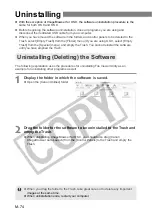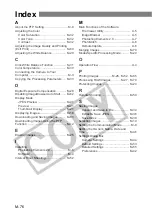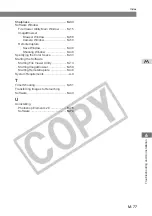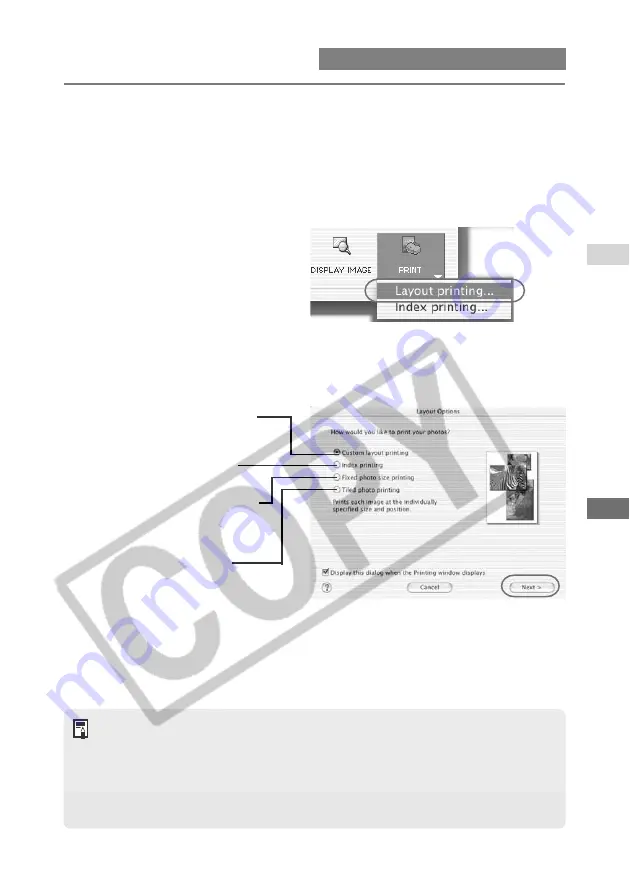
M-65
W
orking with Images in ImageBrowser
5
M
Printing Images
1
Display images in the Browser window. (M-63)
2
Select the image(s) you wish to print in the Browser area.
3
Click the [PRINT] button and select [Layout printing] from the
displayed menu.
\
The [Layout Options] dialog box
appears.
4
Select a layout and click the [Next] button.
●
Select the [Custom layout printing] radio button for the purposes of this example.
\
The page setup window in the [Layout Options] dialog box appears.
●
Selecting the [Custom layout printing] radio button allows you to print your photos in
any position and at any size. By selecting other print modes, you can also print your
images as an index or in a tiled layout.
●
If you are printing in OS 9 using a Canon printer that supports perforated paper, the
[Canon perforated paper printing] radio button is displayed allowing you to print on
Canon perforated paper.
●
The settings available in step 4 vary depending on type of printing selected in step 3.
Select this option when you want
to set the custom image size and
position and create your own design.
Select this option to print as many
images as possible on a set paper
size (such as L-size or business-
card-size).
Prints the number of images
specified per page laid out so that
they cover the entire page.
(When a printer that supports
borderless full-screen printing is
used, [Borderless printing] is
displayed.)
Select this option to print the
images in an index format.
* The print mode settings vary depending on your printer.