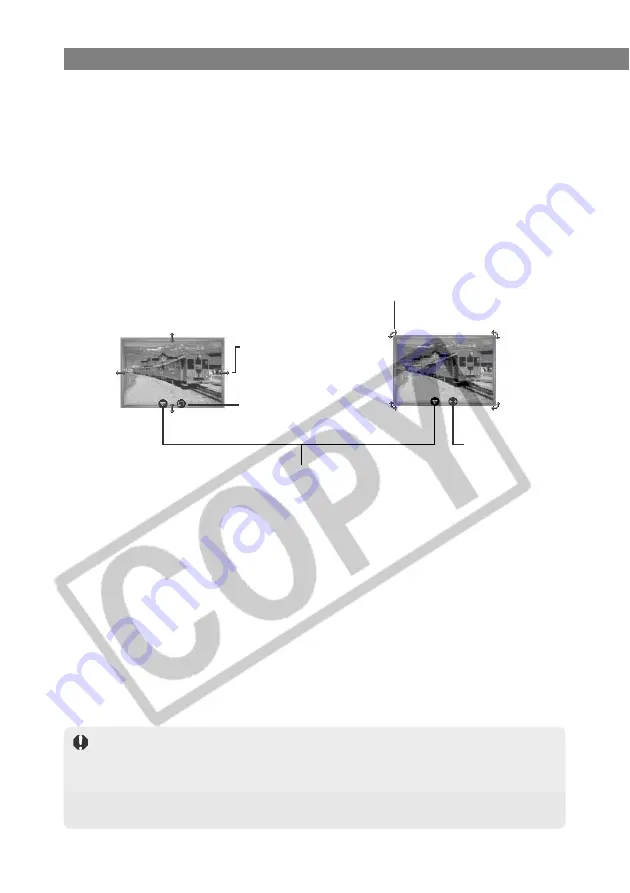
W-74
Printing Images in PhotoRecord
●
Changing the decorations for the entire page
To select your preferred decorative design, open the [Change Page Artwork] dialog
box by clicking the [Options] button and selecting [Change Page Artwork] from the
menu that appears.
●
Changing the image frames
To select your preferred frame, open the [Change Photo Frame] dialog box by right-
clicking the image and selecting [Change Photo Frame] from the menu that appears.
●
Changing the image size and angle
You can change size and angle of an image by moving the cursor over the image
and dragging the displayed arrows and buttons.
Switches from Rotate
mode to Enlarge/
Reduce mode.
* Depending on the print mode, you may not be able to change image size or angle.
●
Changing the number of images displayed per page
You can change the number of images displayed on each page using the [Number of
Photos per page when fetching] setting in the [Preferences] dialog box that appears
when you select [Preferences] from the [Edit] menu.
8
Click the [Print] button.
\
Printing begins.
If you are using a network printer and the printer name exceeds 31 characters when
the path name is included, it may not be possible to print from PhotoRecord. If this
problem occurs, open the Control Panel and select [Printers and other hardware]
s
[Printers and Faxes] (In other versions of Windows select [Printer] from the Control
Panel). Then change the path and printer name so that it is no longer than 31
characters.
Drag this arrow to
change the image size.
Drag this arrow to change the image angle.
Enlarge/Reduce mode
Rotate mode
Switches from Enlarge/
Reduce mode to Rotate
mode.
Displays the screen operations menu.






























