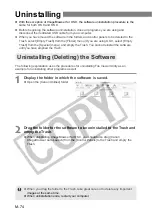M-59
W
orking with Images in ImageBrowser
5
M
Starting ImageBrowser
Saves images from the computer
onto the CF card in the camera.
An image of the camera or CF
card will be displayed here.
Sets various camera
settings. See
“Specifying the
Camera Settings”
(M-44) for information
on how to set.
Downloads the selected images onto the computer.
The [RAW] symbol is displayed for RAW images.
No symbol is shown for JPEG images.
Lets you edit
the slide show
and DPOF print
specifications.
Rotates images.
Click here to print images.
Reconnects the camera
to your computer.
Allows you to select all the images
displayed in the Camera window
at a time.
Click here to delete images.
3
Click the [CANON CAMERA] button.
\
The Camera window appears and
the images stored on the CF card
in the camera are displayed.
●
When the [Communication Settings] dialog box appears, select [USB Port] from the
[Port] list box and select the connected camera from the [Detected Camera] list
box. Then click the [Set] button.
●
You can also open the Camera window by clicking the [Canon Camera] icon in the
Folders area.
Camera window
●
To exit ImageBrowser in OS X, select [Quit ImageBrowser] from the [ImageBrowser] menu.
●
To exit ImageBrowser in OS 9, select [Quit] from the [File] menu.
Displays the shooting data.