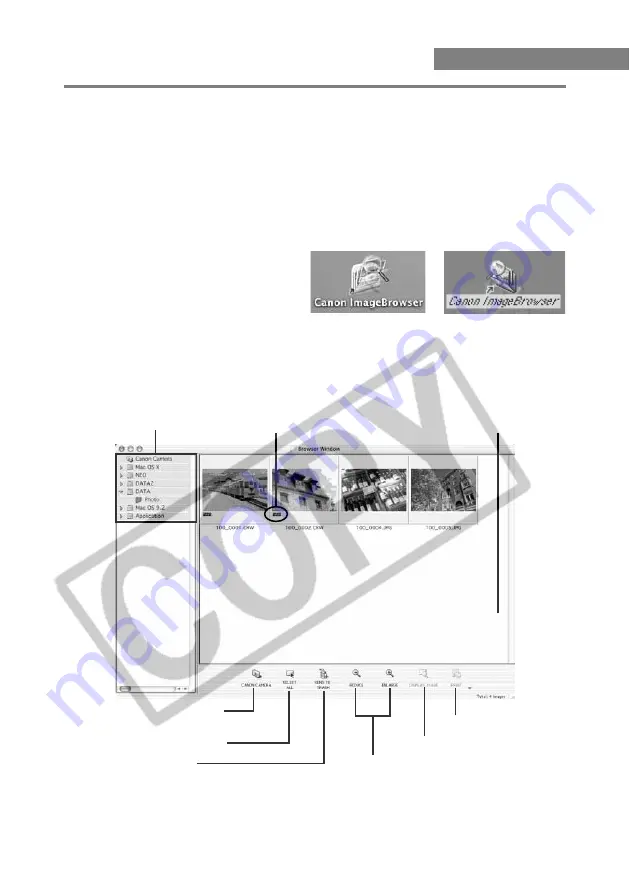
M-58
Starting ImageBrowser
1
Connect the camera to your computer. (M-9)
\
In OS 9, ImageBrowser starts up and the [ImageBrowser Automation wizard] dialog
box appears.
●
To cancel [ImageBrowser Automation wizard], click the [Cancel] button to close the
[ImageBrowser Automation wizard] dialog box.
\
To use [ImageBrowser Automation wizard], proceed to “Automatic Startup from the
Auto Run Dialog Box”. (M-60)
Folders area
The [RAW] symbol is
displayed for RAW images.
Browser area
Displays the images in the folder
selected in the Folders area.
Click here to connect the camera
and display the Camera window.
Click here to select all the images.
Click here to delete images.
Click here to print images.
Click here to display images.
Click here to magnify or reduce images.
OS 9
OS X
2
Double-click the [Canon ImageBrowser] icon.
●
Double-click the [Canon
ImageBrowser] icon on the desktop
or the [Canon Utilities] folder saved
in the folder specified during
installation
s
the [ImageBrowser]
folder
s
the [ImageBrowser] icon.
\
When you start ImageBrowser, the Browser window appears.
Browser Window






























