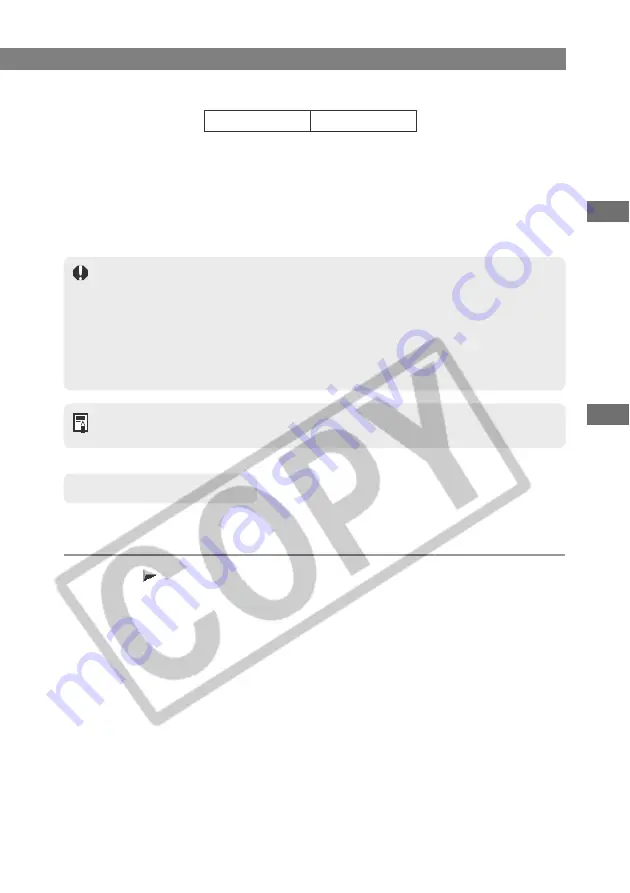
W-53
Operating the Camera from
Y
our Computer
W
4
Using RemoteCapture
●
With the auto focusing, if the camera cannot focus, you cannot take shots.
If you cannot take shots with the auto focusing, focus manually and then take a
shot.
●
The test-shot images taken with the camera held vertically are displayed in the
normal (horizontal) orientation in the test-shot image display area.
●
If you use RemoteCapture to take shots while you are using the Windows Explorer
in the WIA Driver to display images on the camera, RemoteCapture may not
operate correctly.
To rotate a downloaded image, select the image and then select [Rotate Saved Image
90 degree Right] or [Rotate Saved Image 90 degree Left] in the [Edit] menu.
Approximate Transfer Times
Timer Shooting
Use this function to specify the timer delay. Timer shooting shots are then taken after the
specified number of seconds.
1
Click [
] (the Detail setting button) in the Shooting window and
select the [Timer shooting] tab.
\
The [Timer shooting] tab sheet in the Detailed Settings window appears.
2
Enter the timer setting (in seconds) and click the [Start] button.
●
You can set a value between 2 and 30 seconds in 1-second increments.
\
Timer shooting shots are taken after the specified number of seconds.
Transfer Time
Approx. 54 sec.
• The transfer times given here are only approximations. Actual transfer times vary
widely depending on the images and the computer system.
• Transfer times are based on Canon testing standards.
(Time until the RAW image appears in the Save window when the [Release] button is
pressed in the Shooting window and [Computer only] is specified using the following: OS:
Windows XP; CPU: 2.2 GHz Pentium 4; RAM: 256 MB)
• The times for images shot in JPEG format will be shorter than those shown above.






























