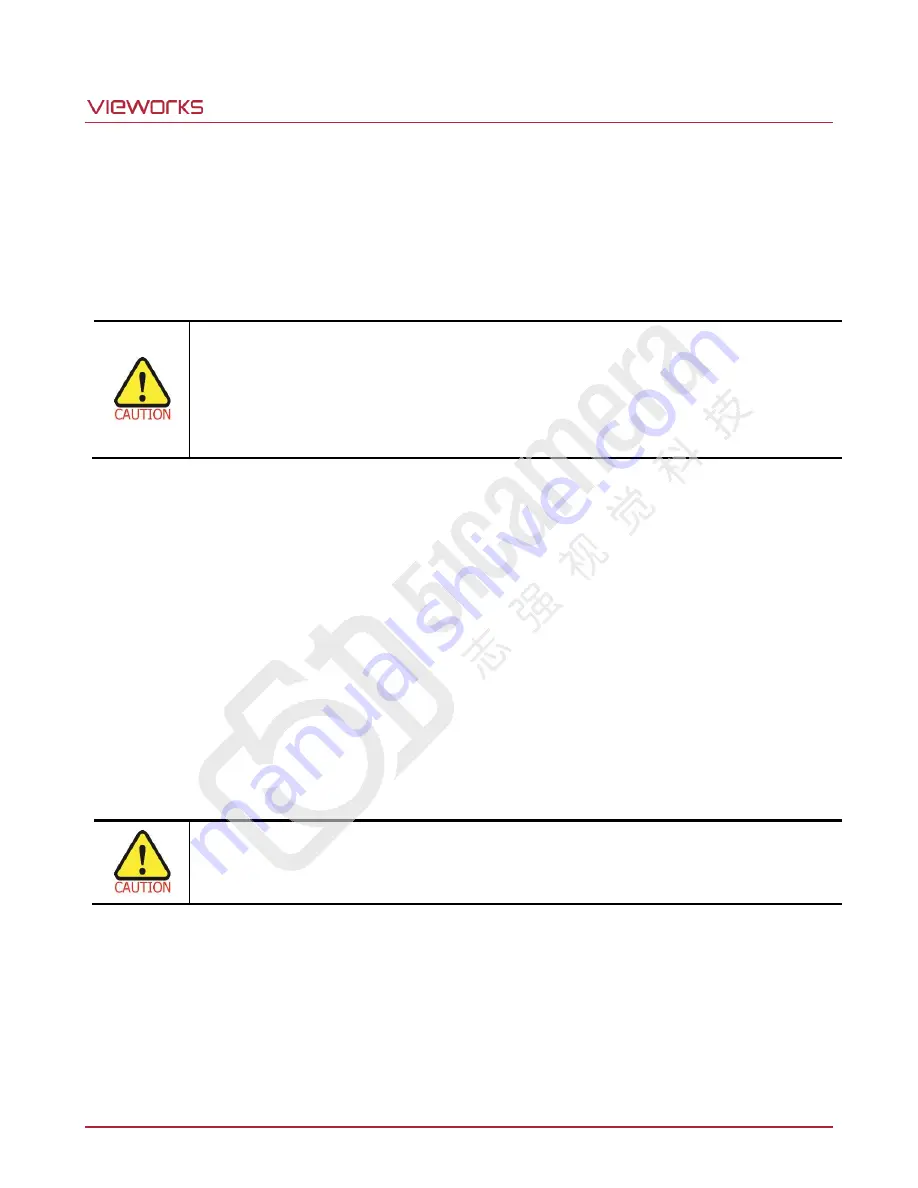
VT Camera Link series
Page 7 of 88
VW40-161-001
Cleaning the Sensor Surface
Avoid cleaning the surface of the camera
’s sensor if possible. If you have dust or foreign matter on the sensor
surface, use a soft line free cotton bud dampened with a small quantity of high quality lens cleaner. Because
electrostatic discharge (ESD) can damage the sensor, you must use a cloth (e.g. cotton) that will not generate
static during cleaning.
Avoid dust or foreign matter on the sensor surface.
The camera is shipped with a protective plastic seal on the camera front. To prevent collecting
dust or foreign matter on the camera sensor, make sure that you always put the protective seal
in place when there is no lens mounted on the camera. In addition, make sure to always point
the camera downward when there is no protective seal on the camera front or no lens mounted.
Procedures for Cleaning the Sensor
If you have dust or foreign matter on the sensor surface, follow the procedures below to wipe off.
1.
Remove a contaminant by using an ionizing air gun.
If this step does not remove the contaminant, proceed to the next step.
2.
Clean the contaminant of the sensor using one drop of lens cleaner on a non-fluffy cotton bud.
3.
Wipe the cotton bud gently in only one direction (either left to right or right to left). Avoid wiping back and
forth with the same cotton bud in order to ensure that the contaminants are removed and not simply
transferred to a new location on the sensor surface.
4.
Mount a lens, set the lens at a smaller aperture (e.g. F8), and then acquire images under bright lighting
conditions. Check the images on the monitor for dark spots or stripes caused by the contaminant. Repeat
the steps above until there is no contaminant present.
If sensor is damaged due to electrostatic discharge or the sensor surface is scratched during
cleaning, the warranty is void.
Summary of Contents for VT Series
Page 1: ......








































