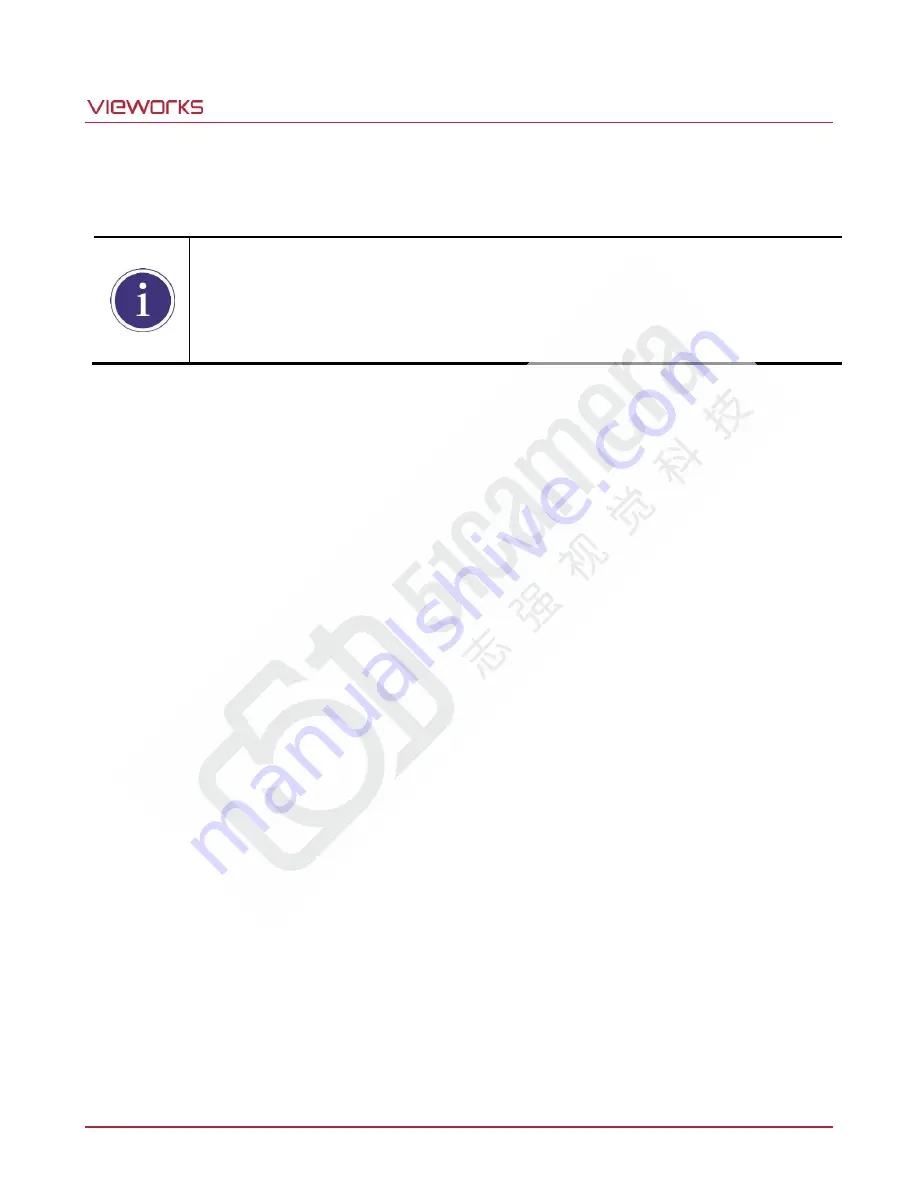
VT Camera Link series
Page 48 of 88
VW40-161-001
9.10.1
Generating and Saving User PRNU Correction Values
To generate and save user PRNU correction values, use the following procedure.
We strongly recommend that you generate new PRNU correction values whenever you
make a change to the optics or lighting or if you change the camera
’s line rate.
For optimum PRNU correction results, we recommend to generate DSNU correction values
first before generating PRNU correction values.
1.
The camera will use the entire sensor when generating PRNU correction values. Therefore, we recommend
that you set the ROI settings to use the entire width of the sensor.
2.
Place a uniform white target in the field of view of the camera. Adjust the optics, lighting and line rates as
you would for normal operation. We recommend that you make adjustments to achieve the digital output
level in a range from 100 to 200 (Gain: 1.00 at 8 bit).
3.
Begin acquiring line images either by setting the camera for the Free-Run mode or by supplying external
trigger signals to trigger line acquisition.
4.
Set the Target Level.
To set the Target Level automatically, select the
Auto
check box.
To set the Target Level manually, deselect the
Auto
check box and input the target level in a range from
1 to 255 into the
Target
input box.
5.
Execute the
Generate
command to generate PRNU correction values.
6.
The camera must acquire at least 1024 line images to create a set of PRNU correction values.
7.
After completing 1024 line acquisitions, the generated PRNU correction values will be activated and saved
in the camera’s volatile memory.
8.
To save the generated PRNU correction values in the cam
era’s Flash (non-volatile) memory, specify a
location to save by using the
PRNU Selector
parameter and execute the
Save to Flash
command. The
existing values in the memory will be overwritten.
To ignore the generated PRNU correction values and load the existing values in the Flash memory, specify
a location to load from by using the
PRNU Selector
parameter and execute the
Load from Flash
command.
Summary of Contents for VT Series
Page 1: ......
















































