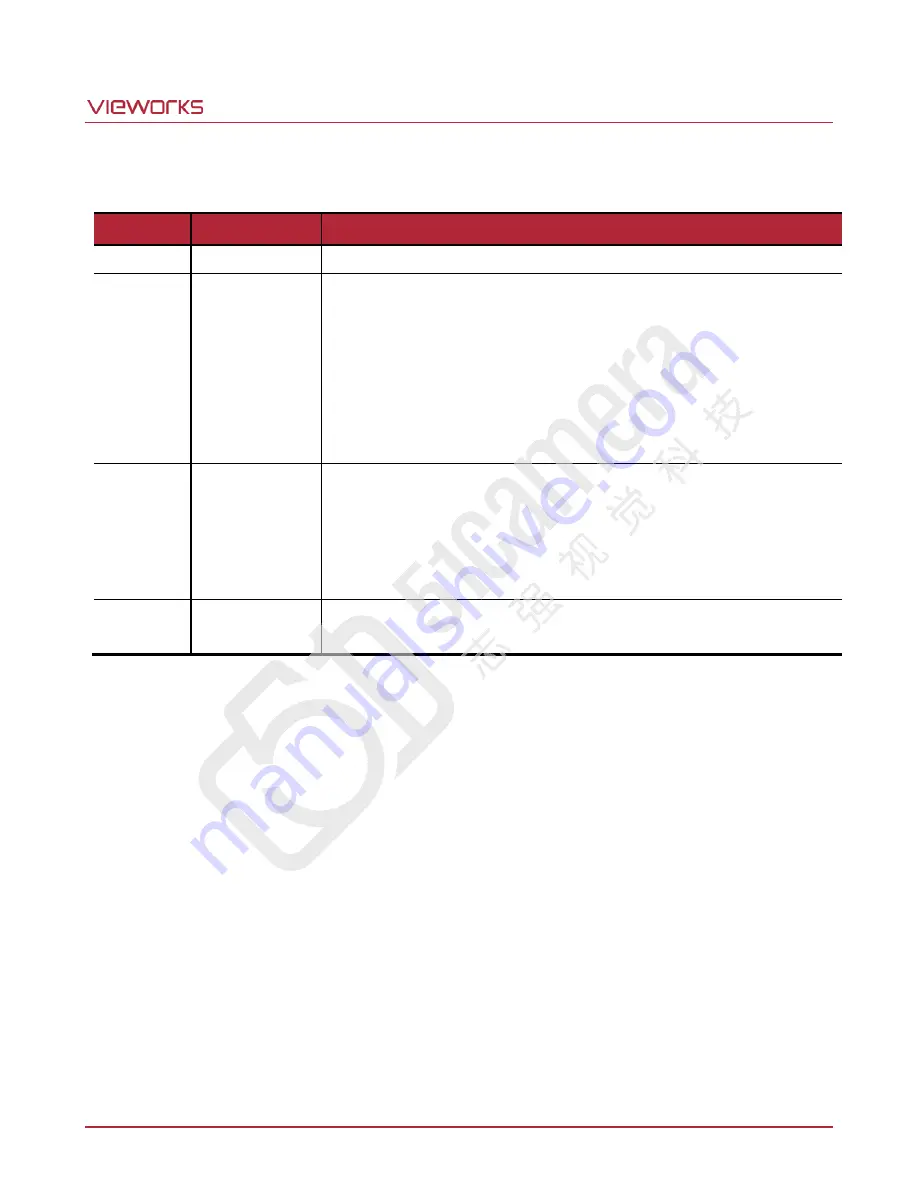
VT Camera Link series
Page 2 of 88
VW40-161-001
Revision History
Version
Date
Description
1.0
2016-03-04
First Release
1.1
2017-05-10
Added the following models:
VT-3K7C-E100
VT-3K7C-H100
VT-4K5C-E100
VT-4K5C-H100
VT-6K3.5C-E100
VT-6K3.5C-H100
1.2
2017-09-07
Added the STROBE tab
Updated camera mechanical dimensions (Added a connector for
Strobe Controller)
Added the Trigger Statistics feature
Added the Lookup Table feature
1.3
2018-05-31
Added the supported Pixel Data Format values depending on the Tap
setting
Summary of Contents for VT Series
Page 1: ......



































