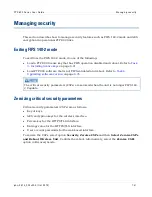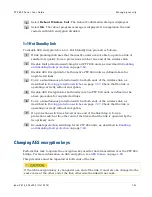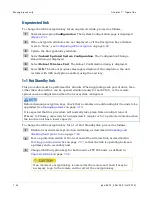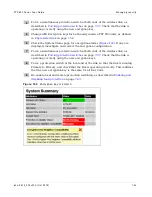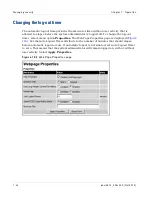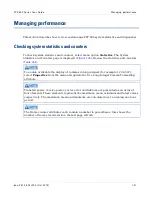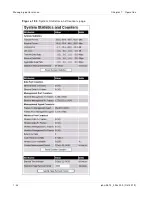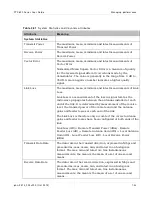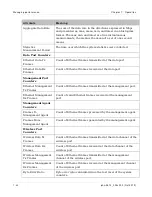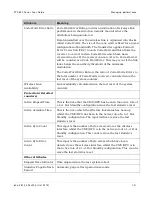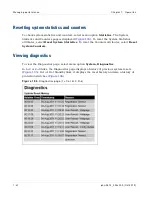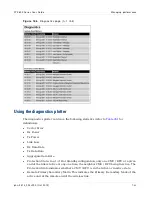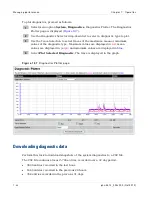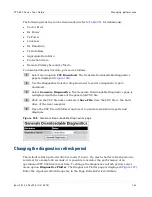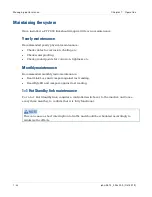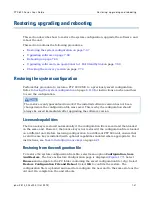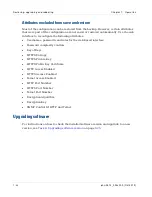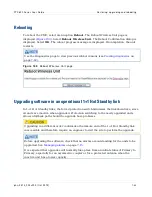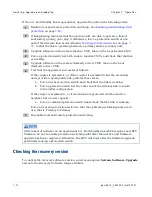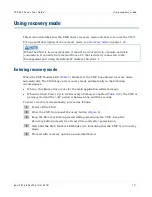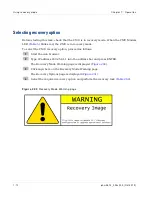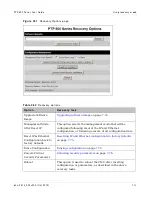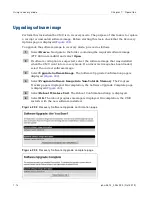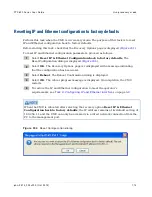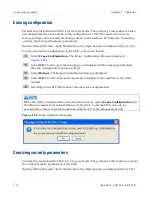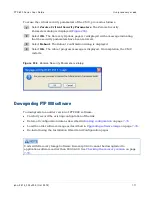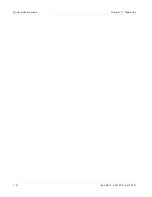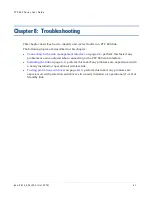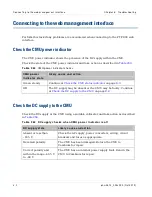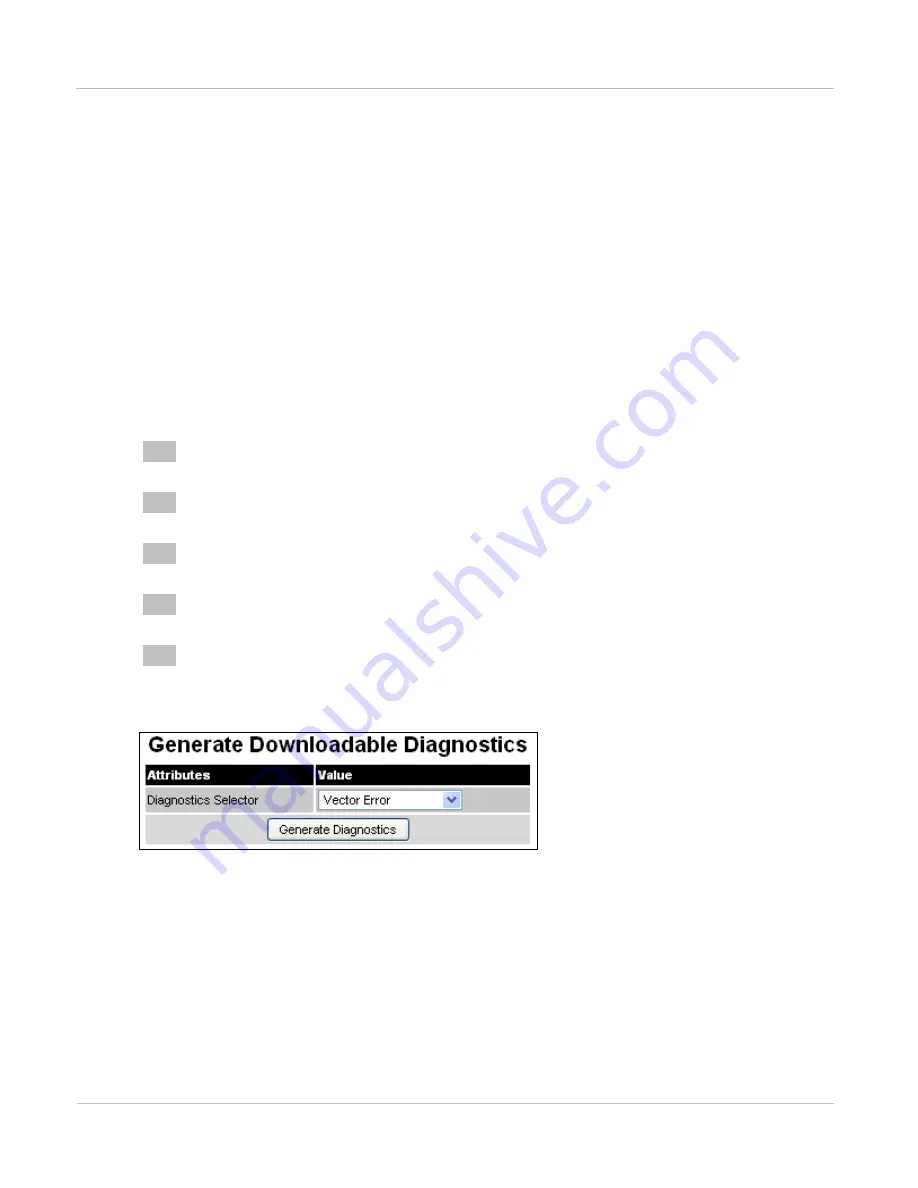
PTP 800 Series User Guide
Managing perform ance
phn- 2513_004v000 ( Oct 2012)
7- 65
The following statistics can be downloaded (refer to
•
Vector Error
•
Rx Power
•
Tx Power
•
Link Loss
•
Rx Data Rate
•
Tx Data Rate
•
Aggregate Data Rate
•
Protection State
•
Remote Primary Secondary Mode
To download diagnostics data, proceed as follows:
1
Select menu option
CSV Download
. The Generate Downloadable Diagnostics
page is displayed (
2
Use the Diagnostics Selector drop-down list to select a diagnostic type to
download.
3
Select
Generate Diagnostics
. The Generate Downloadable Diagnostics page is
redisplayed with the name of the generated CSV file.
4
Click on the CSV file name and select
Save File
. Save the CSV file to the hard
drive of the local computer.
5
Open the CSV file in MS Excel and use it to generate statistical reports and
diagrams.
Figu r e 1 9 8
Generat e Downloadable Diagnost ics
page
Changing the diagnostics refresh period
The default refresh period is 3600 seconds (1 hour). If a much shorter refresh period is
selected, for example 60 seconds, it is possible to monitor the performance of an
operational PTP 800 link in real time. To change the diagnostics refresh period, select
menu option
Diagnostics Plotter
. The Diagnostics Plotter page is displayed (
Enter the required refresh frequency in the Page Refresh Period attribute.
Summary of Contents for PTP 800 Series
Page 1: ...Cambium PTP 800 Series User Guide System Release 800 05 02 ...
Page 40: ...Licensing requirements About This User Guide 10 phn 2513_004v000 Oct 2012 ...
Page 232: ...Limit of liability Chapter 3 Legal information 3 22 phn 2513_004v000 Oct 2012 ...
Page 322: ...Radiation hazard assessm ent Chapter 4 Reference information 4 90 phn 2513_004v000 Oct 2012 ...
Page 428: ...Replacing IRFU components Chapter 5 Installation 5 106 phn 2513_004v000 Oct 2012 ...
Page 630: ...Using recovery mode Chapter 7 Operation 7 78 phn 2513_004v000 Oct 2012 ...