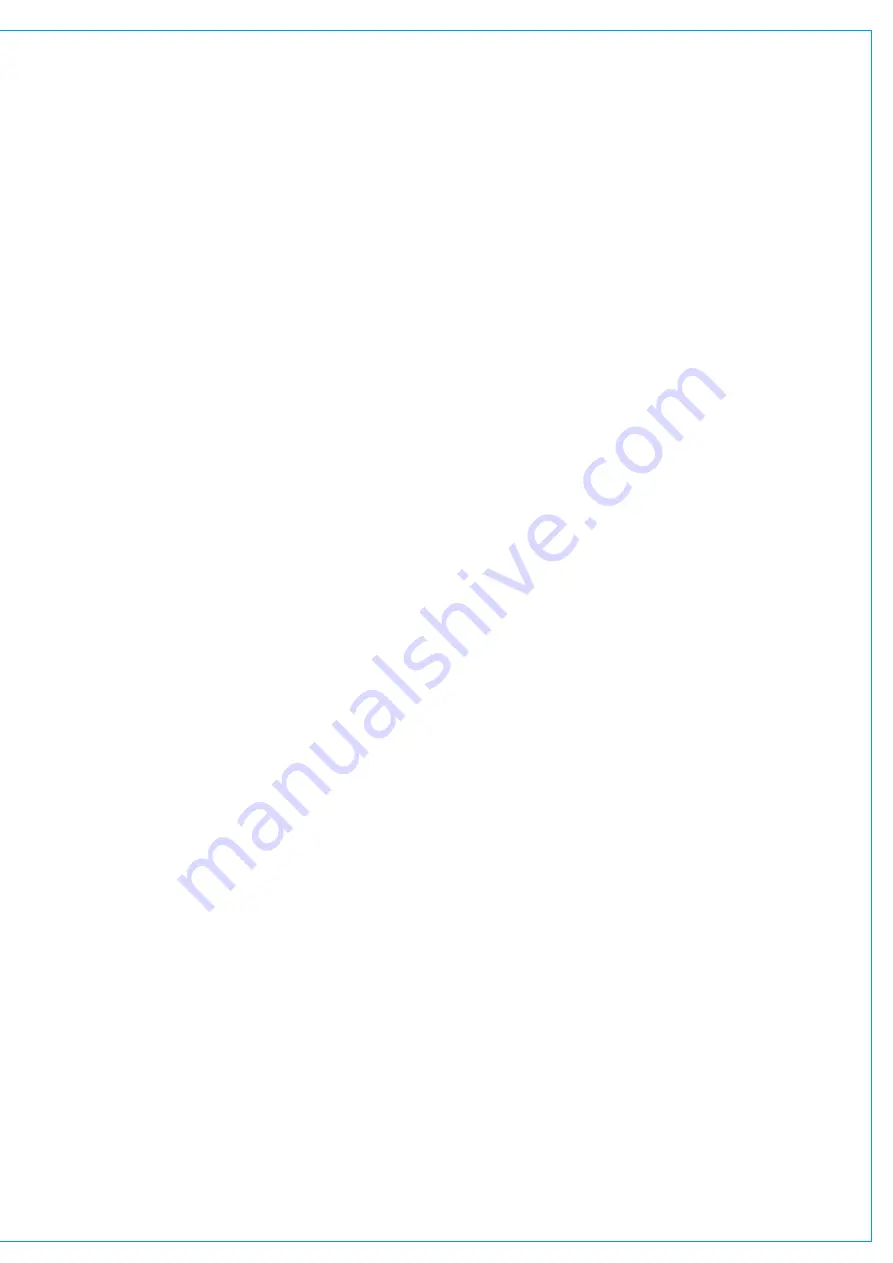
DIRECT OUTPUTS
Direct outputs are path specific desk outputs, which are available for patching. Summa has a pool of 188
resources, which can be assigned to be direct outputs or mix minus outputs.
Assigning a Direct Output
To assign a direct output to a path:
1. In ‘active Show’ view, tap the direct output routing tab.
2. Tap
MONO
,
STEREO
or
5.1
to choose a direct output width.
3. If not enough resources are available for the output that you want to create you can remove other direct / mix
minus outputs to free-up resources.
Note, within the pop-up the number of remaining direct / mix minus resources is displayed.
Removing a Direct Output
To remove a direct output:
1. Tap to choose
NO PATH
from the path width drop-down menu in the direct output control window header.
2. A pop-up will appear asking you to confirm the removal of the direct output, tap either
REMOVE OUTPUT
or
CANCEL
.
Downmix/Spill
If a direct output is assigned to a surround path, two options appear to the bottom of the direct output window that
allow you to set whether the downmix or spill faders are used for downmixing the path to mono or stereo.
See
“Downmixing” on page 167
for more information.
Direct Output Controls
•
Tap the width drop-down menu to change the width of the direct output or select ‘no width’ to remove it.
•
Tone: Tap to inject tone into the direct output, replacing the direct output feed with the correct tone for the width of
the path.
•
Direct Output Patching: The direct output’s patch destination is displayed.
•
Level: Turn the level rotary control to alter the level of the direct output between ‘off’ and +10 dB.
•
Send Position: Direct outputs can be taken at different points in the associated path’s signal flow, pre EQ, pre fader
or post fader.
•
Use Downmix Levels: If the direct output’s associated path is 5.1 and the direct output is stereo or mono you
can choose whether or not to use the downmix fader levels during the downmixing process.
•
AFL: Tapping AFL replaces the console monitor source with the direct output feed, post level control, providing a
non-destructive solo for the direct output.
•
Output Listen: Similar to AFL but the feed is taken post output delay.
•
Talkback: Replaces the direct output feed with whatever is routed to the talkback input.
Summary of Contents for SUMMA
Page 11: ...V3 0 196 V3 1 197 V3 1 1 197 V3 2 197 CALREC Putting Sound in the Picture 11...
Page 12: ...12 SUMMA Networked Audio Production System CONTENTS...
Page 13: ...PRODUCT INFORMATION calrec com Putting Sound in the Picture SUMMA...
Page 20: ...20 SUMMA Networked Audio Production System PRODUCT INFORMATION...
Page 21: ...SYSTEM OVERVIEW calrec com Putting Sound in the Picture SUMMA...
Page 33: ...CALREC Putting Sound in the Picture 33...
Page 38: ...38 SUMMA Networked Audio Production System SYSTEM OVERVIEW...
Page 52: ...52 SUMMA Networked Audio Production System SYSTEM OVERVIEW...
Page 53: ...SETTING UP calrec com Putting Sound in the Picture SUMMA...
Page 55: ...FIGURE 1 SYNCHRONISATION OPTIONS CALREC Putting Sound in the Picture 55...
Page 74: ...74 SUMMA Networked Audio Production System SETTING UP...
Page 75: ...GETTING SIGNALS IN AND OUT calrec com Putting Sound in the Picture SUMMA...
Page 93: ...FIGURE 4 SOURCE AND DESTINATION POP UP MEMORY LOAD CALREC Putting Sound in the Picture 93...
Page 105: ...MONITORING calrec com Putting Sound in the Picture SUMMA...
Page 107: ...FIGURE 2 EXAMPLE LOUDSPEAKERS SETUP CALREC Putting Sound in the Picture 107...
Page 110: ...FIGURE 1 THE MONITORING POP UP 110 SUMMA Networked Audio Production System MONITORING...
Page 113: ...METERING calrec com Putting Sound in the Picture SUMMA...
Page 121: ...calrec com Putting Sound in the Picture SUMMA PROCESSING...
Page 153: ...COMMUNICATIONS calrec com Putting Sound in the Picture SUMMA...
Page 161: ...FIGURE 4 MIX MINUS CONTRIBUTION POP UP CALREC Putting Sound in the Picture 161...
Page 163: ...ROUTING calrec com Putting Sound in the Picture SUMMA...
Page 165: ...FIGURE 1 CONFIGURING BUSES AND OUTPUTS CALREC Putting Sound in the Picture 165...
Page 171: ...EXTERNAL INTERFACING calrec com Putting Sound in the Picture SUMMA...
Page 179: ...FIGURE 2 LAN CONFIGURATION WINDOW CALREC Putting Sound in the Picture 179...
Page 180: ...180 SUMMA Networked Audio Production System EXTERNAL INTERFACING...
Page 181: ...CONSOLE FACILITIES calrec com Putting Sound in the Picture SUMMA...
Page 187: ...TERMINOLOGY calrec com Putting Sound in the Picture SUMMA...
Page 195: ...FEATURES BY SOFTWARE VERSION calrec com Putting Sound in the Picture SUMMA...






























