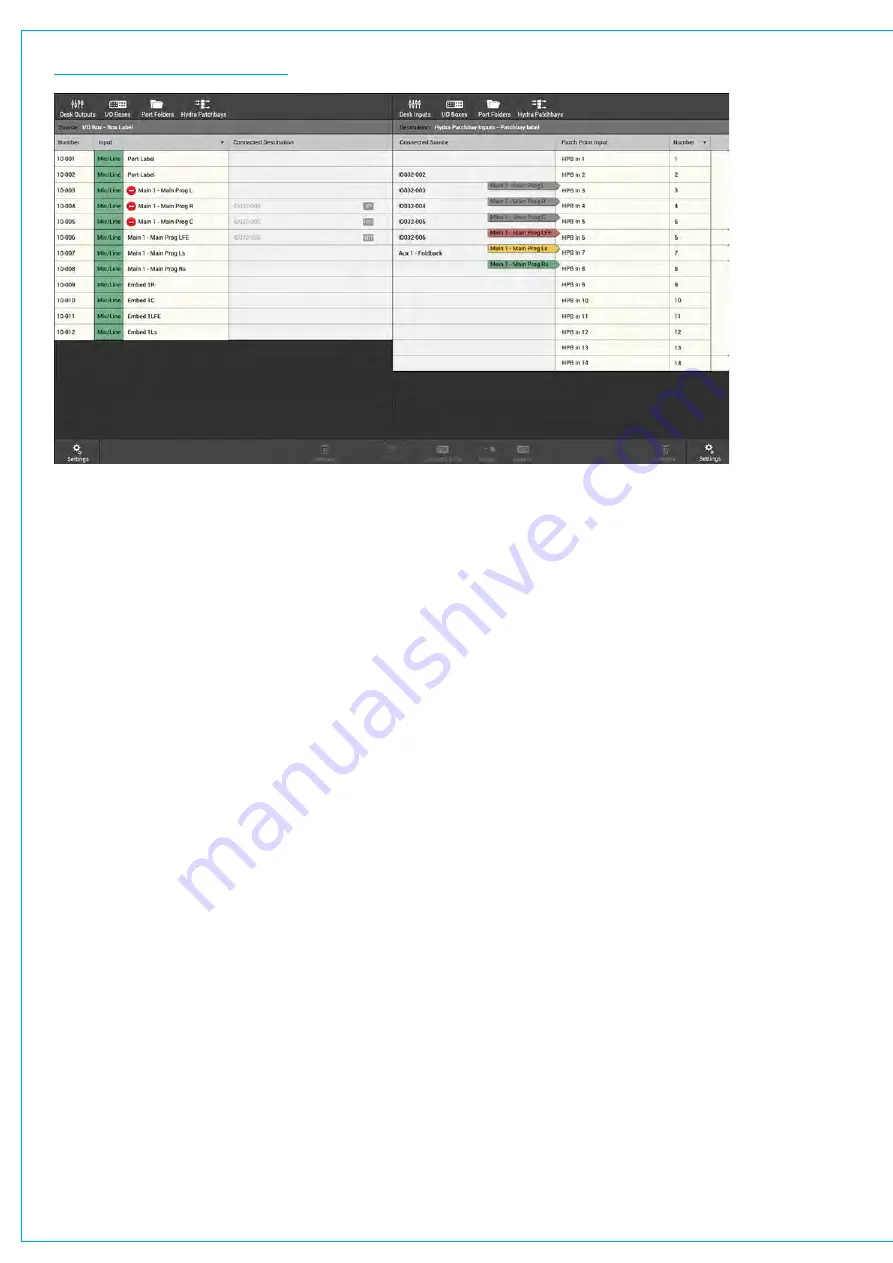
FIGURE 3 -
PROTECTION ARROWS
Source Protection
Audio sources can be shared by all consoles on the Hydra2 network. Source protection adds an layer of protection when
making changes to the following input controls:
•
Mic/line gain.
•
Phantom power (48 V).
•
SRC (if using AES sources).
As indicated in the input control window, to make changes to these protected input controls, simply tap
ENABLE
TEMPORARY CONTROL
, then make the desired changes. This remains active until you touch any control outside the
input window, at which point it will need to be activated again to make any changes to the protected input controls.
User Memory Load Protection
Loading a user memory will generally include changes to patching and input controls, if these changes affect shared/
protected inputs, or patching to outputs which are already in use by other users on the network, source and destination
protection will come into play.
When a user memory with conflicting settings/patching is loaded, a pop-up, like the one shown below, is displayed on
the touch display. The number of pages within the pop-up depends on whether there are conflicts relating to sources,
destinations or both.
Once you have checked all conflicts and selected those that you wish to accept, tap
OVERWRITE SOURCE &
DESTINATION SETTINGS
. Tapping
DON’T MAKE ANY CHANGES
rejects all changes to shared sources and
destinations, but makes all other changes associated with the memory load.
Ensure that you fully understand the effect of any accepted changes as you will be directly affecting other users
on the network.
Summary of Contents for SUMMA
Page 11: ...V3 0 196 V3 1 197 V3 1 1 197 V3 2 197 CALREC Putting Sound in the Picture 11...
Page 12: ...12 SUMMA Networked Audio Production System CONTENTS...
Page 13: ...PRODUCT INFORMATION calrec com Putting Sound in the Picture SUMMA...
Page 20: ...20 SUMMA Networked Audio Production System PRODUCT INFORMATION...
Page 21: ...SYSTEM OVERVIEW calrec com Putting Sound in the Picture SUMMA...
Page 33: ...CALREC Putting Sound in the Picture 33...
Page 38: ...38 SUMMA Networked Audio Production System SYSTEM OVERVIEW...
Page 52: ...52 SUMMA Networked Audio Production System SYSTEM OVERVIEW...
Page 53: ...SETTING UP calrec com Putting Sound in the Picture SUMMA...
Page 55: ...FIGURE 1 SYNCHRONISATION OPTIONS CALREC Putting Sound in the Picture 55...
Page 74: ...74 SUMMA Networked Audio Production System SETTING UP...
Page 75: ...GETTING SIGNALS IN AND OUT calrec com Putting Sound in the Picture SUMMA...
Page 93: ...FIGURE 4 SOURCE AND DESTINATION POP UP MEMORY LOAD CALREC Putting Sound in the Picture 93...
Page 105: ...MONITORING calrec com Putting Sound in the Picture SUMMA...
Page 107: ...FIGURE 2 EXAMPLE LOUDSPEAKERS SETUP CALREC Putting Sound in the Picture 107...
Page 110: ...FIGURE 1 THE MONITORING POP UP 110 SUMMA Networked Audio Production System MONITORING...
Page 113: ...METERING calrec com Putting Sound in the Picture SUMMA...
Page 121: ...calrec com Putting Sound in the Picture SUMMA PROCESSING...
Page 153: ...COMMUNICATIONS calrec com Putting Sound in the Picture SUMMA...
Page 161: ...FIGURE 4 MIX MINUS CONTRIBUTION POP UP CALREC Putting Sound in the Picture 161...
Page 163: ...ROUTING calrec com Putting Sound in the Picture SUMMA...
Page 165: ...FIGURE 1 CONFIGURING BUSES AND OUTPUTS CALREC Putting Sound in the Picture 165...
Page 171: ...EXTERNAL INTERFACING calrec com Putting Sound in the Picture SUMMA...
Page 179: ...FIGURE 2 LAN CONFIGURATION WINDOW CALREC Putting Sound in the Picture 179...
Page 180: ...180 SUMMA Networked Audio Production System EXTERNAL INTERFACING...
Page 181: ...CONSOLE FACILITIES calrec com Putting Sound in the Picture SUMMA...
Page 187: ...TERMINOLOGY calrec com Putting Sound in the Picture SUMMA...
Page 195: ...FEATURES BY SOFTWARE VERSION calrec com Putting Sound in the Picture SUMMA...






























