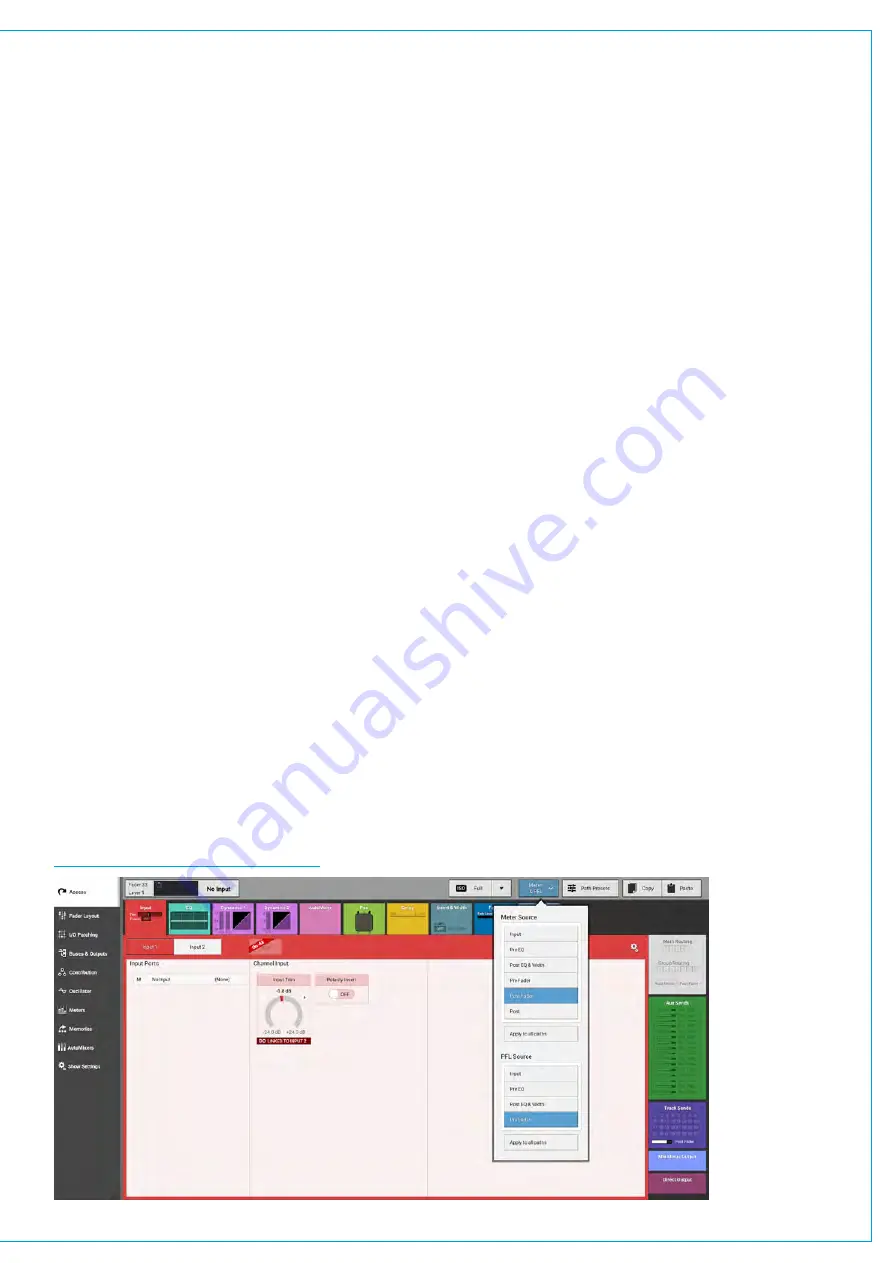
PFL, AFL AND OUTPUT LISTEN
Summa has comprehensive built-in, after fader listen (AFL), pre fader listen (PFL), and ‘output listen’ systems,
allowing you to listen to multiple combined audio feeds at various points in the signal chain.
Multiple paths can be PFL’d, AFL’d or have ‘output listen’ activated at any time to create summed mixes of pre/post fader
path feeds.
AFL
Selecting AFL for any path replaces the current feed to the console monitors with the path’s post fader feed.
AFL provides a ‘non-destructive solo,’ allowing you to quickly check individual paths whilst maintaining all mixes as they
are. Only the monitor output is affected by AFL, no paths are cut and the mix to all other buses is preserved.
PFL
By default, selecting
PFL
anywhere across the surface feeds the pre fader feed of the path to Summa’s dedicated PFL
speaker output. If
PFL TO MON
or
PFL TO SMALL LS
is activated within the monitor pop-up, the PFL feed will replace
the monitor source, as described for AFL above.
Output Listen
Mains, tracks, auxs and direct outputs all have an
OUTPUT LISTEN
option. Like AFL, this provides a non-destructive
solo, but output listen takes the feed after the addition of output delay, directly before the feed leaves the console.
Access from Faders
The figure to the below shows the location of
AFL
and
PFL
buttons on the surface. Both are either latching when
pushed, or momentary when held. PFL can also be activated momentarily by pulling the fader down below its lowest
point, and deactivated once released. Also by default if a fader is closed and its PFL is activated, it will be deactivated
once the fader is opened. These features can be switched off within the general Show settings: Tap ‘Show settings’ in
the Show menu and select ‘General’.
PFL Position in Audio Chain
The PFL point may now be placed at the Input, Pre EQ, Post EQ or Pre Fader in the Audio Path. This is accessed from
the Meter & PFL button in the Screen Header. These Selections can be made per path, or applied easily to all Paths
See Figure 1 below.
FIGURE 1 - PFL
POSITION SELECTOR
Summary of Contents for SUMMA
Page 11: ...V3 0 196 V3 1 197 V3 1 1 197 V3 2 197 CALREC Putting Sound in the Picture 11...
Page 12: ...12 SUMMA Networked Audio Production System CONTENTS...
Page 13: ...PRODUCT INFORMATION calrec com Putting Sound in the Picture SUMMA...
Page 20: ...20 SUMMA Networked Audio Production System PRODUCT INFORMATION...
Page 21: ...SYSTEM OVERVIEW calrec com Putting Sound in the Picture SUMMA...
Page 33: ...CALREC Putting Sound in the Picture 33...
Page 38: ...38 SUMMA Networked Audio Production System SYSTEM OVERVIEW...
Page 52: ...52 SUMMA Networked Audio Production System SYSTEM OVERVIEW...
Page 53: ...SETTING UP calrec com Putting Sound in the Picture SUMMA...
Page 55: ...FIGURE 1 SYNCHRONISATION OPTIONS CALREC Putting Sound in the Picture 55...
Page 74: ...74 SUMMA Networked Audio Production System SETTING UP...
Page 75: ...GETTING SIGNALS IN AND OUT calrec com Putting Sound in the Picture SUMMA...
Page 93: ...FIGURE 4 SOURCE AND DESTINATION POP UP MEMORY LOAD CALREC Putting Sound in the Picture 93...
Page 105: ...MONITORING calrec com Putting Sound in the Picture SUMMA...
Page 107: ...FIGURE 2 EXAMPLE LOUDSPEAKERS SETUP CALREC Putting Sound in the Picture 107...
Page 110: ...FIGURE 1 THE MONITORING POP UP 110 SUMMA Networked Audio Production System MONITORING...
Page 113: ...METERING calrec com Putting Sound in the Picture SUMMA...
Page 121: ...calrec com Putting Sound in the Picture SUMMA PROCESSING...
Page 153: ...COMMUNICATIONS calrec com Putting Sound in the Picture SUMMA...
Page 161: ...FIGURE 4 MIX MINUS CONTRIBUTION POP UP CALREC Putting Sound in the Picture 161...
Page 163: ...ROUTING calrec com Putting Sound in the Picture SUMMA...
Page 165: ...FIGURE 1 CONFIGURING BUSES AND OUTPUTS CALREC Putting Sound in the Picture 165...
Page 171: ...EXTERNAL INTERFACING calrec com Putting Sound in the Picture SUMMA...
Page 179: ...FIGURE 2 LAN CONFIGURATION WINDOW CALREC Putting Sound in the Picture 179...
Page 180: ...180 SUMMA Networked Audio Production System EXTERNAL INTERFACING...
Page 181: ...CONSOLE FACILITIES calrec com Putting Sound in the Picture SUMMA...
Page 187: ...TERMINOLOGY calrec com Putting Sound in the Picture SUMMA...
Page 195: ...FEATURES BY SOFTWARE VERSION calrec com Putting Sound in the Picture SUMMA...






























