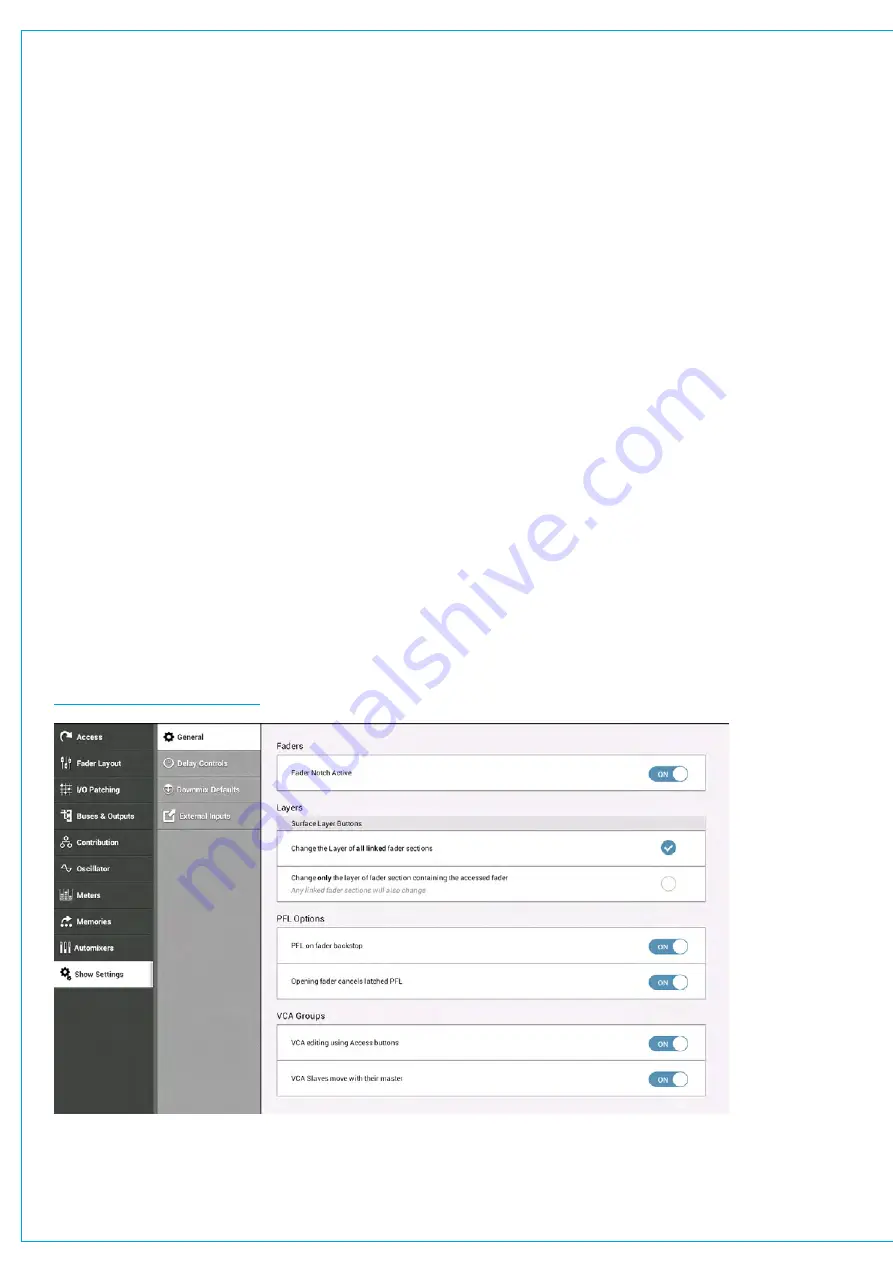
LAYERS
The Summa surface has six layers allowing fader-control of 6 times as many paths as there are faders on the
surface. You can switch between layers using the layer selection buttons 1– 6 on the surface. Layer switching
options can be set per fader section. Fader sections can be ‘linked’, so that if a section’s layer is changed, the layer
will also change for all linked sections.
Layer linking options are set from the Surface Layer pop-up which is accessible from the Monitor bar along the bottom of
the Touch Display. This should be used along with Layer Switching Options which are located within Show settings.
When changing layer, all fader positions, button states and control cell states (if in a strip mode) change immediately to
reflect faders on the newly selected layer.
Layer Switching Options
To access layer switching options, tap
SHOW SETTINGS
in the Show menu and select ‘General’. One of these two
options can be chosen:
•
Change the layer of all linked fader sections
•
Change only the layer of the fader section containing the Accessed fader (any linked fader sections will also
change too)
The first option can be used if you wish to prevent a section of the desk from ever switching layers. For example, on a
Summa 36+8, linking sections 1, 2 and 4 and selecting the first layer switching option means that all surface sections,
other than section 3, will switch layers when surface layer buttons or pop-up layer buttons are pressed. Fader section 3
will stay on which ever layer you select for it within the Surface Layer pop-up.
The second layer switching option should be chosen if you always want the section containing the currently accessed
fader to switch layers (along with any linked surface sections) regardless of whether you have set some fader sections to
lock to a specific layer.
FIGURE 1 -
LAYER SETTINGS
Summary of Contents for SUMMA
Page 11: ...V3 0 196 V3 1 197 V3 1 1 197 V3 2 197 CALREC Putting Sound in the Picture 11...
Page 12: ...12 SUMMA Networked Audio Production System CONTENTS...
Page 13: ...PRODUCT INFORMATION calrec com Putting Sound in the Picture SUMMA...
Page 20: ...20 SUMMA Networked Audio Production System PRODUCT INFORMATION...
Page 21: ...SYSTEM OVERVIEW calrec com Putting Sound in the Picture SUMMA...
Page 33: ...CALREC Putting Sound in the Picture 33...
Page 38: ...38 SUMMA Networked Audio Production System SYSTEM OVERVIEW...
Page 52: ...52 SUMMA Networked Audio Production System SYSTEM OVERVIEW...
Page 53: ...SETTING UP calrec com Putting Sound in the Picture SUMMA...
Page 55: ...FIGURE 1 SYNCHRONISATION OPTIONS CALREC Putting Sound in the Picture 55...
Page 74: ...74 SUMMA Networked Audio Production System SETTING UP...
Page 75: ...GETTING SIGNALS IN AND OUT calrec com Putting Sound in the Picture SUMMA...
Page 93: ...FIGURE 4 SOURCE AND DESTINATION POP UP MEMORY LOAD CALREC Putting Sound in the Picture 93...
Page 105: ...MONITORING calrec com Putting Sound in the Picture SUMMA...
Page 107: ...FIGURE 2 EXAMPLE LOUDSPEAKERS SETUP CALREC Putting Sound in the Picture 107...
Page 110: ...FIGURE 1 THE MONITORING POP UP 110 SUMMA Networked Audio Production System MONITORING...
Page 113: ...METERING calrec com Putting Sound in the Picture SUMMA...
Page 121: ...calrec com Putting Sound in the Picture SUMMA PROCESSING...
Page 153: ...COMMUNICATIONS calrec com Putting Sound in the Picture SUMMA...
Page 161: ...FIGURE 4 MIX MINUS CONTRIBUTION POP UP CALREC Putting Sound in the Picture 161...
Page 163: ...ROUTING calrec com Putting Sound in the Picture SUMMA...
Page 165: ...FIGURE 1 CONFIGURING BUSES AND OUTPUTS CALREC Putting Sound in the Picture 165...
Page 171: ...EXTERNAL INTERFACING calrec com Putting Sound in the Picture SUMMA...
Page 179: ...FIGURE 2 LAN CONFIGURATION WINDOW CALREC Putting Sound in the Picture 179...
Page 180: ...180 SUMMA Networked Audio Production System EXTERNAL INTERFACING...
Page 181: ...CONSOLE FACILITIES calrec com Putting Sound in the Picture SUMMA...
Page 187: ...TERMINOLOGY calrec com Putting Sound in the Picture SUMMA...
Page 195: ...FEATURES BY SOFTWARE VERSION calrec com Putting Sound in the Picture SUMMA...






























