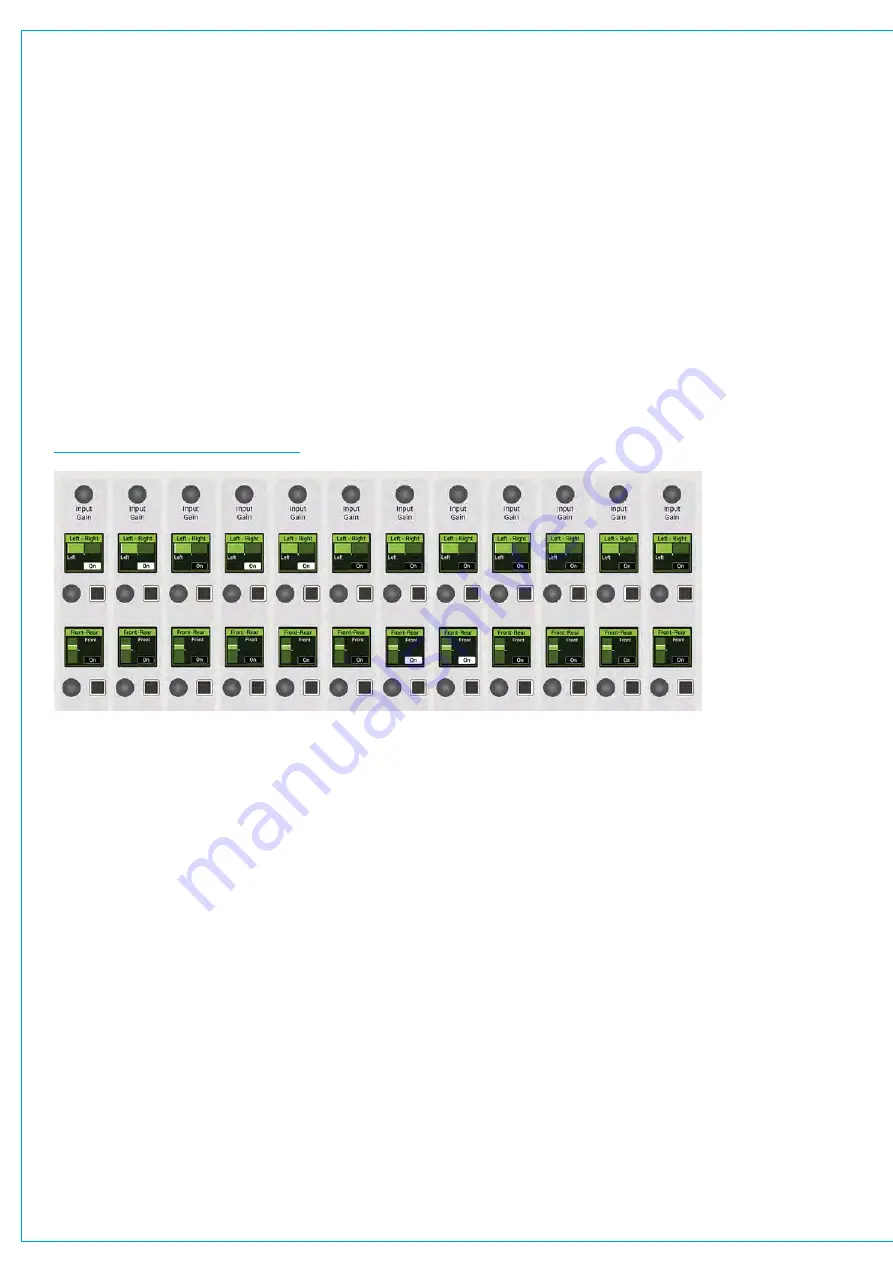
PAN CONTROLS
The pan processing tab provides individual pan controls for each channel or group. Separate pan controls are
available for panning to mains and groups, to auxs and to tracks and you can switch between the three using the
drop-down menu in the window header.
Surround Mains and Groups
Surround panning controls are available when feeding mains and groups. There are several ways to manipulate these
controls:
•
On the touch display there is a visual representation of the surround space to the left hand side of the panning screen.
Tap a new location or drag the white disk to place the audio within the space. Alternatively, there are rotary controls
on the right of the panning window available for left/right and front/back panning.
•
Push the
PAN
control mode button to populate each pair of control cells on the surface with ‘Main & Group’ pan
controls for the currently accessed path. Use the top control cell to set the left right pan and the bottom control cell
to set the front back pan. The buttons switch each pan control on/off individually.
FIGURE 1 -
CONTROL CELLS—PAN
Pan to Tracks
Tracks can be stereo or mono. When
PAN TO: TRACKS
is selected in the window header a single left/right panning
rotary is provided which sets panning for the accessed path to all stereo tracks.
Pan to Auxs
Auxs can be stereo or mono. When
PAN TO: AUX
is selected in the window header 16 panning rotaries are provided
for setting individual panning for each of the 16 Auxs. There are also individual
ON
/
OFF
switches to switch on and off
the panning for each Aux send.
Summary of Contents for SUMMA
Page 11: ...V3 0 196 V3 1 197 V3 1 1 197 V3 2 197 CALREC Putting Sound in the Picture 11...
Page 12: ...12 SUMMA Networked Audio Production System CONTENTS...
Page 13: ...PRODUCT INFORMATION calrec com Putting Sound in the Picture SUMMA...
Page 20: ...20 SUMMA Networked Audio Production System PRODUCT INFORMATION...
Page 21: ...SYSTEM OVERVIEW calrec com Putting Sound in the Picture SUMMA...
Page 33: ...CALREC Putting Sound in the Picture 33...
Page 38: ...38 SUMMA Networked Audio Production System SYSTEM OVERVIEW...
Page 52: ...52 SUMMA Networked Audio Production System SYSTEM OVERVIEW...
Page 53: ...SETTING UP calrec com Putting Sound in the Picture SUMMA...
Page 55: ...FIGURE 1 SYNCHRONISATION OPTIONS CALREC Putting Sound in the Picture 55...
Page 74: ...74 SUMMA Networked Audio Production System SETTING UP...
Page 75: ...GETTING SIGNALS IN AND OUT calrec com Putting Sound in the Picture SUMMA...
Page 93: ...FIGURE 4 SOURCE AND DESTINATION POP UP MEMORY LOAD CALREC Putting Sound in the Picture 93...
Page 105: ...MONITORING calrec com Putting Sound in the Picture SUMMA...
Page 107: ...FIGURE 2 EXAMPLE LOUDSPEAKERS SETUP CALREC Putting Sound in the Picture 107...
Page 110: ...FIGURE 1 THE MONITORING POP UP 110 SUMMA Networked Audio Production System MONITORING...
Page 113: ...METERING calrec com Putting Sound in the Picture SUMMA...
Page 121: ...calrec com Putting Sound in the Picture SUMMA PROCESSING...
Page 153: ...COMMUNICATIONS calrec com Putting Sound in the Picture SUMMA...
Page 161: ...FIGURE 4 MIX MINUS CONTRIBUTION POP UP CALREC Putting Sound in the Picture 161...
Page 163: ...ROUTING calrec com Putting Sound in the Picture SUMMA...
Page 165: ...FIGURE 1 CONFIGURING BUSES AND OUTPUTS CALREC Putting Sound in the Picture 165...
Page 171: ...EXTERNAL INTERFACING calrec com Putting Sound in the Picture SUMMA...
Page 179: ...FIGURE 2 LAN CONFIGURATION WINDOW CALREC Putting Sound in the Picture 179...
Page 180: ...180 SUMMA Networked Audio Production System EXTERNAL INTERFACING...
Page 181: ...CONSOLE FACILITIES calrec com Putting Sound in the Picture SUMMA...
Page 187: ...TERMINOLOGY calrec com Putting Sound in the Picture SUMMA...
Page 195: ...FEATURES BY SOFTWARE VERSION calrec com Putting Sound in the Picture SUMMA...






























