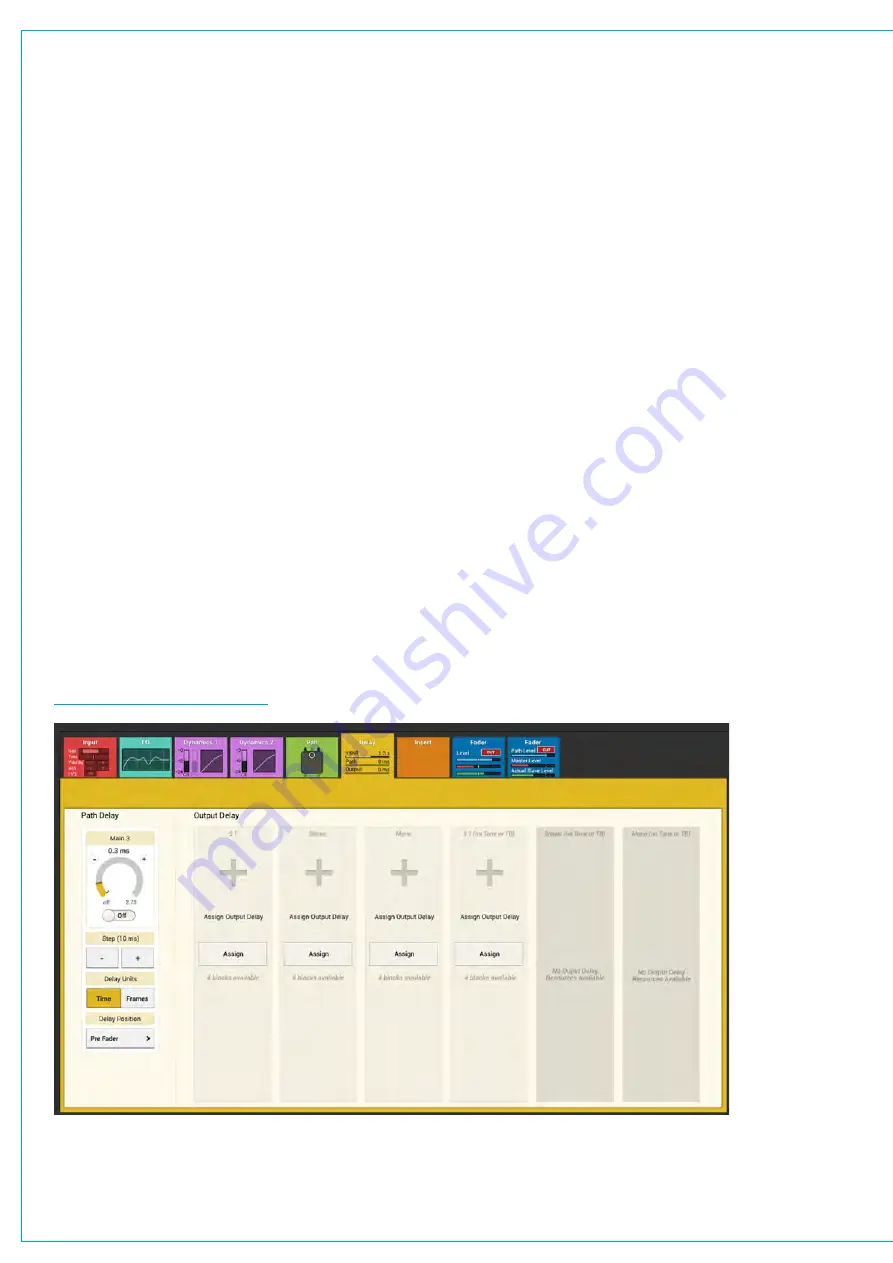
DELAY
Summa has three types of delay available:
•
Input delay: up to 2.73 s available per path from a pool of 256 mono legs, for example, when assigning input delay
to a 5.1 path, six of the 256 mono legs are used.
•
Path delay: up to 2.73 s available for every path.
•
Output delay: up to 2.73 s available per path from a pool of 256 mono legs, as above.
Input, path and output delay can be used individually or in combination.
Accessing Delay Controls
Tapping the delay processing tab brings up the delay window for the currently accessed path. If the path is a channel,
both input and path delay are displayed. If the path is an output, path and output delay controls are available.
Up to 2.73s of path delay is always available for all paths. Input and output delay modules can be added to paths by
tapping the relevant ASSIGN buttons.
Multiple input and output delay modules can be added to paths. If all available input or output delay modules are
in-use and more are needed, modules must be removed from paths by tapping the
REMOVE
buttons at the bottom
of the modules to add them back into the delay pools.
•
Use the rotary control to set the delay length.
•
Alternatively, use the step up [+] and step down [-] buttons to increase and decrease the delay time in steps
of 10 ms.
•
Delay Units: Switch between displaying delay in either time or frames.
•
Delay Position: Path delay can be inserted into the path either pre EQ, pre fader or post fader.
•
Tap ASSIGN buttons to insert input or output delay modules into the path.
FIGURE 1 -
DELAY CONTROLS
Summary of Contents for SUMMA
Page 11: ...V3 0 196 V3 1 197 V3 1 1 197 V3 2 197 CALREC Putting Sound in the Picture 11...
Page 12: ...12 SUMMA Networked Audio Production System CONTENTS...
Page 13: ...PRODUCT INFORMATION calrec com Putting Sound in the Picture SUMMA...
Page 20: ...20 SUMMA Networked Audio Production System PRODUCT INFORMATION...
Page 21: ...SYSTEM OVERVIEW calrec com Putting Sound in the Picture SUMMA...
Page 33: ...CALREC Putting Sound in the Picture 33...
Page 38: ...38 SUMMA Networked Audio Production System SYSTEM OVERVIEW...
Page 52: ...52 SUMMA Networked Audio Production System SYSTEM OVERVIEW...
Page 53: ...SETTING UP calrec com Putting Sound in the Picture SUMMA...
Page 55: ...FIGURE 1 SYNCHRONISATION OPTIONS CALREC Putting Sound in the Picture 55...
Page 74: ...74 SUMMA Networked Audio Production System SETTING UP...
Page 75: ...GETTING SIGNALS IN AND OUT calrec com Putting Sound in the Picture SUMMA...
Page 93: ...FIGURE 4 SOURCE AND DESTINATION POP UP MEMORY LOAD CALREC Putting Sound in the Picture 93...
Page 105: ...MONITORING calrec com Putting Sound in the Picture SUMMA...
Page 107: ...FIGURE 2 EXAMPLE LOUDSPEAKERS SETUP CALREC Putting Sound in the Picture 107...
Page 110: ...FIGURE 1 THE MONITORING POP UP 110 SUMMA Networked Audio Production System MONITORING...
Page 113: ...METERING calrec com Putting Sound in the Picture SUMMA...
Page 121: ...calrec com Putting Sound in the Picture SUMMA PROCESSING...
Page 153: ...COMMUNICATIONS calrec com Putting Sound in the Picture SUMMA...
Page 161: ...FIGURE 4 MIX MINUS CONTRIBUTION POP UP CALREC Putting Sound in the Picture 161...
Page 163: ...ROUTING calrec com Putting Sound in the Picture SUMMA...
Page 165: ...FIGURE 1 CONFIGURING BUSES AND OUTPUTS CALREC Putting Sound in the Picture 165...
Page 171: ...EXTERNAL INTERFACING calrec com Putting Sound in the Picture SUMMA...
Page 179: ...FIGURE 2 LAN CONFIGURATION WINDOW CALREC Putting Sound in the Picture 179...
Page 180: ...180 SUMMA Networked Audio Production System EXTERNAL INTERFACING...
Page 181: ...CONSOLE FACILITIES calrec com Putting Sound in the Picture SUMMA...
Page 187: ...TERMINOLOGY calrec com Putting Sound in the Picture SUMMA...
Page 195: ...FEATURES BY SOFTWARE VERSION calrec com Putting Sound in the Picture SUMMA...






























