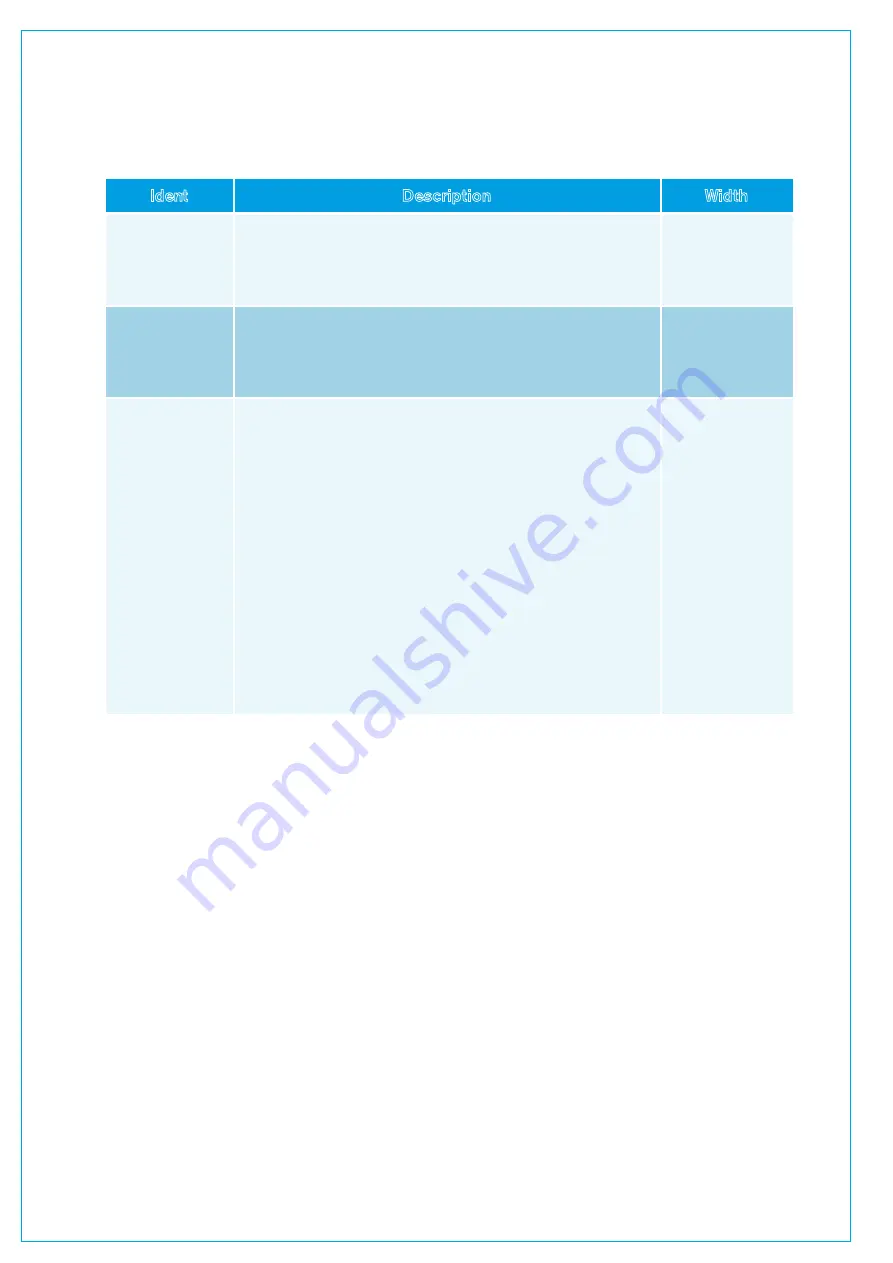
Tone Idents
Tone idents are variations in the tone signal used to identify legs of multichannel paths when verifying routing and
patching. To set an ident for a stereo or 5.1 path, tap the
IDENT
selector button in the oscillator window for the chosen
path width to display a pop-up menu populated with path width specific ident options, as shown in the following table:
Ident Description Width
Ident
Description
Width
L Only
Similar to the EBU ident specification. The tone routed to the left
hand audio channel is repeatedly interrupted while the right channel
remains constant (stereo paths only).
Stereo
L=1, R=2
Similar to the GLITS ident specification. Tone is repeatedly inter
rupted on both left and right channels. Each
interruption on the left
channel is followed by two interruptions on the right channel.
Stereo
BLITS “NORM”
First, a short burst of tone is applied to each of the six channels, one
at a time, in order. Four different frequencies of tone are used at this
stage to help ID the channels—L/R outputs at 880 Hz, center at
1320 Hz, LFE at 82.5 Hz, Ls/Rs at 660 Hz. This is followed by 1kHz
tone on the L and R legs only. The right channel is continuous, whilst
the left channel is repeatedly interrupted. The last stage of the cycle
applies 2 kHz tone on all six channels simultaneously before begin-
ning the cycle again. Each cycle lasts approximately13 seconds.
The different
frequencies
used
help to identify
each part of the
cycle, for example, if 1 kHz can be heard anywhere other than front
L/R, there must be a problem with routing or patching.
5.1
Summary of Contents for SUMMA
Page 11: ...V3 0 196 V3 1 197 V3 1 1 197 V3 2 197 CALREC Putting Sound in the Picture 11...
Page 12: ...12 SUMMA Networked Audio Production System CONTENTS...
Page 13: ...PRODUCT INFORMATION calrec com Putting Sound in the Picture SUMMA...
Page 20: ...20 SUMMA Networked Audio Production System PRODUCT INFORMATION...
Page 21: ...SYSTEM OVERVIEW calrec com Putting Sound in the Picture SUMMA...
Page 33: ...CALREC Putting Sound in the Picture 33...
Page 38: ...38 SUMMA Networked Audio Production System SYSTEM OVERVIEW...
Page 52: ...52 SUMMA Networked Audio Production System SYSTEM OVERVIEW...
Page 53: ...SETTING UP calrec com Putting Sound in the Picture SUMMA...
Page 55: ...FIGURE 1 SYNCHRONISATION OPTIONS CALREC Putting Sound in the Picture 55...
Page 74: ...74 SUMMA Networked Audio Production System SETTING UP...
Page 75: ...GETTING SIGNALS IN AND OUT calrec com Putting Sound in the Picture SUMMA...
Page 93: ...FIGURE 4 SOURCE AND DESTINATION POP UP MEMORY LOAD CALREC Putting Sound in the Picture 93...
Page 105: ...MONITORING calrec com Putting Sound in the Picture SUMMA...
Page 107: ...FIGURE 2 EXAMPLE LOUDSPEAKERS SETUP CALREC Putting Sound in the Picture 107...
Page 110: ...FIGURE 1 THE MONITORING POP UP 110 SUMMA Networked Audio Production System MONITORING...
Page 113: ...METERING calrec com Putting Sound in the Picture SUMMA...
Page 121: ...calrec com Putting Sound in the Picture SUMMA PROCESSING...
Page 153: ...COMMUNICATIONS calrec com Putting Sound in the Picture SUMMA...
Page 161: ...FIGURE 4 MIX MINUS CONTRIBUTION POP UP CALREC Putting Sound in the Picture 161...
Page 163: ...ROUTING calrec com Putting Sound in the Picture SUMMA...
Page 165: ...FIGURE 1 CONFIGURING BUSES AND OUTPUTS CALREC Putting Sound in the Picture 165...
Page 171: ...EXTERNAL INTERFACING calrec com Putting Sound in the Picture SUMMA...
Page 179: ...FIGURE 2 LAN CONFIGURATION WINDOW CALREC Putting Sound in the Picture 179...
Page 180: ...180 SUMMA Networked Audio Production System EXTERNAL INTERFACING...
Page 181: ...CONSOLE FACILITIES calrec com Putting Sound in the Picture SUMMA...
Page 187: ...TERMINOLOGY calrec com Putting Sound in the Picture SUMMA...
Page 195: ...FEATURES BY SOFTWARE VERSION calrec com Putting Sound in the Picture SUMMA...






























