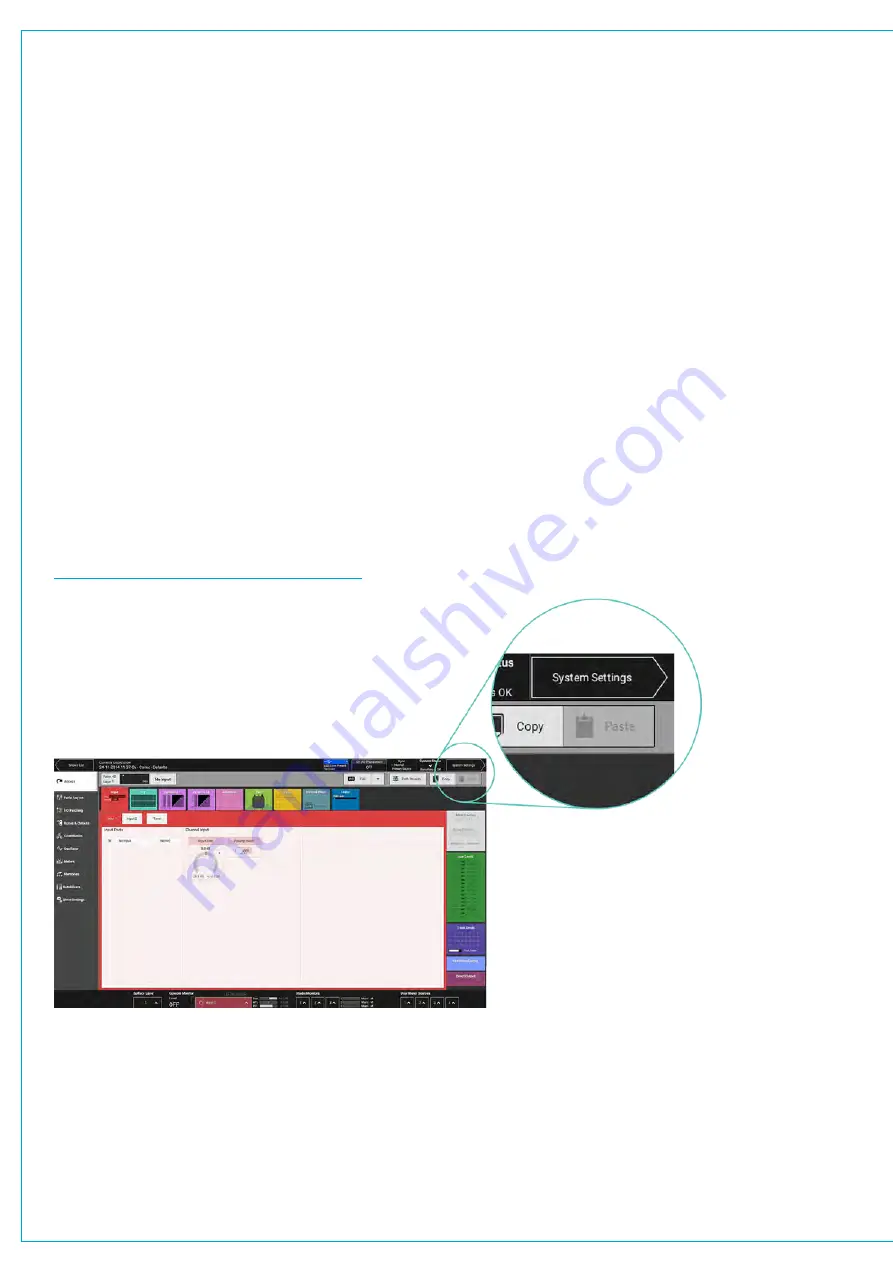
EDITING THE NETWORK
All I/O resources on a Hydra2 network can be used by all consoles as long as they have been granted
access from the network administration tool, H2O, and the resources have been added to the consoles
‘required list’.
Due to the scalable nature of Hydra2 you may have access to a large amount of I/O resources, some of which you won’t
always need. The ‘required list’ provides a way to narrow the scope for individual consoles, speeding up workflow and
making port identification easier. Only I/O resources in the ‘required list’ will be available for patching to and from the
console.
Viewing Resources
Tap
SYSTEM SETTINGS
in the top right of the touch display, then select ‘Required I/O Boxes’. You will see a split
screen with all online resources on the left and the ‘required list’ on the right.
Both lists are held in tables with 3 columns: Hardware ID, label and type. It may help to sort these tables by tapping on
column headers. Multiple taps will switch sorting to be either ascending or descending.
Hardware IDs for physical I/O boxes are set from the dip switches on the back of the units (See “Audio I/O Connections”
in the Installation manual for more information). Hydra patchbay IDs are taken from H2O and are related to folder names.
Labels are explained in detail, here:
“Input and Output Patching” on page 81
.
FIGURE 1 -
ACCESSING SYSTEM SETTINGS
Tap to select a single online resource on the left (hold and drag or drag handles to select multiple resources) then
tap
ADD TO REQUIRED LIST
at the bottom left of the online resources window. The resources will then appear
in the Required List on the right. You will notice that they are shaded green, with a green ‘required’ tag attached.
This is mirrored in the online list on the left so you can quickly see which resources you have already added. If any of the
resources in the Required List go offline, they will be shaded red with an ‘offline’ tag attached. The ‘require’ and ‘offline’
tags can be seen in the image below.
Summary of Contents for SUMMA
Page 11: ...V3 0 196 V3 1 197 V3 1 1 197 V3 2 197 CALREC Putting Sound in the Picture 11...
Page 12: ...12 SUMMA Networked Audio Production System CONTENTS...
Page 13: ...PRODUCT INFORMATION calrec com Putting Sound in the Picture SUMMA...
Page 20: ...20 SUMMA Networked Audio Production System PRODUCT INFORMATION...
Page 21: ...SYSTEM OVERVIEW calrec com Putting Sound in the Picture SUMMA...
Page 33: ...CALREC Putting Sound in the Picture 33...
Page 38: ...38 SUMMA Networked Audio Production System SYSTEM OVERVIEW...
Page 52: ...52 SUMMA Networked Audio Production System SYSTEM OVERVIEW...
Page 53: ...SETTING UP calrec com Putting Sound in the Picture SUMMA...
Page 55: ...FIGURE 1 SYNCHRONISATION OPTIONS CALREC Putting Sound in the Picture 55...
Page 74: ...74 SUMMA Networked Audio Production System SETTING UP...
Page 75: ...GETTING SIGNALS IN AND OUT calrec com Putting Sound in the Picture SUMMA...
Page 93: ...FIGURE 4 SOURCE AND DESTINATION POP UP MEMORY LOAD CALREC Putting Sound in the Picture 93...
Page 105: ...MONITORING calrec com Putting Sound in the Picture SUMMA...
Page 107: ...FIGURE 2 EXAMPLE LOUDSPEAKERS SETUP CALREC Putting Sound in the Picture 107...
Page 110: ...FIGURE 1 THE MONITORING POP UP 110 SUMMA Networked Audio Production System MONITORING...
Page 113: ...METERING calrec com Putting Sound in the Picture SUMMA...
Page 121: ...calrec com Putting Sound in the Picture SUMMA PROCESSING...
Page 153: ...COMMUNICATIONS calrec com Putting Sound in the Picture SUMMA...
Page 161: ...FIGURE 4 MIX MINUS CONTRIBUTION POP UP CALREC Putting Sound in the Picture 161...
Page 163: ...ROUTING calrec com Putting Sound in the Picture SUMMA...
Page 165: ...FIGURE 1 CONFIGURING BUSES AND OUTPUTS CALREC Putting Sound in the Picture 165...
Page 171: ...EXTERNAL INTERFACING calrec com Putting Sound in the Picture SUMMA...
Page 179: ...FIGURE 2 LAN CONFIGURATION WINDOW CALREC Putting Sound in the Picture 179...
Page 180: ...180 SUMMA Networked Audio Production System EXTERNAL INTERFACING...
Page 181: ...CONSOLE FACILITIES calrec com Putting Sound in the Picture SUMMA...
Page 187: ...TERMINOLOGY calrec com Putting Sound in the Picture SUMMA...
Page 195: ...FEATURES BY SOFTWARE VERSION calrec com Putting Sound in the Picture SUMMA...






























