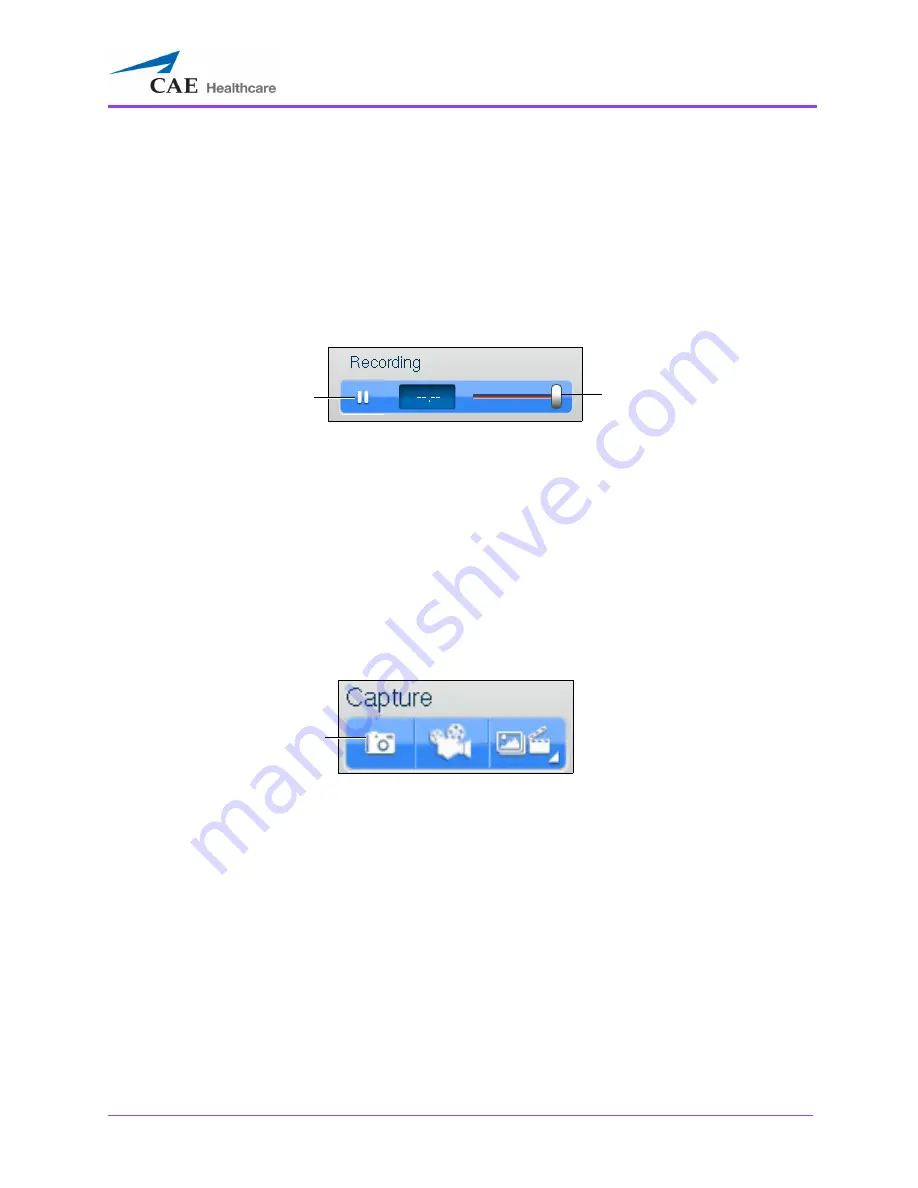
Using the Ob/Gyn Ultrasound Simulator
391
Using the Recording Controls
The current session can be paused and reviewed using the controls under the
Recording
panel on the
upper-right side of the screen.
To pause the session, click the
Pause
button. To resume, click the
Pause
button again.
To review the session, use the slider to scroll back up to 12 seconds.
The Recording Controls
Using Capture Controls
The Vimedix software is capable of capturing screen images and recording video clips of simulator
activity.
Capturing Images
To capture an image of the VIMEDIX interface, click the
Screen Capture
button or press the
Screen
key on the keyboard.
The Capture Panel
A capture of the current screen is taken and can be accessed by clicking the
Captures Menu
button.
The
Pause
button
The slider
The
Screen Captures
button
Summary of Contents for Vimedix Abdo
Page 1: ...User Guide v1 16 Vimedix Cardiac Vimedix Ob Gyn Vimedix Abdo...
Page 10: ...End User License Agreement Vimedix viii...
Page 26: ...Table of Contents xxii...
Page 38: ...Equipment Overview Vimedix 12...
Page 52: ...Setup Vimedix 26...
Page 183: ...Using the Multipurpose Cardiac Abdo Simulator 157 The Help window appears The Help Window...
Page 306: ...Using the Ob Gyn Ultrasound Simulator Vimedix 280 The Help window appears The Help Window...
Page 312: ...Using the Ob Gyn Ultrasound Simulator Vimedix 286...
Page 431: ...Using the Ob Gyn Ultrasound Simulator 405 The Help window appears The Help Window...
Page 460: ...Keyboard Shortcuts and Mouse Controls Vimedix 434...
















































