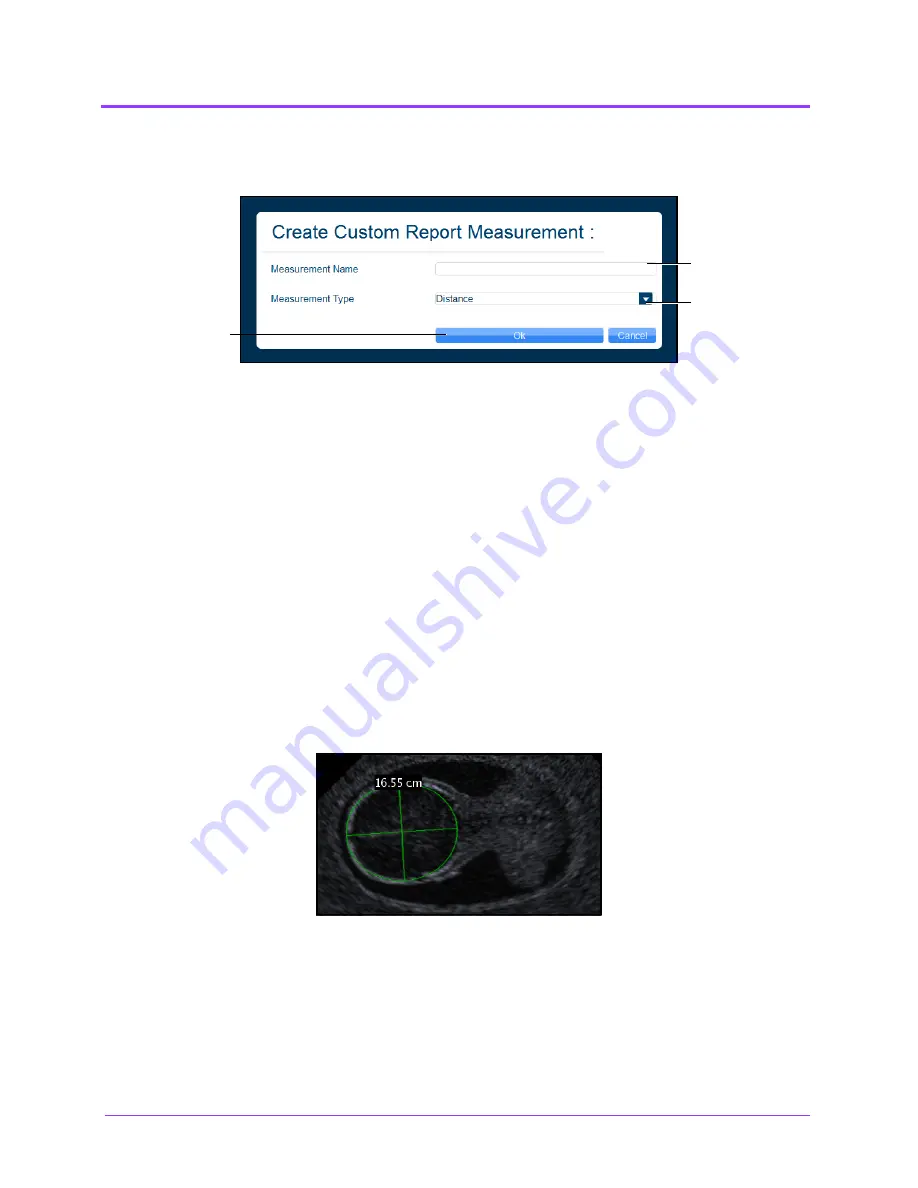
Using the Ob/Gyn Ultrasound Simulator
Vimedix
™
248
The Custom Measure window appears.
The Create Custom Report Measurement Window
2. Enter the desired measurement name in the
Measurement Name
field.
3. Select the measurement type from the
Measurement Type
drop-down
menu.
4. Click
OK
.
The custom measurement line appears on the Measurements tab.
Assigning a Measurement
Users can take a measurement using any measurement tool and assign the measurement to an
applicable, existing field in the Measurement tab.
To assign a recent measurement to an existing measurement field:
1. From the Ultrasound display, select a measurement tool.
2. Using the selected tool, perform the measurement.
A Circumference Measurement
The
Measurement
Name
field
The
Measurement
Type
drop-down
menu
The
OK
button
Summary of Contents for Vimedix Abdo
Page 1: ...User Guide v1 16 Vimedix Cardiac Vimedix Ob Gyn Vimedix Abdo...
Page 10: ...End User License Agreement Vimedix viii...
Page 26: ...Table of Contents xxii...
Page 38: ...Equipment Overview Vimedix 12...
Page 52: ...Setup Vimedix 26...
Page 183: ...Using the Multipurpose Cardiac Abdo Simulator 157 The Help window appears The Help Window...
Page 306: ...Using the Ob Gyn Ultrasound Simulator Vimedix 280 The Help window appears The Help Window...
Page 312: ...Using the Ob Gyn Ultrasound Simulator Vimedix 286...
Page 431: ...Using the Ob Gyn Ultrasound Simulator 405 The Help window appears The Help Window...
Page 460: ...Keyboard Shortcuts and Mouse Controls Vimedix 434...






























