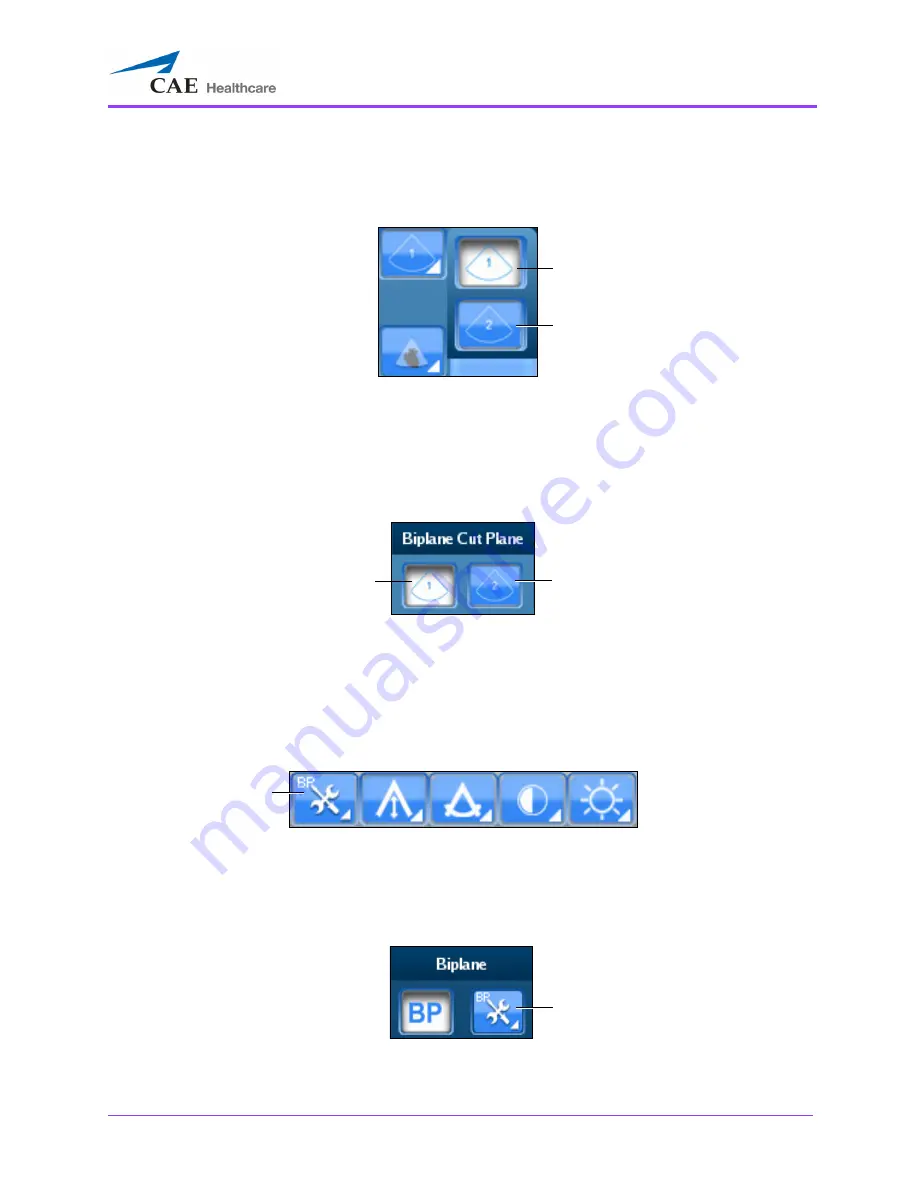
Using the Ob/Gyn Ultrasound Simulator
383
Click the
Biplane View
button to access the drop-down menu and toggle between Primary View and
Secondary View in the Augmented Reality display.
The Biplane View Options
NOTE:
When using the expanded toolbar view, click the
Primary View
button or
the
Secondary View
button located in the Biplane Cut Plane section of the Simulation panel.
The Biplane Cut Plane Section
Adjusting the Biplane Settings
When the Biplane Mode is activated, the
Biplane Settings
button appears in the Settings panel
located near the bottom of the screen.
The Settings Panel
NOTE:
When using the expanded toolbar view, click the
Biplane Settings
button located in the
Biplane section of the Ultrasound panel.
The Biplane Section
The
Secondary View
button
The
Primary View
button
The
Primary View
button
The
Secondary View
button
The
Biplane
Settings
button
The
Biplane Settings
button
Summary of Contents for Vimedix Abdo
Page 1: ...User Guide v1 16 Vimedix Cardiac Vimedix Ob Gyn Vimedix Abdo...
Page 10: ...End User License Agreement Vimedix viii...
Page 26: ...Table of Contents xxii...
Page 38: ...Equipment Overview Vimedix 12...
Page 52: ...Setup Vimedix 26...
Page 183: ...Using the Multipurpose Cardiac Abdo Simulator 157 The Help window appears The Help Window...
Page 306: ...Using the Ob Gyn Ultrasound Simulator Vimedix 280 The Help window appears The Help Window...
Page 312: ...Using the Ob Gyn Ultrasound Simulator Vimedix 286...
Page 431: ...Using the Ob Gyn Ultrasound Simulator 405 The Help window appears The Help Window...
Page 460: ...Keyboard Shortcuts and Mouse Controls Vimedix 434...
















































