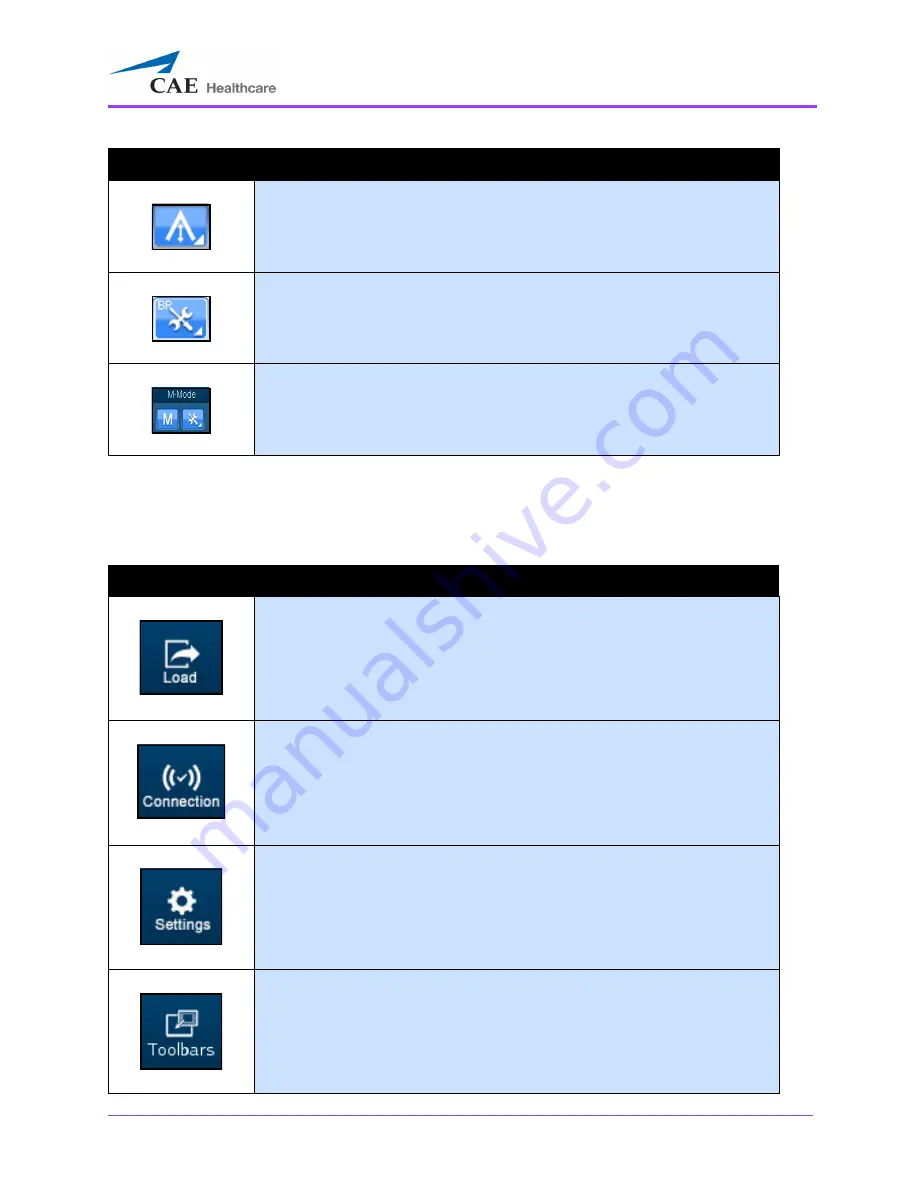
Using the Ob/Gyn Ultrasound Simulator
175
Control Panel
The
Control
panel is located in the upper-right corner of the interface. By clicking on the icons, users
can load pathologies, modify connections and settings, access help tools and exit the program.
Located in the Settings panel, the
Depth of Field Settings
button acti-
vates the adjustment slider and allows users to modify the depth of field in
the Ultrasound display.
Located in the Settings panel, the
Biplane Settings
button allows users to
access the Biplane Settings window to adjust settings.
Located in the Settings panel, the
M-Mode Settings
button allows users
to access the M-Mode Settings window to adjust settings.
Control Panel Icons
The
Load
icon is used to access the listing of available pathologies.
The
Connection
icon allows the user to edit the network settings.
The
Settings
icon allows the user to edit the simulator settings.
The
Toolbars
icon allows the user to hide the Simulator and Ultrasound
panels.
Settings Panel Buttons
Summary of Contents for Vimedix Abdo
Page 1: ...User Guide v1 16 Vimedix Cardiac Vimedix Ob Gyn Vimedix Abdo...
Page 10: ...End User License Agreement Vimedix viii...
Page 26: ...Table of Contents xxii...
Page 38: ...Equipment Overview Vimedix 12...
Page 52: ...Setup Vimedix 26...
Page 183: ...Using the Multipurpose Cardiac Abdo Simulator 157 The Help window appears The Help Window...
Page 306: ...Using the Ob Gyn Ultrasound Simulator Vimedix 280 The Help window appears The Help Window...
Page 312: ...Using the Ob Gyn Ultrasound Simulator Vimedix 286...
Page 431: ...Using the Ob Gyn Ultrasound Simulator 405 The Help window appears The Help Window...
Page 460: ...Keyboard Shortcuts and Mouse Controls Vimedix 434...
















































