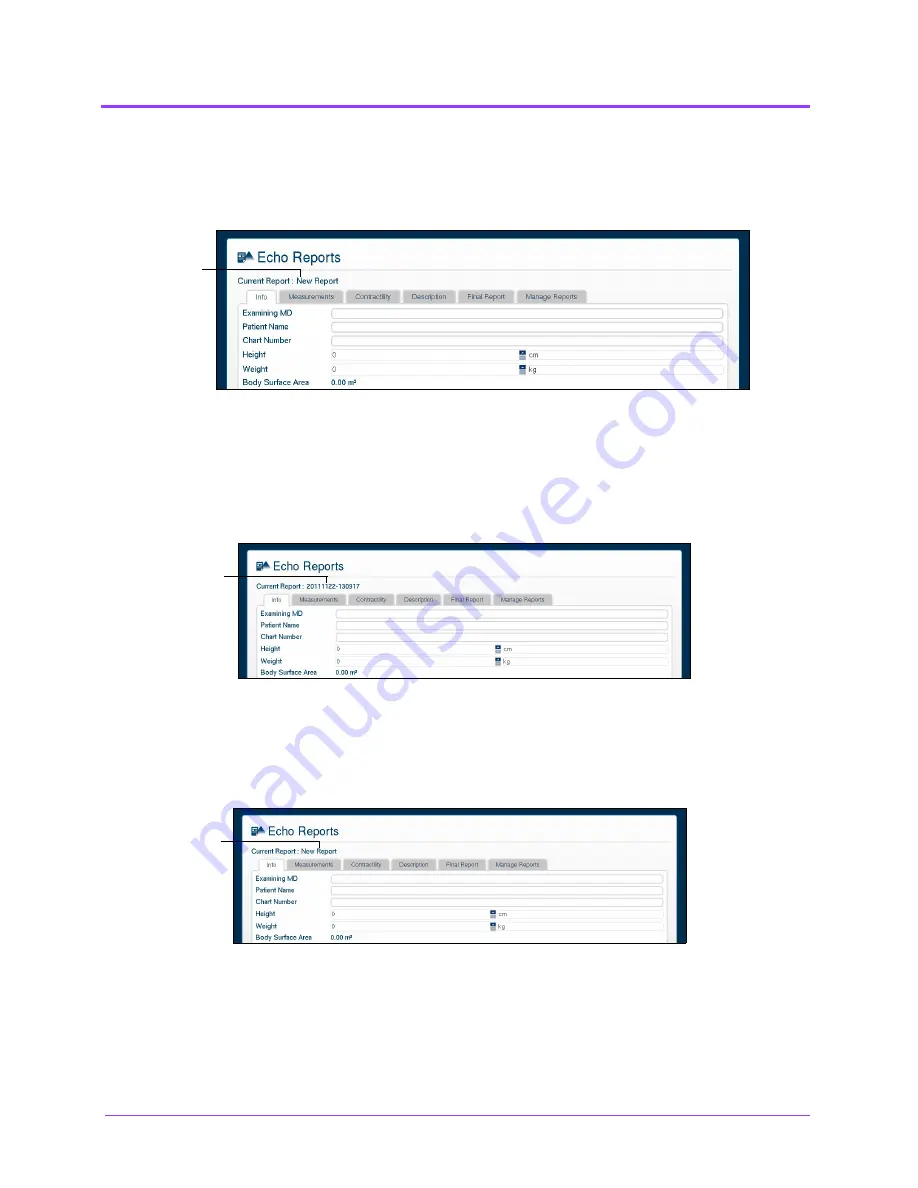
Using the Multipurpose
(Cardiac/Abdo)
Simulator
Vimedix
™
116
Creating a Report
To create a report, click the
Reports
button.
The Echo Reports window appears.
The Echo Reports Window
If a report has not already been saved or loaded during the current session, the upper left of the Echo
Reports window indicates a new report.
NOTE:
If a report has already been saved or loaded during the current session, the report name appears
in the upper left of the Echo Reports window.
The Echo Reports Window
Entering Report Information
Report information can be entered from the Echo Reports window.
The Echo Reports Window
The window is pre-loaded with a new report or an existing report, depending on whether a report has
already been created during the current session.
The Echo Reports window has five tabs for entering and viewing report information: the
Info
tab, the
Measurements
tab, the
Contractility
tab, the
Description
tab, the
Final Report
tab and the
Manage
Reports
tab.
A new report
A loaded report
A new report
Summary of Contents for Vimedix Abdo
Page 1: ...User Guide v1 16 Vimedix Cardiac Vimedix Ob Gyn Vimedix Abdo...
Page 10: ...End User License Agreement Vimedix viii...
Page 26: ...Table of Contents xxii...
Page 38: ...Equipment Overview Vimedix 12...
Page 52: ...Setup Vimedix 26...
Page 183: ...Using the Multipurpose Cardiac Abdo Simulator 157 The Help window appears The Help Window...
Page 306: ...Using the Ob Gyn Ultrasound Simulator Vimedix 280 The Help window appears The Help Window...
Page 312: ...Using the Ob Gyn Ultrasound Simulator Vimedix 286...
Page 431: ...Using the Ob Gyn Ultrasound Simulator 405 The Help window appears The Help Window...
Page 460: ...Keyboard Shortcuts and Mouse Controls Vimedix 434...
















































