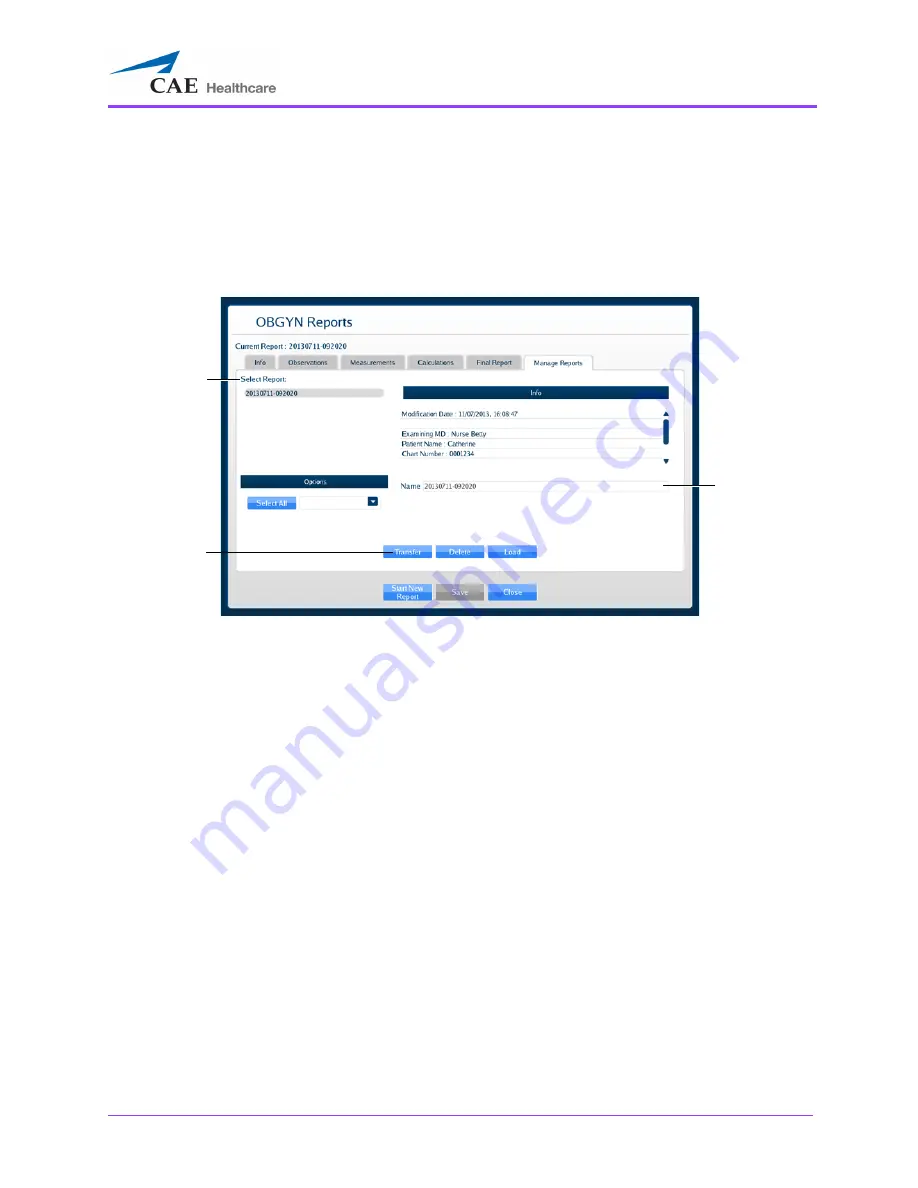
Using the Ob/Gyn Ultrasound Simulator
255
Transferring Reports
To transfer a report:
1. From the OBGYN Reports window, select the
Manage Reports
tab.
The
Manage Reports
tab appears.
The Manage Reports Tab
2. Select a report from the
Select Report
panel.
3. Select a single report by left-clicking it with the mouse. Select additional
reports by holding down the
Control
key on the keyboard and left-clicking
the reports with the mouse.
All reports can be selected by clicking the
Select All
key.
The report name appears in the
Name
field.
4. When multiple reports are selected, the
Info
panel says a multiple
selection has been made and indicates the number of reports selected.
5. Insert a USB storage device in one of the USB ports on the front of the
computer. When the USB is recognized, it appears in the
Options
drop-
down menu on the
Manage Reports
tab.
6. Click
Transfer
.
The Transfer Status bar appears. When the Transfer Status bar reads 100%,
the transfer is complete.
The
Transfer
button
The
Select
Report
panel
The
Name
field
Summary of Contents for Vimedix Abdo
Page 1: ...User Guide v1 16 Vimedix Cardiac Vimedix Ob Gyn Vimedix Abdo...
Page 10: ...End User License Agreement Vimedix viii...
Page 26: ...Table of Contents xxii...
Page 38: ...Equipment Overview Vimedix 12...
Page 52: ...Setup Vimedix 26...
Page 183: ...Using the Multipurpose Cardiac Abdo Simulator 157 The Help window appears The Help Window...
Page 306: ...Using the Ob Gyn Ultrasound Simulator Vimedix 280 The Help window appears The Help Window...
Page 312: ...Using the Ob Gyn Ultrasound Simulator Vimedix 286...
Page 431: ...Using the Ob Gyn Ultrasound Simulator 405 The Help window appears The Help Window...
Page 460: ...Keyboard Shortcuts and Mouse Controls Vimedix 434...






























