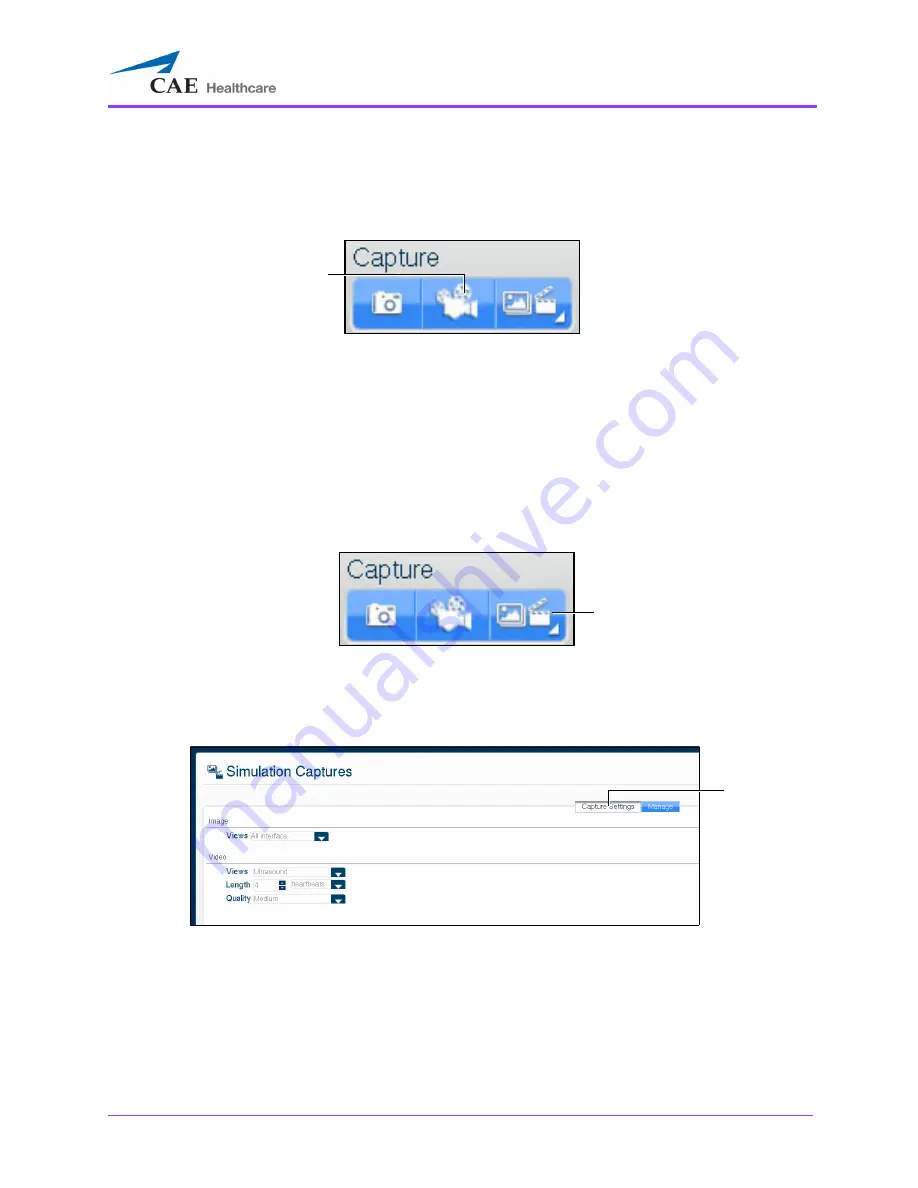
Using the Ob/Gyn Ultrasound Simulator
267
Recording Video
To record a video of simulator activity, click the
Video Captures
button.
The Capture Panel
The simulator activity is recorded for the length of time specified in the video capture settings. In
addition to specifying the length of time for videos, users can specify whether to record the entire
interface, the Ultrasound display only or the AR display only.
Modifying Image and Video Capture Settings
To modify image or video capture settings, click the
Captures Menu
button.
The Capture Panel
The Simulation Captures window appears and the
Capture Settings
tab is selected.
The Capture Settings Tab
The
Video Captures
button
The
Captures Menu
button
The
Capture
Settings
tab
Summary of Contents for Vimedix Abdo
Page 1: ...User Guide v1 16 Vimedix Cardiac Vimedix Ob Gyn Vimedix Abdo...
Page 10: ...End User License Agreement Vimedix viii...
Page 26: ...Table of Contents xxii...
Page 38: ...Equipment Overview Vimedix 12...
Page 52: ...Setup Vimedix 26...
Page 183: ...Using the Multipurpose Cardiac Abdo Simulator 157 The Help window appears The Help Window...
Page 306: ...Using the Ob Gyn Ultrasound Simulator Vimedix 280 The Help window appears The Help Window...
Page 312: ...Using the Ob Gyn Ultrasound Simulator Vimedix 286...
Page 431: ...Using the Ob Gyn Ultrasound Simulator 405 The Help window appears The Help Window...
Page 460: ...Keyboard Shortcuts and Mouse Controls Vimedix 434...
















































