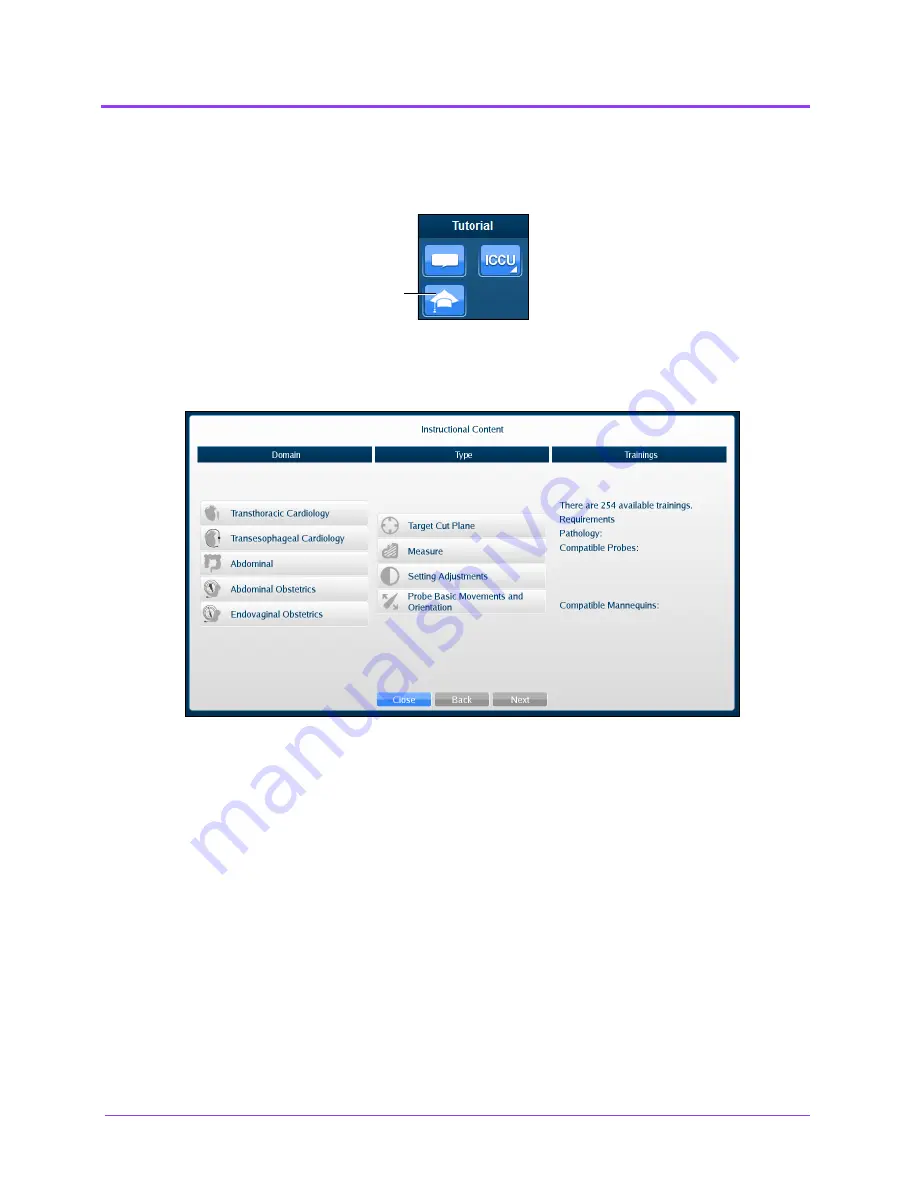
Using the Ob/Gyn Ultrasound Simulator
Vimedix
™
222
NOTE:
When using the expanded toolbar, the
Instructional Content
button is located in the Tutorial section of the
Simulation
panel.
The Tutorial Section
The Instructional Content menu window opens.
The Instructional Content Menu Window
2. Under the Domain column, select the desired applicable discipline.
3. Under the Type column, select the desired type.
TIP:
Additional information about the selected exercise Type is shown
under the Trainings column.
4. Click Next.
The
Instructional
Content
button
Summary of Contents for Vimedix Abdo
Page 1: ...User Guide v1 16 Vimedix Cardiac Vimedix Ob Gyn Vimedix Abdo...
Page 10: ...End User License Agreement Vimedix viii...
Page 26: ...Table of Contents xxii...
Page 38: ...Equipment Overview Vimedix 12...
Page 52: ...Setup Vimedix 26...
Page 183: ...Using the Multipurpose Cardiac Abdo Simulator 157 The Help window appears The Help Window...
Page 306: ...Using the Ob Gyn Ultrasound Simulator Vimedix 280 The Help window appears The Help Window...
Page 312: ...Using the Ob Gyn Ultrasound Simulator Vimedix 286...
Page 431: ...Using the Ob Gyn Ultrasound Simulator 405 The Help window appears The Help Window...
Page 460: ...Keyboard Shortcuts and Mouse Controls Vimedix 434...
















































