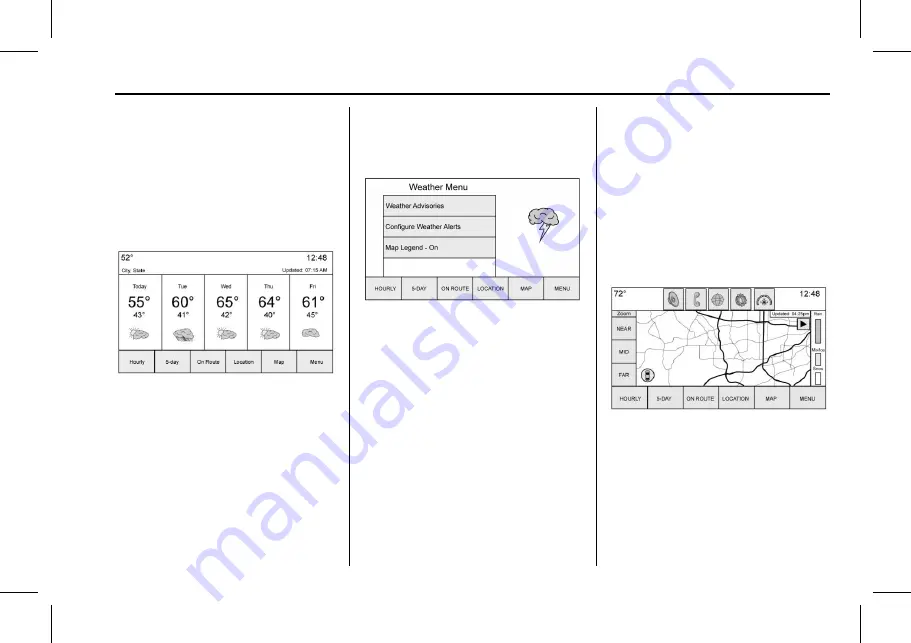
Cadillac User Experience (GMNA-Localizing-U.S./Canada-11434397) - 2018 -
crc - 5/2/17
NAVIGATION
81
Weather Screen Not Under
Guidance
The weather application uses the
navigation system to provide the
appropriate information for the
guidance route. When not under
guidance, it defaults to the current
location.
City and State/province :
The city
and state/province are displayed for
the view currently shown. The default
is the current city and state/province
that the vehicle is in.
Forecast Information
.
The map can be panned to
another location. The forecast
information is updated to the new
location.
.
The city and state/province update
to reflect the current location.
Location
Under the Location view there are
options to select for displaying the
desired location.
These options are:
1. Search
Touch the Search screen button
to access the keyboard. The city
or zip code can be typed in.
If there is a single match, the
map view returns to the last
known view before clicking on
the location tab. If there are
multiple matches, there is a list
with the possible choices. Select
one to return to the last
known view.
2. Recent
Recent locations are a standard
list. The Recent Locations are
chronologically ordered.
3. Nearby
Nearby locations are a standard
list. The Nearby Locations are
based on how many miles away.
Map
The Map view shows three levels of
zoom on the left side of the map.
There is also a play screen button to
start the weather map moving. For the
moving map, the other interaction
elements will fade away except or the
time an a pause button. Touch
anywhere on the display to return the
view to pause. There is a reset button






























