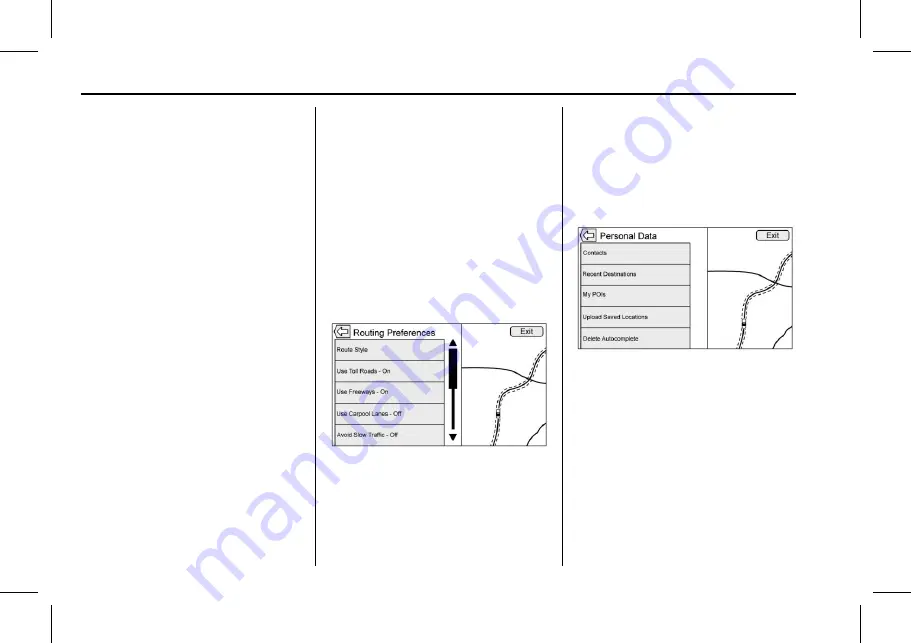
Cadillac User Experience (GMNA-Localizing-U.S./Canada-11434397) - 2018 -
crc - 5/2/17
62
NAVIGATION
.
A subcategory can be selected
instead of the entire category.
Touch the list item itself rather
than the check box. The
subcategories will display. Select
any of those categories to navigate
down the hierarchy.
.
When a higher-level category has
some of its subcategories selected,
the checkmark next to it is grayed
out. This indicates that only some
of the categories below are shown.
Touch the grayed-out checkmark
to turn all of the icons for that
category on or off.
Routing Preferences
Touch the Routing Preferences list
item to access the Routing Preferences
menu. Options on how the routes are
created for route guidance are listed
on this menu.
Route Style
Touch this list item to change the
route type preferences.
The options are:
.
Fast (default)
.
Eco Friendly (if equipped)
.
Short
.
Edit Eco Profile
The Edit Eco Profile can be used to
configure two parameters for the Eco
Friendly route. These parameters are
Roof Load and Trailer. For each
parameter, the options are None,
Small, Medium, and Large. Touch to
scroll through the list. The default for
both is None.
These preferences are used for all
routes generated.
Route segment preferences are other
options showing on the Routing
Preferences menu.
These include:
.
Use Toll Roads On/Off
.
Use Freeways On/Off
.
Use Carpool Lanes On/Off
.
Avoid Slow Traffic On/Off
.
Use Tunnels On/Off
.
Use Time Restricted Roads On/Off
Personal Data
Data that the system has saved during
the course of using the navigation
system can be managed through:
.
Contacts
.
Recent Destinations
.
My POIs (if equipped)
.
Upload Saved Locations
.
Delete Autocomplete






























