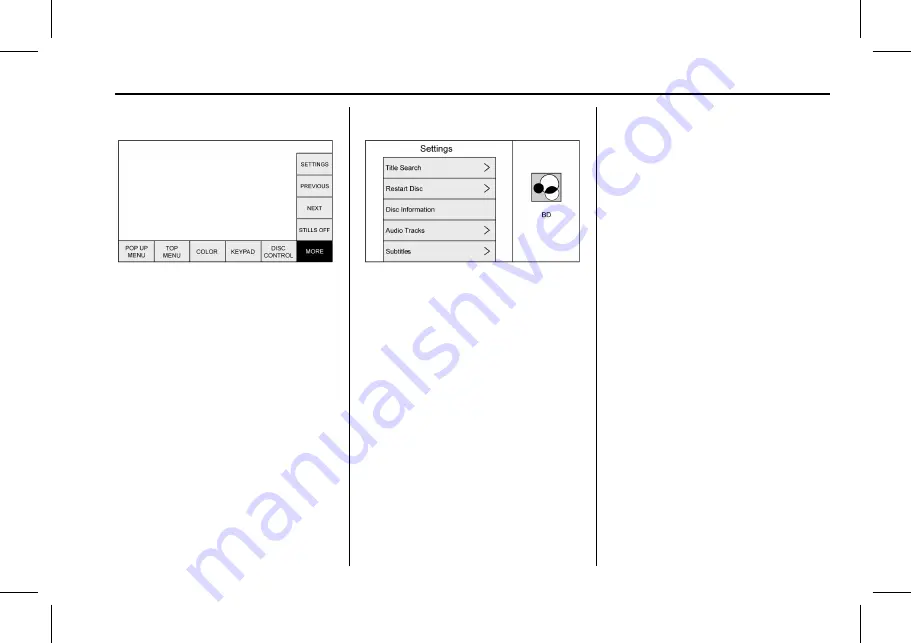
Cadillac User Experience (GMNA-Localizing-U.S./Canada-11434397) - 2018 -
crc - 5/2/17
REAR SEAT INFOTAINMENT
31
More
The MORE submenu includes
SETTINGS and items related to still
pictures.
Previous
/
Next
/
Stills Off
Select PREVIOUS to turn off or
advance to the prior still picture.
NEXT advances to the next picture.
Select STILLS OFF to return to the
home still, if available. Press
0
(Back) or MENU, or wait for the time
out to close the menu. Press the down
arrow on the bottom option to close
the next still pop-up. The still picture
feature is disc dependent.
This feature can also be accessed by
selecting Photo on the DVD
Disc menu.
Settings
BD/DVD
Select to access:
.
Resume Playback: Returns to the
current position on the disc and
resumes play.
.
Browse Media (BDAV, AVCREC,
DVD-A, DVD-VR discs only):
Allows browsing by Video List or
Playlist.
.
Title Search (AVCHD, DVD-V,
BDMV only): Allows the titles
provided by the disc to be
searched. Select this option to
bring up a keypad to search for
specific titles.
.
Top Menu
.
Restart Disc: Restarts the disc
from the beginning.
.
Disc Information (if available)
.
Audio Tracks
.
Subtitles
.
Angle (BDMV, DVD-V, DVD-A
only): Select an angle by using the
up and down arrows to highlight
the option and press ENTER or
the right arrow.
.
Screen Mode: Adjusts the framing
on the RSI display. Select Normal,
Wide, or Zoom. Screen Mode only
applies to video sources and
should be maintained if the disc is
ejected.
.
Wired Headphones: Use to listen
to audio on the wired headphones.
The headphone audio plays
depending on which screen is
selected. The default is screen 1
audio.
.
Brightness: Increase the brightness
by using the up or right arrow and
decrease the brightness by using
the down or left arrow. Each
screen brightness can be adjusted
separately.
.
Player Setup: See "Player Setup
BD/DVD" following.






























