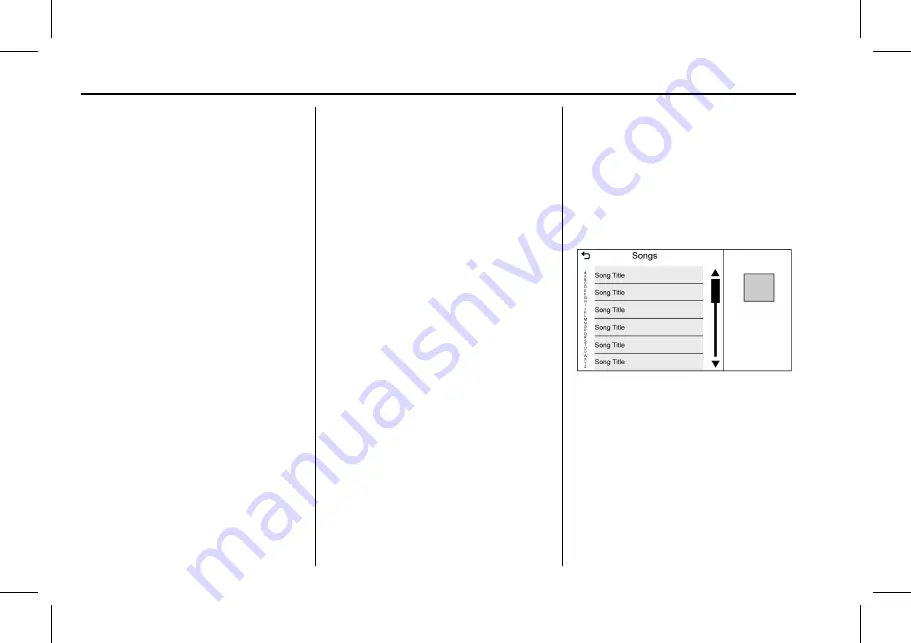
Cadillac User Experience (GMNA-Localizing-U.S./Canada-11434397) - 2018 -
crc - 5/2/17
22
AUDIO PLAYERS
3. To select a song, press All Songs
or press an album and then
select a song from the list.
Albums
:
1. Touch to view the albums on
the USB.
2. Select the album to view a list of
all songs on the album.
3. Select a song from the list to
begin playback.
Songs
:
1. Touch to display a list of all
songs on the USB.
2. To begin playback, select a song
from the list.
Genres
:
1. Touch to view the genres on
the USB.
2. Select a genre to view a list of
artists.
3. Select an artist to view albums
by that artist.
4. Select an album to view songs on
the album.
5. Select a song to start playback.
Podcasts, Composers, Audiobooks,
Videos, and Folder View are shown
when More is selected from the
bottom of the screen.
Podcasts
:
1. Touch to view the podcasts on
the USB.
2. Select Podcast to get a list of
podcast episodes.
Composers
:
1. Touch to view the composers on
the USB.
2. Select Composer to view a list of
albums by that composer. Select
an album or all songs to view a
list of songs.
3. Select a song from the list to
begin playback.
Audiobooks:
1. Touch to view the audiobooks
stored on the device. Select an
audiobook to get a list of
chapters.
2. Select the chapter from the list
to begin playback.
Folder View
(If Equipped):
1. Touch to view the directories on
the USB.
2. Select a folder to view a list of all
files.
3. Select a file from the list to begin
playback.
When a list of songs, albums, artists,
or other types of media display, a
vertical keyboard appears on one side
of the list and a scroll bar on the
other side. When using the vertical
keyboard, touch the beginning
character of the desired name to
display the zoom bubble of that
character. Release the finger from the
touch screen and the zoom bubble
disappears.






























