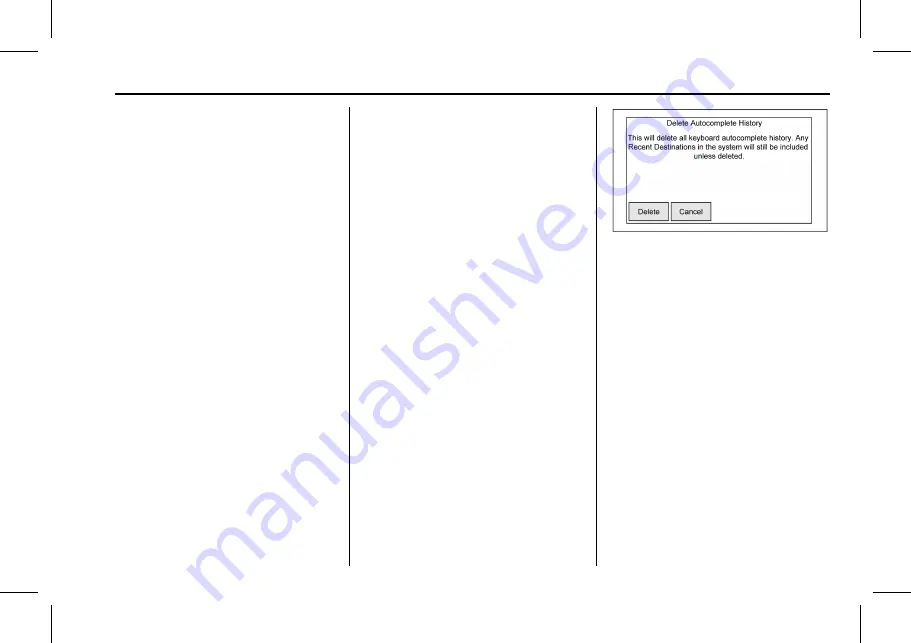
Cadillac User Experience (GMNA-Localizing-U.S./Canada-11434397) - 2018 -
crc - 5/2/17
NAVIGATION
63
Contacts
1. Touch Delete All Entries to
delete the entire list of contacts.
A pop-up displays to confirm.
2. Touch Edit Contacts List to
display the Contacts to edit.
Recent Destinations
.
Touch Delete All Destinations to
delete the entire recent
destination list. A pop-up displays
asking to confirm the deletion.
.
Touch Delete Individual
Destinations to display a recent
destinations list. Select the
individual entry to delete.
My POIs
.
Touch My POIs to display a menu
of other options.
.
Select Delete Individual Categories.
A My POIs category list displays.
.
Select the individual entry to
delete.
.
Touch Delete All My POIs to
delete the entire list of categories.
A pop-up displays asking to
confirm the deletion.
.
To exit out of a list, touch the Exit
screen button in the top right
corner of the map to return to the
main map view.
Upload Saved Locations
.
Touch the Upload screen button
on the Upload Saved Locations
menu to save the Vehicle Contacts
list and any My POIs that have
been saved to the vehicle.
.
Once saved locations have been
uploaded to a USB, they can be
transferred to a different vehicle or
restored to the current
contacts list.
Delete Autocomplete
Touch the Delete screen button on the
Delete Autocomplete History menu to
clear personal data from the keyboard.
A pop-up displays a message to Delete
all keyboard autocomplete history.
The system clears all navigation
addresses, POIs, etc. The autocomplete
will not delete recent destinations.
Touch Cancel to stop the process.
Map Adjustments
ZOOM
−
/+ can be used to adjust the
scale of view on the map. When the
end of the zoom level is reached,
ZOOM
−
/+ will gray out.
Use the pinch/spread hand gesture to
zoom the scale of view on the map.
.
ZOOM
−
(minus): Pinch fingers
together to zoom out.
.
ZOOM + (plus): Spread fingers
apart to zoom in.






























