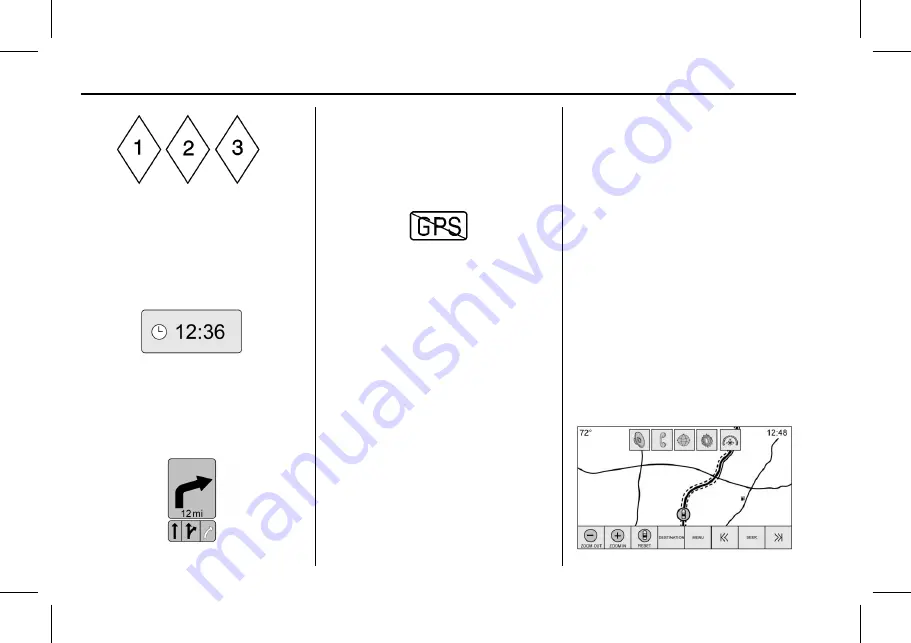
Cadillac User Experience (GMNA-Localizing-U.S./Canada-11434397) - 2018 -
crc - 5/2/17
66
NAVIGATION
The waypoint symbol marks one or
more set waypoints.
A waypoint is a stopover destination
point added to the planned route.
The estimated time to the destination
displays. Touch the Arrival button to
toggle to duration and to the distance
of the destination.
This symbol indicates the
recommended maneuver that should
be performed. Touch it to display the
turn list or waypoint list.
The No GPS symbol appears when
there is no Global Positioning System
(GPS) satellite signal. When the GPS is
gone, the vehicle position on the map
may not be accurate.
Autozoom
As a maneuver is being approached,
the map automatically zooms in to
give greater detail.
If lane guidance is available for the
maneuver, this is also shown.
When the system begins to autozoom,
it zooms in to its minimum level.
After the maneuver is performed, the
system slowly zooms back out.
Destination
If route guidance is not active, touch
the NAV screen button on the Home
Page to access the map view. Touch
the Destination icon from the map
view to enter a destination. Available
methods of entering a destination are
Address, Intersection, POIs, Recent,
and Contacts. Several options can be
selected to plan a route. Some
destination items may be grayed out if
no destination was previously entered
or saved.
Another way to enter a destination is
to push the blue OnStar button and
ask an OnStar Advisor to download a
destination into the embedded
navigation system. See






























