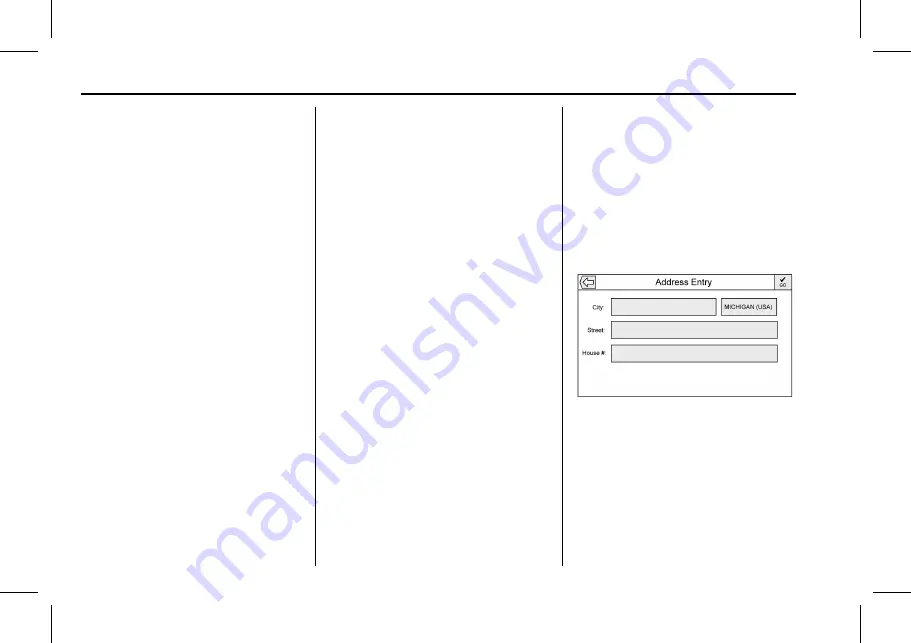
Cadillac User Experience (GMNA-Localizing-U.S./Canada-11434397) - 2018 -
crc - 5/2/17
70
NAVIGATION
The Addresses are last because the
standard deviation for an address
search is very large. Some address
searches are very quick, but others
may take very long. Because of this,
the address search would not be
conducted unless a good match could
not be found in either Contacts
or POIs.
Autocomplete
The autocomplete is preloaded with
all recent destinations and POI
category names. Previous POI name
searches are remembered.
If only one type of result is found, the
single type result screen is shown.
Within each group, they are listed in
confidence order. This means the
highest confidence result will be at
the top.
If multiple types of matches are
found, the result list with the highest
confidence match displays.
Address and Contact matches are
shown in full width list format. The
match results will display unique
icons for full addresses, streets,
intersections, cities, states, and
countries.
POIs show in a split list format with
the map on the right displaying the
locations of the matches. The brand
icon or category icon will display for
the match results.
When a list displays, the results for a
particular type can be filtered by
touching the filter buttons along the
top of the screen. If there are no
particular results for a selected type, a
message is indicated in the list.
For example:
.
For no addresses:
“
No Addresses
Found Within <state/region>
”
.
For no POIs:
“
No POIs Found
Within<75 km/50 mi/800 km/
500 mi>.
”
This distance is shown
depending on what radius is
completed and what current units
are selected.
.
For no contacts:
“
No Contacts
Found.
”
The system performs partial searches
on contacts, so typing a first name or
last name would find a match. The
entire contact name does not need to
be entered for it to be found in a
search.
Touching a contact listed on the
results list displays the standard
contact details view to select an item,
such as an address to start routing,
or a phone number to place a call.
Address
.
A destination can be searched by
typing out the address,
intersection, highway, or freeway
entrance ramps on the keyboard.
This information is typed and
displayed in the information field.
Touch the search icon to start the
search.
For example:
City:
Crawford






























