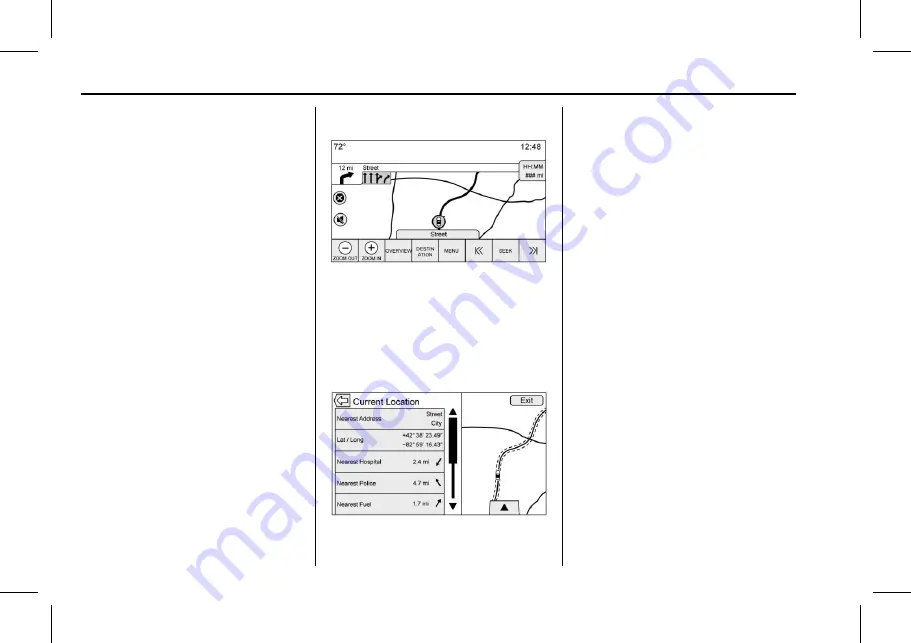
Cadillac User Experience (GMNA-Localizing-U.S./Canada-11434397) - 2018 -
crc - 5/2/17
58
NAVIGATION
If equipped, touch the Navigation
Voice Preferences list item to adjust
the following voice preferences:
.
Voice Prompts On/Off
.
Voice Volume
.
Prompts During Phone Calls
On/Off
Voice Prompts
Touch the Voice Prompts list item to
toggle voice prompts On and Off.
Voice Volume
Adjust the loudness of the audio
feedback by touching
−
or +. If a
maneuver prompt is being played, and
the main volume is adjusted, the
prompt volume will update and be
saved.
Prompts During Phone Calls
When enabled, the system plays a
shorter prompt while on a phone call.
This setting can be configured as to
whether a prompt would be heard
during a phone conversation.
When this setting is Off, only the
short alert tone is played when
approaching the maneuver.
Voice Prompts Mute Icon
Press the Mute Icon on the left side of
the map while in mapview to turn
voice prompts On or Off.
Current Location
Touch the Current Location list item
to display a Current Location list.
The following information is displayed
on the Current Location list:
.
Nearest Address
.
Lat/Long
.
Nearest Hospital
.
Nearest Police
.
Nearest Fuel
.
Nearest Service
Touching on any of the options will
display the destination details view for
that location to allow you to begin
guidance to the selected location.
Touch the Nearest Address button
and then the Save screen button to
store the current location to the
Address Book.
Traffic (If Equipped)
Touch to browse the traffic in the area
as well as adjust the traffic settings.
Where traffic information is available,
it is displayed on the map.
Where live traffic flow data is
available, it is displayed as a solid line
adjacent to the road. The road is
displayed in colors to show the flow
rate as:
.
Black
–
Stopped or Closed






























