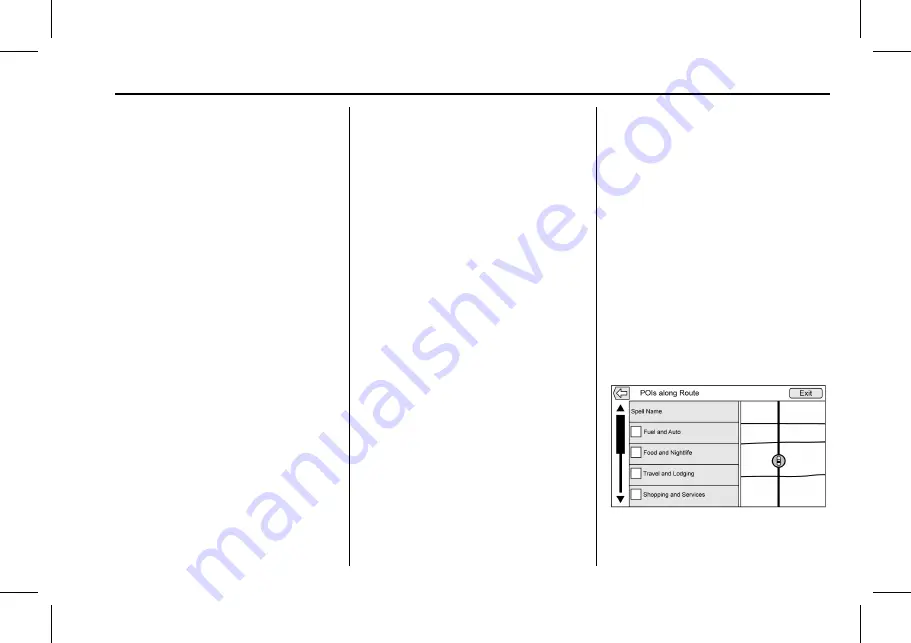
Cadillac User Experience (GMNA-Localizing-U.S./Canada-11434397) - 2018 -
crc - 5/2/17
NAVIGATION
71
Street:
Main Rd
House #:
12334
.
State information does not have to
be included in the search field if
entering an address that is located
in the same state.
.
Whenever the keyboard view is
entered, the last text that was
typed, even if it was not searched
on, will display.
.
A partial or complete address can
be typed in the search field. If a
partial address is typed, the
system attempts to use local
knowledge to fill in additional
information. For example, if no
city name or state are given, the
system assumes a search for
something in the current city or a
nearby city in the current state.
The system is also capable of
recognizing address formats
according to other regions.
If a destination address or location
being entered is outside of the
country, the country abbreviation
must be added after the address.
Spelling Mistakes
The system is able to offer alternatives
if the searched term is not found
exactly. The system uses the closest
term it finds and provides those
results.
The system first searches the entered
term exactly. If no matches are found,
partial words are used.
Search in Process
Touch the Search button, and the
results screen displays with the
activity indicator. There is a
non-selectable List item in the list
that says
“
Searching
”
to indicate that
it is in process.
Once the results are found, the correct
list screen will display.
No Results Found
If no results are found from an
entered search term, a pop-up displays
indicating there are no results found.
Touch the OK screen button to return
to the keyboard view.
Results Display
If only a single match is found at the
end of a search, the list is not shown
but the Destination Details view is
shown. Touch Back from the
Destination Details view to go back to
the results list screen. If it was a POI
search, the Continue POI Search
button is available in case that was
not the desired POI.
Places of Interest (POI)
While at the Home Page, touch NAV
on the Home Page to display a view of
the map. Touch the DESTINATION
screen button to go to the destination
entry views.
1. Touch the POIs screen button to
display a list of POI categories.






























