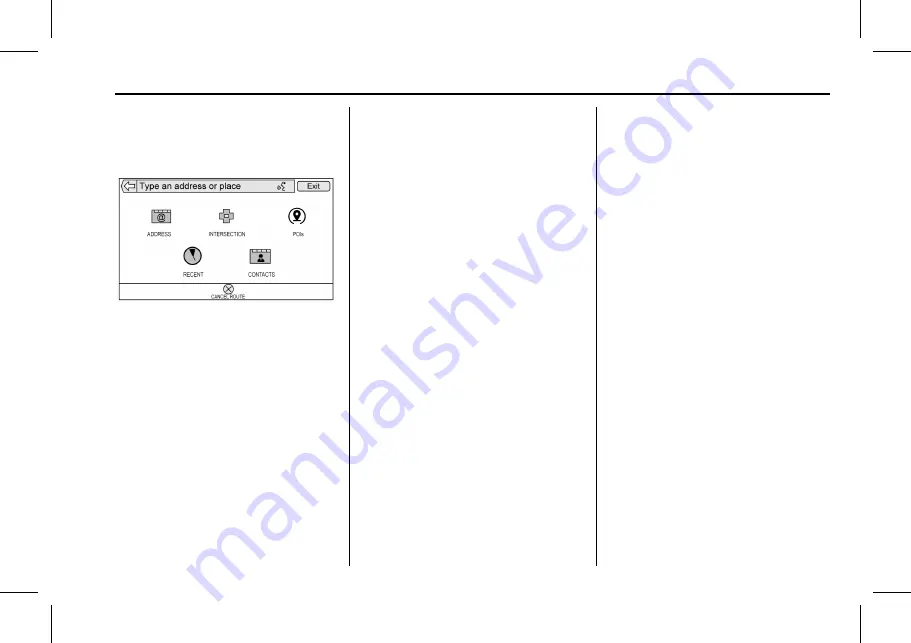
Cadillac User Experience (GMNA-Localizing-U.S./Canada-11434397) - 2018 -
crc - 5/2/17
NAVIGATION
67
Touch the DESTINATION button to go
to the destination entry views.
Available Methods of Search
.
Address (entries by hierarchy)
.
Intersection
.
Places of interest (POIs)
.
Recent (destinations)
.
Contacts
Touch any of the icons to enter a
method of search, or touch the input
field along the top to go to the
keyboard and enter a search term.
Navigation Next Turn Maneuver
Alert
The navigation system may need to
get the attention of the driver in
certain situations.
If not in the navigation application
when a near maneuver prompt is
given, it is shown as an alert. The
alert contains the turn indicator and
button to display the main navigation
view or dismiss the alert.
Auto-Capitalization
The shift key is automatically enabled
when a period is entered on the
keyboard. Once the first character is
typed after the period, the next
character will change to lower-case.
Alpha-Numeric Keyboard
The keyboard is used in multiple
locations throughout the system and
can be used with many features. The
navigation system uses the
alpha-numeric system keyboard which
includes 1 through 0, A through Z in
QWERTY layout, hyphen, comma,
period, SPACE, and SYM which would
show additional characters needed.
The keyboard can also be modified to
include characters appropriate for the
region configured in the vehicle
settings.
@
:
Touch to search for the
destination details of an address or
place of interest entered in the text
field. Once
@
is touched, the activity
indicator displays in the list of
possible matches.
|
:
Touch to display a list of
matches.
When there are multiple matches, a
dropdown arrow is shown after the
autocomplete text. This dropdown
displays an entire list of matches.
Touch the appropriate match without
having to enter more text.
z
:
Touch to delete the last typed
character. Touch and hold this screen
button to clear the entire text field.
If the entire text field has been
deleted, this screen button becomes
an Undo button. Touching Undo will
restore the deleted text.
EXIT :
Touch to return to the
previous Map view.
SYM :
Touch to show the symbol
keyboard.






























