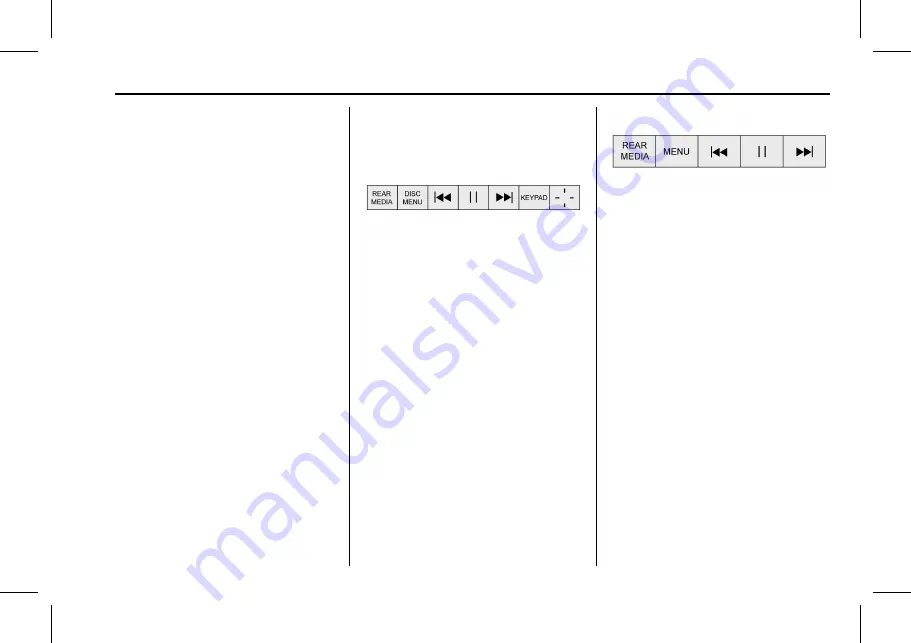
Cadillac User Experience (GMNA-Localizing-U.S./Canada-11434397) - 2018 -
crc - 5/2/17
REAR SEAT INFOTAINMENT
37
to four digits can be entered. Select
Clear to remove one digit in the entry
field. Touch and hold Clear to remove
all digits in the entry field.
Pop Up Menu
(BD Only)
This displays the pop up menu
contents for the BD. Make a selection
or use the interaction selector to exit
pop up menu view.
Cursor
Use to navigate and select items in
the disc menu. Press the up, down,
right, or left arrows, or ENTER. Touch
the cursor to close the interaction
selector and display a vertical menu of
cursors. The cursor will time out and
close.
Sourcing USB/VCD/HDMI with Video
This allows for watching videos on the
front screen from devices plugged into
the rear module when in P (Park).
With the vehicle in P (Park), icons
display:
These features will function the same
as in DVD/BD sources, with the
following exceptions:
.
KEYPAD is only available for VCD
in P (Park).
.
DISC MENU is only available for
disc sources such as VCD. The
system displays the menu
provided by the disc.
Sourcing DVD/BD/USB/VCD/AUX
With the vehicle in D (Drive), the
following icons display along the
bottom of the front screen when one
of these sources is active:
DVD/BD/USB/VCD: All buttons are
available.
HDMI: Only REAR MEDIA and MENU
are available.
Rear Media
Use to select Disc, USB, or HDMI
sources. Both rear screens will be
sourced and will begin playback of the
first available file. The video will only
display on the front screen if the
vehicle is in P (Park). In any other
gear, the front infotainment displays
the active media source.
Previous Track/Next Track
Press
@
or
9
to select the previous
or next track on the current media.
Play/Pause
Press
r
to play or
j
to pause,
depending on the current selection.






























