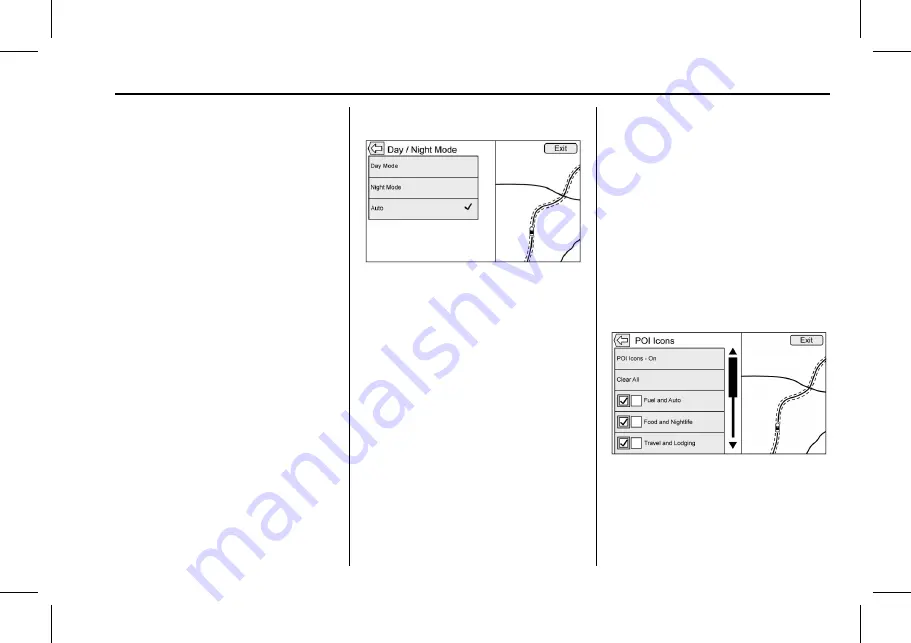
Cadillac User Experience (GMNA-Localizing-U.S./Canada-11434397) - 2018 -
crc - 5/2/17
NAVIGATION
61
Audio Information On/Off
Touch to turn the audio information
view on or off from the main map
view. When on, the audio information
becomes an audio status screen. This
allows for two lines of audio
information in the status pane and
enables the use of some interaction
selector controls.
The audio status screen contains the
following elements:
.
Station Frequency
.
Artist Information
.
Song Information
.
r
/
j
or
@
or
9
Station and
Channel Controls
Touch
@
or
9
Station controls to go
to the next or previous strong signal
station or digital channel.
When the audio status pane displays
Artist and Song Information, touch
@
or
9
to go to the next or previous
track based on the current
media mode.
Day/Night Mode
Touch to access the Day/Night
Mode menu.
The options are:
.
Day Mode: Brightens the map
background.
.
Night Mode: Darkens the map
background.
.
Auto: Adjusts the screen
background automatically
depending on the exterior lighting
conditions.
3D Buildings On/Off
When 3D building information is
available for a particular area, the
icons are shown at a zoomed level.
If the current vehicle position would
be hidden by another building, the
building is shown as see through so
the vehicle icon is visible. Touch to
turn the 3D Buildings feature On
or Off.
Autozoom On/Off
At certain zoom levels, street detail is
removed to keep the view uncluttered.
Touch to turn the Autozoom feature
On or Off.
Display Places of Interest Icons
Places of Interest (POI) icons can be
displayed on the map using this view.
.
The POI icons can be turned On
and Off. Touch the check box next
to the POI icon to display the icon.
.
Touch Clear All to reset the icons
that are displayed on the map.






























