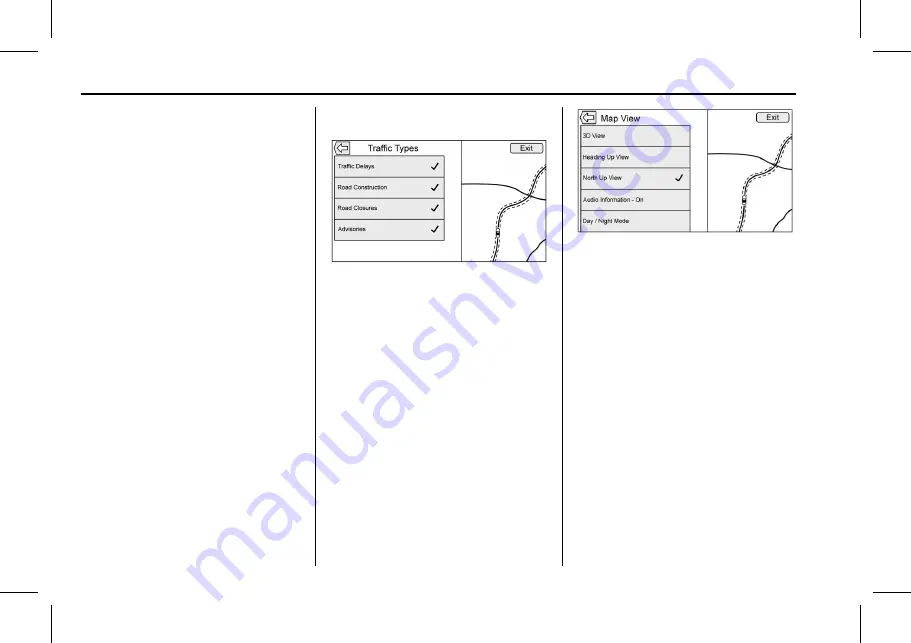
Cadillac User Experience (GMNA-Localizing-U.S./Canada-11434397) - 2018 -
crc - 5/2/17
60
NAVIGATION
The two options, Ask Me Before
Avoiding and Automatically Avoid
Traffic will adjust the system as
follows:
.
If the Automatically Avoid Traffic
list item is touched, the system
will automatically adjust the route
based on traffic without notifying
the driver.
.
If the Ask Me Before Avoiding list
item is touched, the system will
always use Alerts to show when
there is an incident and allow it to
be avoided by touching the avoid
button.
If the Traffic list item is touched from
the Map Menu and Traffic is not
available because the SiriusXM
subscription is not valid, a pop-up will
display with information on how to
reactivate the subscription along with
the SiriusXM radio ID.
Traffic Types
Touch to access the Traffic
Types menu.
The system can be configured to filter
out certain types of traffic events. If a
particular type has been turned off,
the system does not display it on the
map, and does not alert the driver.
Map View
Touch to select the desired map view.
A checkmark appears to indicate a
view has been selected.
3D View
The 3D View is a Heading Up view but
it includes perspective. Map items will
appear larger as the vehicle comes
closer.
Heading Up View
The Heading Up View keeps the
vehicle's current heading at the top of
the view. The vehicle icon always faces
the top of the view as the map rotates.
North Up View
The North Up View keeps north at the
top of the view. The vehicle icon is
placed in the center of the view and
rotates to indicate the heading for the
vehicle.






























