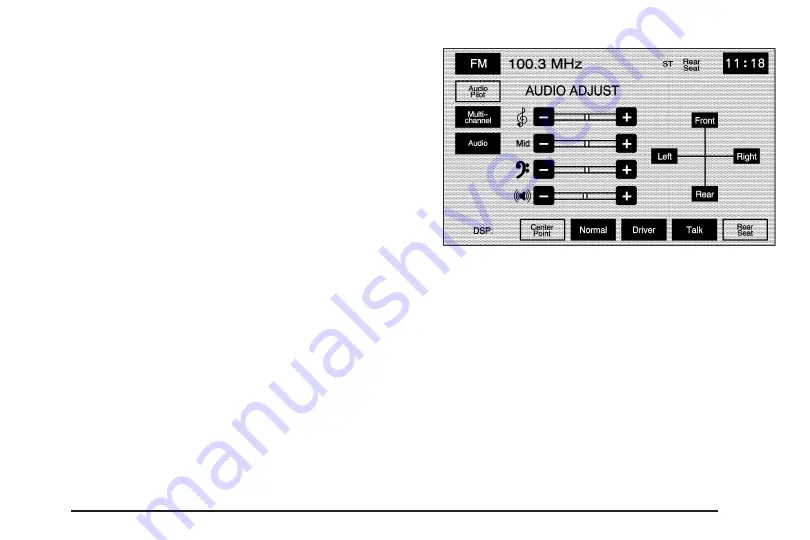
To store the A.B.C presets, do the following:
1. Turn the audio system on or select the BAND
hard key.
2. Select the A.B.C screen button.
3. Scroll to the desired list (A - G).
4. Select the audio band. The presets within each list
can be mixed: AM, FM, or XM™, if equipped.
5. Seek, scan, or tune to the desired station.
6. Press and hold one of the six preset screen buttons
for more than two seconds or until you hear a beep.
7. Press the
e
(audio adjust) hard key to adjust
the tone, Digital Signal Processing (DSP), fade,
and balance. The screen will time out and the
changes will be stored to the preset station.
8. Repeat the steps for each preset and list.
Audio Adjust
e
(Audio Adjust): Touch this hard key to access
the AUDIO ADJUST menu and to adjust the tone,
Digital Signal Processing (DSP), fade, and balance
for all sources. The system automatically stores
audio adjustment settings as changes are made to
a preset station.
Audio Pilot (Noise Compensation Technology):
Your vehicle has Bose AudioPilot
®
noise compensation
technology.
To use this feature, touch the Audio Pilot screen button.
To turn it off, touch the screen button again. The
button will be highlighted when this feature is on.
When on, AudioPilot
®
continuously adjusts the audio
system equalization, to compensate for background
noise, so that your music always sounds the same at
the set volume level.
3-5
Summary of Contents for STS-V 2008
Page 4: ...NOTES iv...
Page 6: ...Overview Navigation System Overview 1 2...
Page 94: ...NOTES 2 78...
Page 122: ...NOTES 3 28...
Page 123: ...Voice Recognition 4 2 Section 4 Voice Recognition 4 1...
Page 137: ...Vehicle Customization 5 2 Personalization 5 2 Section 5 Vehicle Customization 5 1...
Page 149: ...Phone 6 2 Bluetooth Phone 6 2 Section 6 Phone 6 1...
Page 158: ...NOTES 6 10...






























