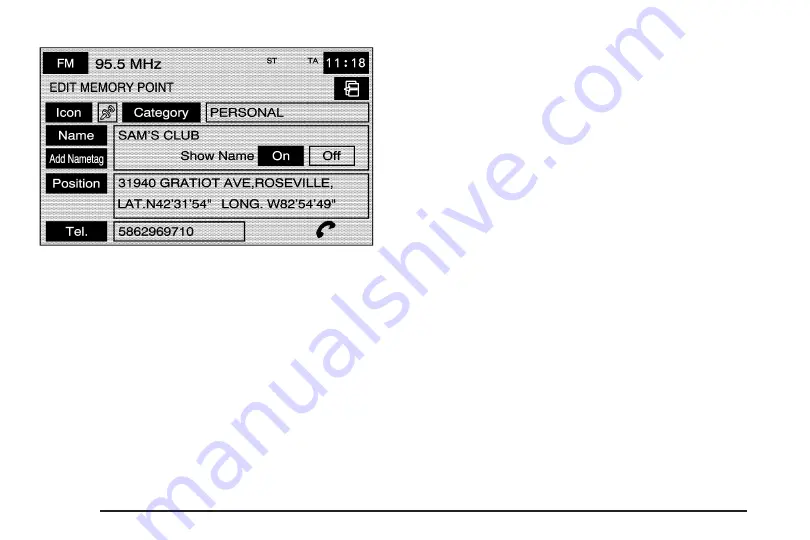
5. Select the Name screen button.
6. Use the backspace screen button to delete the
current name or use the alpha keypad to make
changes.
7. Select the OK screen button to store the change.
You can choose whether or not to have the name
show on the map screen, next to the POI icon,
by selecting the Show Name On or Off screen
buttons.
To move the memory point from one folder/category
to another:
1. Select the Memory Points screen button from
the STORED LOCATIONS screen.
2. Select the folder/category the memory point
is stored in.
3. Select the Edit screen button.
4. Select the memory point that you wish to edit.
5. Select the Category screen button.
6. Select the new folder/category button you want
to move the memory point to.
The system will display a message confirming
the move.
To store the point as a nametag:
1. Select the Memory Points screen button from
the STORED LOCATIONS screen.
2. Select the folder/category the memory point
is stored in.
3. Select the Edit screen button.
4. Select the memory point that you wish to edit.
2-28
Summary of Contents for STS-V 2008
Page 4: ...NOTES iv...
Page 6: ...Overview Navigation System Overview 1 2...
Page 94: ...NOTES 2 78...
Page 122: ...NOTES 3 28...
Page 123: ...Voice Recognition 4 2 Section 4 Voice Recognition 4 1...
Page 137: ...Vehicle Customization 5 2 Personalization 5 2 Section 5 Vehicle Customization 5 1...
Page 149: ...Phone 6 2 Bluetooth Phone 6 2 Section 6 Phone 6 1...
Page 158: ...NOTES 6 10...
















































