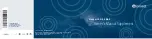Connect the auxiliary devices to the jacks as follows:
•
Connect the video input of the auxiliary device
to the yellow video input/output jack.
•
Connect the left audio input of the auxiliary device to
the white audio input jack. For auxiliary devices that
only have one audio connection, use the white jack.
•
Connect the right audio input of the auxiliary device
to the red audio input jack.
Auxiliary Video Image Screen
To play other audio sources using the auxiliary device,
do the following:
1. Connect the auxiliary device as explained previously.
2. Play the auxiliary device according to the auxiliary
devices instructions.
3. Press the AUX hard key.
4. Select the Video In/Out screen button.
5. Press the BAND or the SRCE hard key to exit
or stop playing the connected auxiliary device.
See Navigation Audio System on page 3-2 for
more information.
Radio Personalization
With this feature, you can recall the latest audio
system settings as adjusted the last time your vehicle
was operated. This feature allows two different drivers
to store and recall their own audio system settings.
The settings recalled by the audio system are
determined by which RKE transmitter (1 or 2) was
used to enter the vehicle. The number on the back
of the RKE transmitter corresponds to driver 1 or
to driver 2. The audio system settings will automatically
adjust to where they were last set by the identified
driver. The settings can also be recalled using
the memory screens under the CONFIG MENU or
voice recognition. See Personalization on page 5-2
for more information.
When battery power is removed and later applied,
you will not have to reset your audio system preset
stations.
3-27
Summary of Contents for STS-V 2008
Page 4: ...NOTES iv...
Page 6: ...Overview Navigation System Overview 1 2...
Page 94: ...NOTES 2 78...
Page 122: ...NOTES 3 28...
Page 123: ...Voice Recognition 4 2 Section 4 Voice Recognition 4 1...
Page 137: ...Vehicle Customization 5 2 Personalization 5 2 Section 5 Vehicle Customization 5 1...
Page 149: ...Phone 6 2 Bluetooth Phone 6 2 Section 6 Phone 6 1...
Page 158: ...NOTES 6 10...