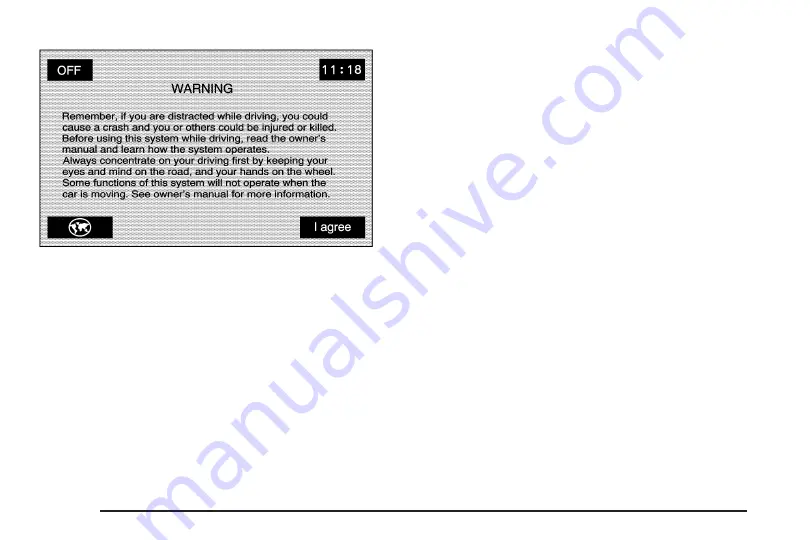
Each time you start your vehicle and turn on the
navigation system by touching the map hard key, you
will see this screen. You can touch I agree to proceed
into the system, or the globe symbol in the lower
left corner of the screen to change the language of
the system. For more information on changing the
language, see Personalization on page 5-2.
When getting started you may set the navigation system
to your preference or delete information you may
have entered using various options. To do so, reference
the following topics:
•
To adjust screen appearance, see “Screen
Appearance” under Configure Menu on page 2-59.
•
To adjust the clock and other time options,
see “Clock” under Configure Menu on page 2-59.
•
To plan a route, see Destination on page 2-40.
•
To adjust the volume of voice guidance prompts or
voice recognition, see “Navigation Set Up” under
Configure Menu on page 2-59.
Deleting Personal Information
This navigation system can record and store destinations.
At times, such as when you are disposing of your vehicle,
you may want to delete these destinations. Refer to the
following sections to delete the destination information
that has been stored.
See “Memory Points” under Navigation Menu on
page 2-19 for deleting stored destinations.
1-6
Summary of Contents for STS-V 2008
Page 4: ...NOTES iv...
Page 6: ...Overview Navigation System Overview 1 2...
Page 94: ...NOTES 2 78...
Page 122: ...NOTES 3 28...
Page 123: ...Voice Recognition 4 2 Section 4 Voice Recognition 4 1...
Page 137: ...Vehicle Customization 5 2 Personalization 5 2 Section 5 Vehicle Customization 5 1...
Page 149: ...Phone 6 2 Bluetooth Phone 6 2 Section 6 Phone 6 1...
Page 158: ...NOTES 6 10...











































