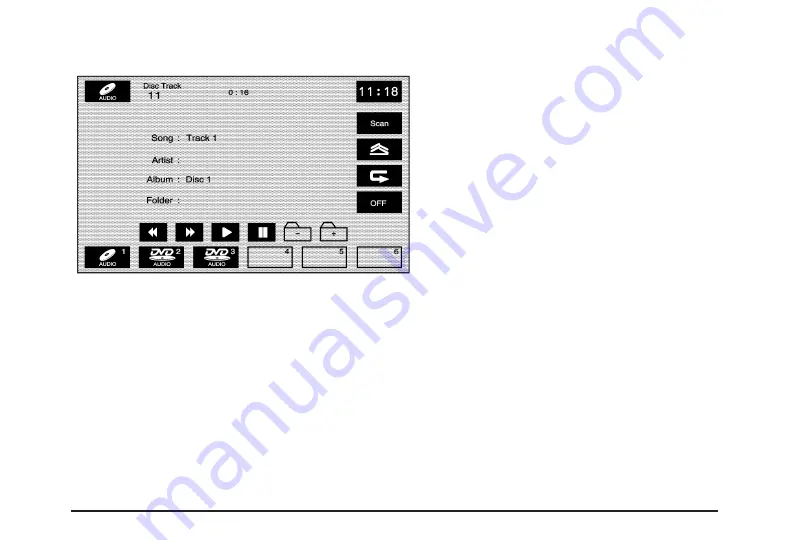
Playing an Audio CD
The numbered screen buttons, 1 through 6, represent
the order of the discs loaded in the changer. If there
are only two discs loaded, only screen buttons 1 and 2
will be available.
The play, reverse, fast forward, and pause screen
buttons will only appear when the CD/MP3 controls
button is selected on in the Audio screen. Insert a CD,
then see “Audio” under Configure Menu on page 2-59
for more information.
r
(Play): Select this screen button or press one of the
available screen buttons, 1 through 6, to begin playing
that disc. There will be a 12 to 15 second delay while
the CD is read, before it begins to play.
r
(Reverse): Press and hold this screen button to
reverse through the current track. If reverse past
the current track, the system will go to the previous
track on the disc.
[
(Fast forward): Press and hold this screen
button to fast forward through the current track.
If fast forward past the current track, the system
will go to the next track on the disc.
j
(Pause): Select this screen button to pause play.
Select this button again to resume play.
3-15
Summary of Contents for STS-V 2008
Page 4: ...NOTES iv...
Page 6: ...Overview Navigation System Overview 1 2...
Page 94: ...NOTES 2 78...
Page 122: ...NOTES 3 28...
Page 123: ...Voice Recognition 4 2 Section 4 Voice Recognition 4 1...
Page 137: ...Vehicle Customization 5 2 Personalization 5 2 Section 5 Vehicle Customization 5 1...
Page 149: ...Phone 6 2 Bluetooth Phone 6 2 Section 6 Phone 6 1...
Page 158: ...NOTES 6 10...






























