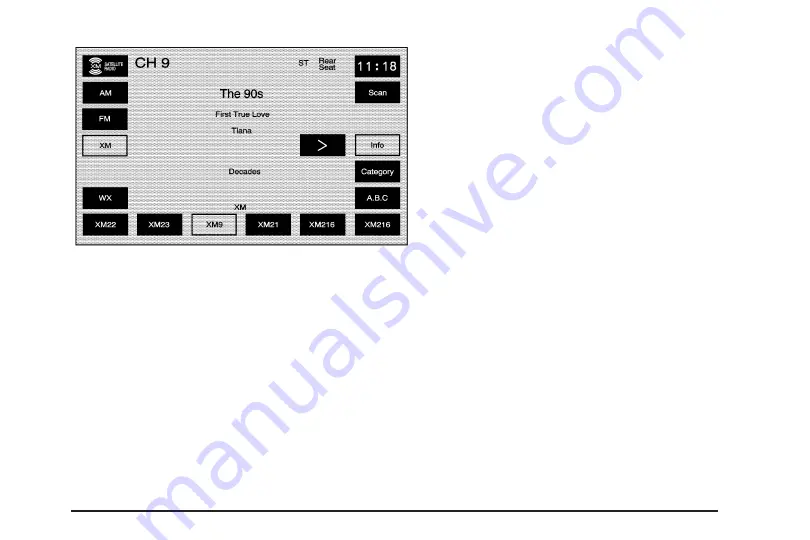
Info (Information): Select this screen button to display
broadcasted Information. Select Info again to remove
the broadcasted information from the display.
Category: Use this feature to listen to channels in a
specific category.
To select a category:
1. Select the XM™ audio source.
2. Select the Category screen button.
The system will display the available categories
in place of the preset stations.
3. Use the left and right arrows to scroll through the
categories. The current category name is displayed
in between the arrows. The category display on
the screen will time out if you do not select anything.
4. Select a category and the system will start seeking
for available stations within the selected category.
To view the available channels within the category,
select the category, then use the tune knob or
seek button to scroll through the available channels.
Category Scanning: This function allows you to scan
through the channels in a specific category. To activate
the category scan function, do the following:
1. Select the XM™ audio source.
2. Select the Category screen button.
The system will display the available categories in
place of the preset stations.
3. Use the left and right arrows to scroll through the
categories. The current category name is displayed
in between the arrows. The category display on
the screen will time out if you do not select anything.
4. Select the desired category.
5. Select the Scan screen button and the system
will scan through the channels within the selected
category. Select Scan again to stop scanning.
When scanning XM™ channels, scanning will not
stop on Channel 1.
3-11
Summary of Contents for STS-V 2008
Page 4: ...NOTES iv...
Page 6: ...Overview Navigation System Overview 1 2...
Page 94: ...NOTES 2 78...
Page 122: ...NOTES 3 28...
Page 123: ...Voice Recognition 4 2 Section 4 Voice Recognition 4 1...
Page 137: ...Vehicle Customization 5 2 Personalization 5 2 Section 5 Vehicle Customization 5 1...
Page 149: ...Phone 6 2 Bluetooth Phone 6 2 Section 6 Phone 6 1...
Page 158: ...NOTES 6 10...






























