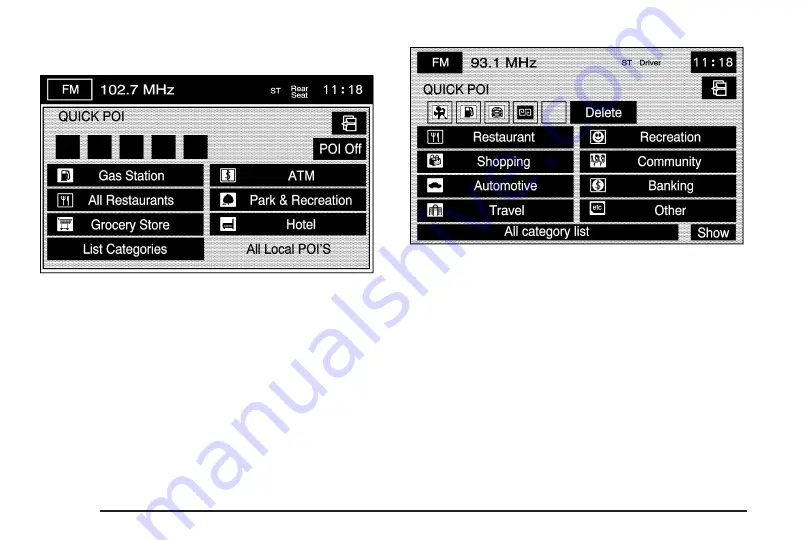
Select the POI screen button to display the following
screen:
Select one of the categories to display or to delete the
POI icons from the map. If the POI icons are currently
displayed on the map, the icons will be deleted from the
map and vice versa.
POI Off: Select this button to remove all of the POI
icons from the map.
List Categories: Select this screen button to display
more POI categories that are not part of the POI
categories listed. The following screen will be displayed
after List Categories has been selected. Then, select
the category and sub-category from the list. To display
the POI type on the map, select the POI or select
the Show screen button.
Show: Select this screen button to update the map
screen and the list, once a category has been selected.
Delete: To delete a category, do one of the following:
•
To delete the last added POI category, select
the Delete screen button.
•
To delete a specific POI category:
1. Select the category.
2. Select the subcategory that was added.
All Local POI’s: Select this screen button to display the
list of available POIs. This list is based on the added POI
categories. The list will contain the POIs within a 20 mile
(32 km) area from the current position of your vehicle.
2-12
Summary of Contents for STS-V 2008
Page 4: ...NOTES iv...
Page 6: ...Overview Navigation System Overview 1 2...
Page 94: ...NOTES 2 78...
Page 122: ...NOTES 3 28...
Page 123: ...Voice Recognition 4 2 Section 4 Voice Recognition 4 1...
Page 137: ...Vehicle Customization 5 2 Personalization 5 2 Section 5 Vehicle Customization 5 1...
Page 149: ...Phone 6 2 Bluetooth Phone 6 2 Section 6 Phone 6 1...
Page 158: ...NOTES 6 10...















































