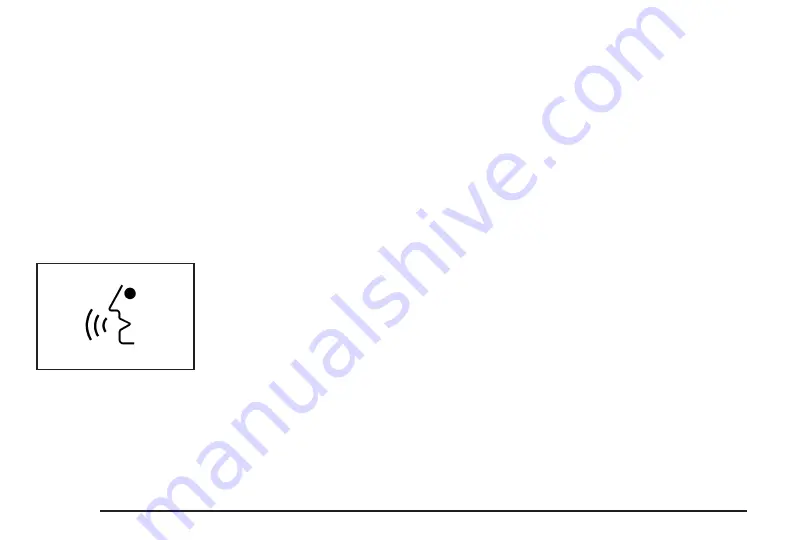
Voice Recognition
The navigation system’s voice recognition allows for
hands-free operation of navigation, phone, audio
system, climate controls, windows, OnStar
®
, and
memory features. This feature only works if the map
DVD is inserted. See “Installing the DVD Map Disc”
under Maps on page 2-4.
Voice recognition can be used when the ignition is on
or when Retained Accessory Power (RAP) is active.
See “Retained Accessory Power (RAP)” in the Index
of your vehicle’s owner manual for more information.
To use voice recognition, do the following:
1. Push and hold the
talk symbol steering
wheel control until
you hear a beep.
The audio system
will mute.
When you are in the navigation screens, the system
will display a symbol (
|
) while the voice recognition
is active.
2. Clearly state one of the commands listed on the
following pages.
Helpful Hints for Stating Commands
•
When a multiple command is available, choose the
command that best works for you.
•
Words that are in brackets are optional. For example,
for the command Radio [band] [select] FM, stating
Radio FM or Radio select FM are both valid
commands.
•
When the system recognizes the command the
system will:
− Either perform the function
− Ask you to confirm your choice by clearly
stating “yes or no”
− Issue an error message such as “System does
not recognize this command” or direct you to
“Please start speaking after
the beep”
•
If the system is not yet ready, the system may state
“System is checking the disc. Please wait.”.
•
To cancel a command or if the system response
does not match your verbal command, press and
hold the talk symbol button. The system will reply,
“System will cancel the voice recognition”.
4-2
Summary of Contents for STS-V 2008
Page 4: ...NOTES iv...
Page 6: ...Overview Navigation System Overview 1 2...
Page 94: ...NOTES 2 78...
Page 122: ...NOTES 3 28...
Page 123: ...Voice Recognition 4 2 Section 4 Voice Recognition 4 1...
Page 137: ...Vehicle Customization 5 2 Personalization 5 2 Section 5 Vehicle Customization 5 1...
Page 149: ...Phone 6 2 Bluetooth Phone 6 2 Section 6 Phone 6 1...
Page 158: ...NOTES 6 10...






























