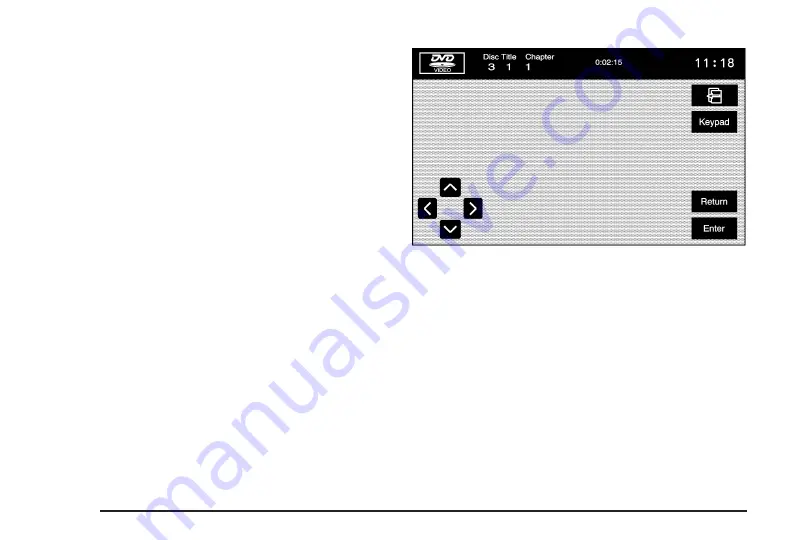
¦
t u
¥
(Seek Key): Press the up arrow hard
key to go to the next track in the current group.
If you are in the last track, the system will go to the
first track of the next group. If you are in the last
track of the last group, the system will display an error
message in the upper right corner of the screen.
Press the down arrow hard key to go back to the
beginning of the current track. Press the down arrow
hard key again to go to the previous track in the current
group. If you are in the first track of the current group,
pressing this hard key will take you to the last track
of the previous group. If you are in the first track of the
first group, the system will display an error message
in the upper right corner of the screen.
Cursor Menu
Cursor: Select this screen button to access the
left, right, up, and down cursors on the screen.
The cursors allow you to navigate through menu
options on the screen.
S
,
y
,
T
,
z
(Cursor Arrows): Select these
cursor screen buttons when you need to scroll
through a list of DVD items, such as track names,
menu options, or scene selection. Then touch
Enter to set your selection.
Keypad: Select this button and a number keypad
will appear. Input the track number, press enter,
and the system will play the track.
W
(Back)/ Return: Select either button to return to
the previous screen.
3-24
Summary of Contents for STS-V 2008
Page 4: ...NOTES iv...
Page 6: ...Overview Navigation System Overview 1 2...
Page 94: ...NOTES 2 78...
Page 122: ...NOTES 3 28...
Page 123: ...Voice Recognition 4 2 Section 4 Voice Recognition 4 1...
Page 137: ...Vehicle Customization 5 2 Personalization 5 2 Section 5 Vehicle Customization 5 1...
Page 149: ...Phone 6 2 Bluetooth Phone 6 2 Section 6 Phone 6 1...
Page 158: ...NOTES 6 10...
















































