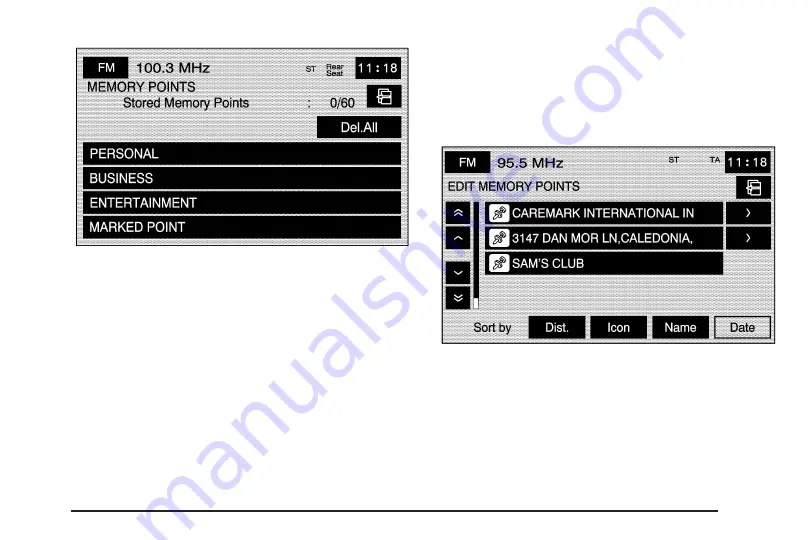
To store a point:
1. Select the Memory Points screen button from
the STORED LOCATIONS screen.
2. Select one of the folders/categories listed.
3. Select Add.
4. Select the desired method of entering a destination
to enter the memory point. See Destination on
page 2-40 for more information. A map screen
will appear displaying the selected memory point
location.
5. If available, touch the INFO button to view the
address information of the selected point.
6. Touch OK to store the point as a memory point.
To edit the name of a stored point:
1. Select the Memory Points screen button from the
STORED LOCATIONS screen.
2. Select one of the folders/categories listed.
3. Select the Edit screen button.
4. Select the memory point from the list.
Use the Dist. (distance), Icon, Name, and Date
screen buttons to change the sort methods.
2-27
Summary of Contents for STS-V 2008
Page 4: ...NOTES iv...
Page 6: ...Overview Navigation System Overview 1 2...
Page 94: ...NOTES 2 78...
Page 122: ...NOTES 3 28...
Page 123: ...Voice Recognition 4 2 Section 4 Voice Recognition 4 1...
Page 137: ...Vehicle Customization 5 2 Personalization 5 2 Section 5 Vehicle Customization 5 1...
Page 149: ...Phone 6 2 Bluetooth Phone 6 2 Section 6 Phone 6 1...
Page 158: ...NOTES 6 10...






























