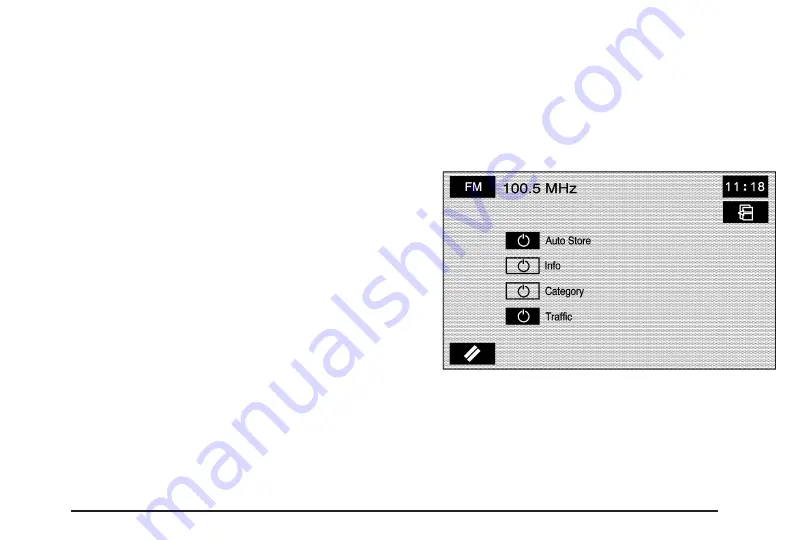
Digital Signal Processing (DSP)
This feature is used to provide a choice of five different
listening experiences. DSP can be used while listening to
the audio system or the six-disc DVD changer. The type
of DSP selected is displayed on the status line.
Center Point: Select this screen button to enable
Bose
®
5.1 Studio Surround
®
sound.
Normal: For non-surround sound sources only.
Select this screen button to adjust the audio to be
in normal mode. DSP will be in the off mode.
Driver: For non-surround sound sources only.
Select this screen button to adjust the audio to
give the driver the best possible sound quality.
Talk: For non-surround sound sources only. Select this
screen button when listening to non-musical material
such as news, talk shows, and sports broadcasts.
Talk makes spoken words sound more clear.
Rear Seat: For non-surround sound sources only.
Select this screen button to adjust the audio to give the
rear seat occupants the best possible sound quality.
5.1 Surround: Select this screen button, when listening
to a DVD, to give a full affect of surround sound listening.
The Centerpoint screen button must be selected to
select the 5.1 Surround screen button.
Audio
Touch the Audio screen button to access several audio
features that may be turned on and off and several
options are available for adjustment. The screen buttons
next to each selected option will be highlighted when
on. The items on this menu will depend on which audio
source is playing.
Auto Store: Touch this button to turn the Auto Store
on for the current audio source selected. When on,
this button will appear on the main audio screen.
This button is not available when in XM™.
3-7
Summary of Contents for STS-V 2008
Page 4: ...NOTES iv...
Page 6: ...Overview Navigation System Overview 1 2...
Page 94: ...NOTES 2 78...
Page 122: ...NOTES 3 28...
Page 123: ...Voice Recognition 4 2 Section 4 Voice Recognition 4 1...
Page 137: ...Vehicle Customization 5 2 Personalization 5 2 Section 5 Vehicle Customization 5 1...
Page 149: ...Phone 6 2 Bluetooth Phone 6 2 Section 6 Phone 6 1...
Page 158: ...NOTES 6 10...
















































