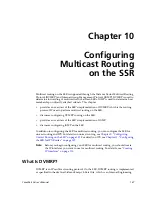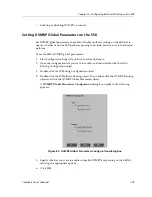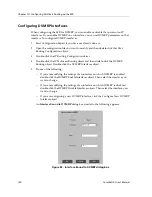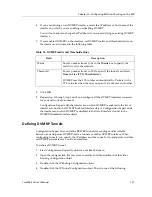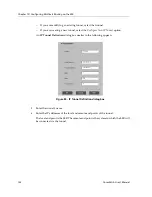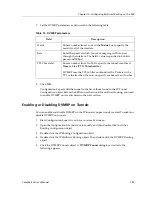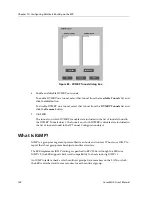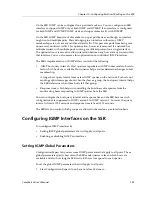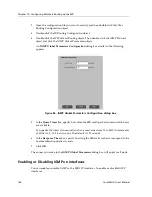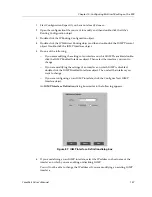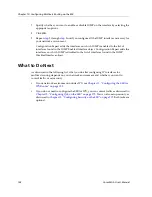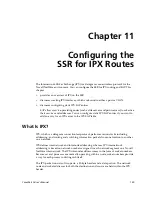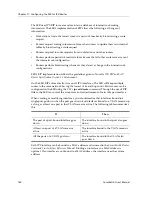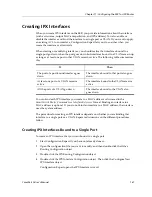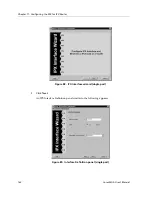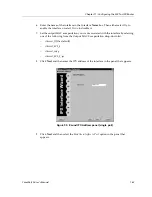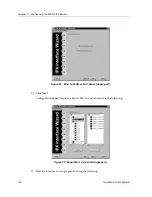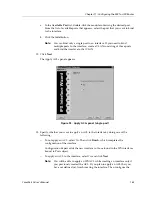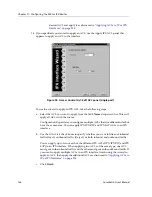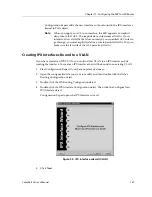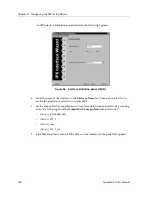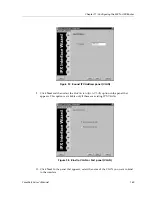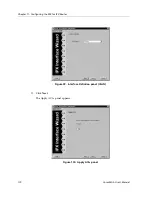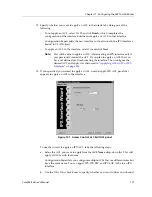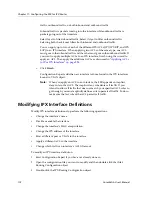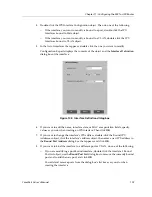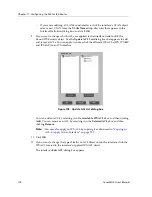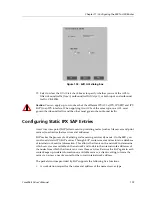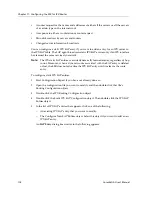CoreWatch User’s Manual
161
Chapter 11: Configuring the SSR for IPX Routes
Creating IPX Interfaces
When you create IPX interfaces on the SSR, you provide information about the interface
(such as its name, output MAC encapsulation, and IPX address). You also enable or
disable the interface and bind the interface to a single port or VLAN. If you want to apply
an existing ACL to an interface, Configuration Expert lets you do so either when you
create the interface or afterwards.
When creating or modifying interfaces, you should realize that interfaces bound to a
single port go down when the port goes down but interfaces bound to a VLAN remain up
as long as at least one port in that VLAN remains active. The following table summarizes
this:
You can bind each IPX interface you create to a MAC address as discussed in the
SmartSwitch Router Command Line Interface Reference Manual
. Binding an interface to a
MAC address is optional. If you do not bind an interface to a MAC address, the interface
uses the system address.
The procedure for creating an IPX interface depends on whether you are binding that
interface to a single port or a VLAN. Separate discussions on the different procedures
follow.
Creating IPX Interfaces Bound to a Single Port
To create an IPX interface that you want bound to a single port:
1.
Start Configuration Expert if you have not already done so.
2.
Open the configuration file you want to modify and then double-click that file’s
Routing Configuration object.
3.
Double-click the IPX Routing Configuration object.
4.
Double-click the IPX Interface Configuration object. Then click the Configure New
IPX Interface object.
Configuration Expert opens the IPX Interface wizard.
If
Then
The port of a port-bound interface goes
down
The interface bound to that port also goes
down
At least one port of a VLAN remains
active
The interface bound to the VLAN remains
active
All the ports of a VLAN go down
The interface bound to the VLAN also
goes down
Summary of Contents for CoreWatch
Page 1: ...CoreWatch User s Manual 9032564 04...
Page 2: ...Notice 2 CoreWatch User s Manual...
Page 20: ...Preface 20 CoreWatch User s Manual...
Page 64: ...Chapter 5 Changing System Settings 64 CoreWatch User s Manual...
Page 86: ...Chapter 6 Configuring SSR Bridging 86 CoreWatch User s Manual...
Page 106: ...Chapter 7 Configuring VLANs on the SSR 106 CoreWatch User s Manual...
Page 206: ...Chapter 12 Configuring QoS on the SSR 206 CoreWatch User s Manual...
Page 246: ...Chapter 13 Configuring Security on the SSR 246 CoreWatch User s Manual...
Page 363: ...CoreWatch User s Manual 363 Chapter 16 Configuring Routing Policies on the SSR 9 Click OK...
Page 364: ...Chapter 16 Configuring Routing Policies on the SSR 364 CoreWatch User s Manual...
Page 370: ...Chapter 17 Checking System Status 370 CoreWatch User s Manual...
Page 390: ...Chapter 18 Monitoring Real Time Performance 390 CoreWatch User s Manual...
Page 396: ...Chapter 19 Checking the Status of Bridge Tables 396 CoreWatch User s Manual...
Page 430: ...Chapter 20 Checking the Status of Routing Tables 430 CoreWatch User s Manual...
Page 442: ...Chapter 22 Obtaining Reports 442 CoreWatch User s Manual...
Page 456: ...Appendix B CoreWatch Menus 456 CoreWatch User s Manual...